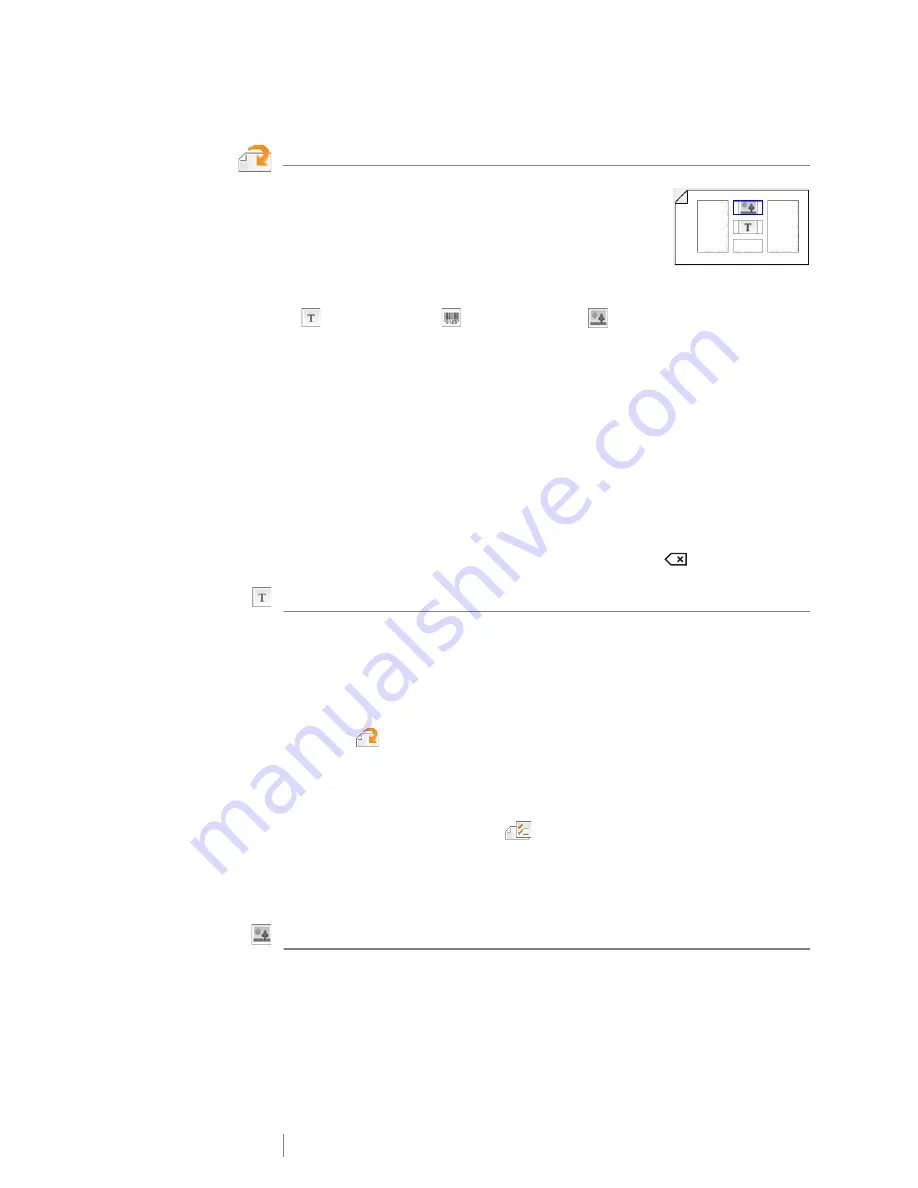
27
XTL
®
300
User Guide
Working with Objects on a Label
Depending on the label type, you can add text box, image,
or barcode objects to design your label. See
Using the
Label Applications
on page 13 for a description of which
objects can be used on each label type.
The label edit area is divided into five positions as shown:
above, below, center, left, right. Each object type is represented by an icon:
A blue border appears around the object when the object is selected.
A new object can replace a default object already on the label or you can place the
new object above, below, to the right, or to the left of the default object.
To select an object
Use the navigation keys to select an object on the label.
To move an object
1
Select the object, and then select
Location
.
2
Use the arrow keys to move the object to a new location.
To delete an object
Use the navigation keys to select the object and press
.
Inserting a Text Box
Most labels include at least one text box by default. Only one text object is allowed
on a label. In most cases, a single text box will already be positioned on the label
when the editor starts. Depending on the label type, you can change the text box
location or, if the label includes a barcode or image, you can delete the text box.
To insert a text box
1
Select
and select
Text
.
2
Use the navigation keys to select the location for the text box.
3
Add text and formatting.
To edit the text box formatting
1
Select the text box and press
.
The properties menu appears.
2
Select
Text format
.
3
Use the function keys to change the format.
Inserting an Image
You can add one or more images to some label types.
See
Using the Label Applications
on page 13 for a description of which objects
can be used on each label type
Text object
Barcode object
Image object
Содержание XTL 300
Страница 1: ...BC User Guide ...
Страница 5: ...5 XTL 300 User Guide 50 Environmental Information 51 Safety Precautions ...
Страница 50: ...45 XTL 300 User Guide ...
Страница 52: ...47 XTL 300 User Guide Prohibit Fire and Exit First Aid GHS ...
Страница 54: ...49 XTL 300 User Guide Arrows Symbols ...
Страница 58: ...53 XTL 300 User Guide ...






























