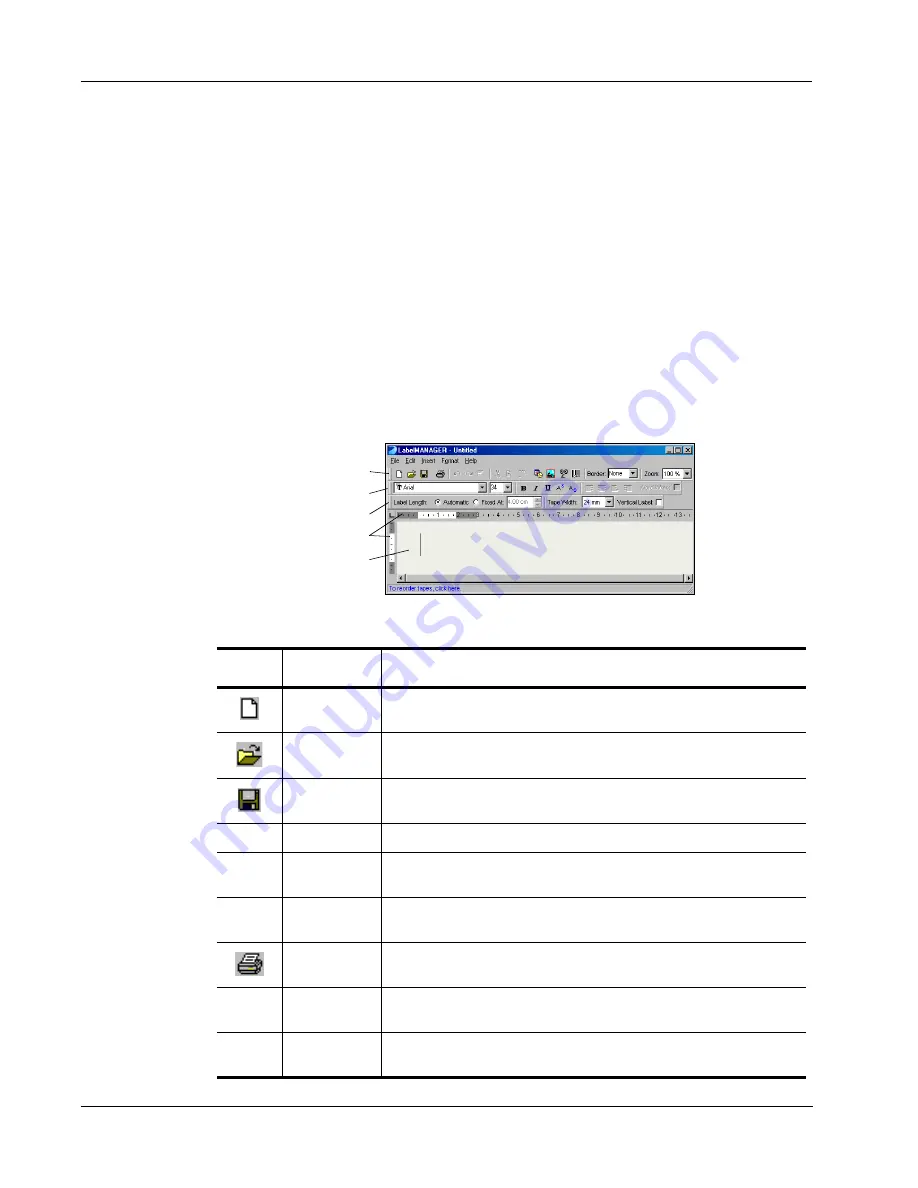
Getting Started
2
If you choose to register over the Internet, wait a few seconds while your information is
transmitted to DYMO.
To register by mail or fax, click
to print the completed registration form, and mail or fax
the form to the location printed on the form.
The LabelMANAGER Window
The LabelMANAGER software is easy to learn because the main window consists of menus and
toolbars similar to those of popular word processing programs.
This section summarizes the commands available to you. For more detailed information about a
particular command, refer to the Help.
To start LabelMANAGER
➤
Select
Start > Programs > LabelMANAGER > LabelMANAGER
.
The LabelMANAGER main window is displayed.
File Menu
The following commands are available from the File menu.
Standard Toolbar
Formatting Toolbar
Tape Settings Toolbar
Text Area
Rulers
Toolbar
Icon
Menu
Command
Description
New
Clears the label text. If the label has been modified, prompts you to save the
changes.
Open
Displays the Open File dialog box to open a saved label file. If the current
label has been modified and not saved, prompts you to save the changes.
Save
Saves the current label to disk.
Save As
Allows you to name the label prior to saving.
Merge Print
from Database
Allows you to print labels directly from a .txt or .csv file.
Printer Setup
Displays the Printer Setup dialog box allowing access to the driver
properties.
Prints the current label. The menu command displays a dialog box asking
how many copies to print.
Change Printer
Allows you to choose your printer if more than one LabelMANAGER
printer is installed.
Exit
Exits the program. If the current label has not been saved, prompts you to
save the changes.
Содержание LabelManager Series
Страница 1: ...LabelMANAGER User Guide ...
Страница 4: ...iv ...
Страница 26: ...Technical Specifications 22 ...
Страница 28: ...24 ...





















