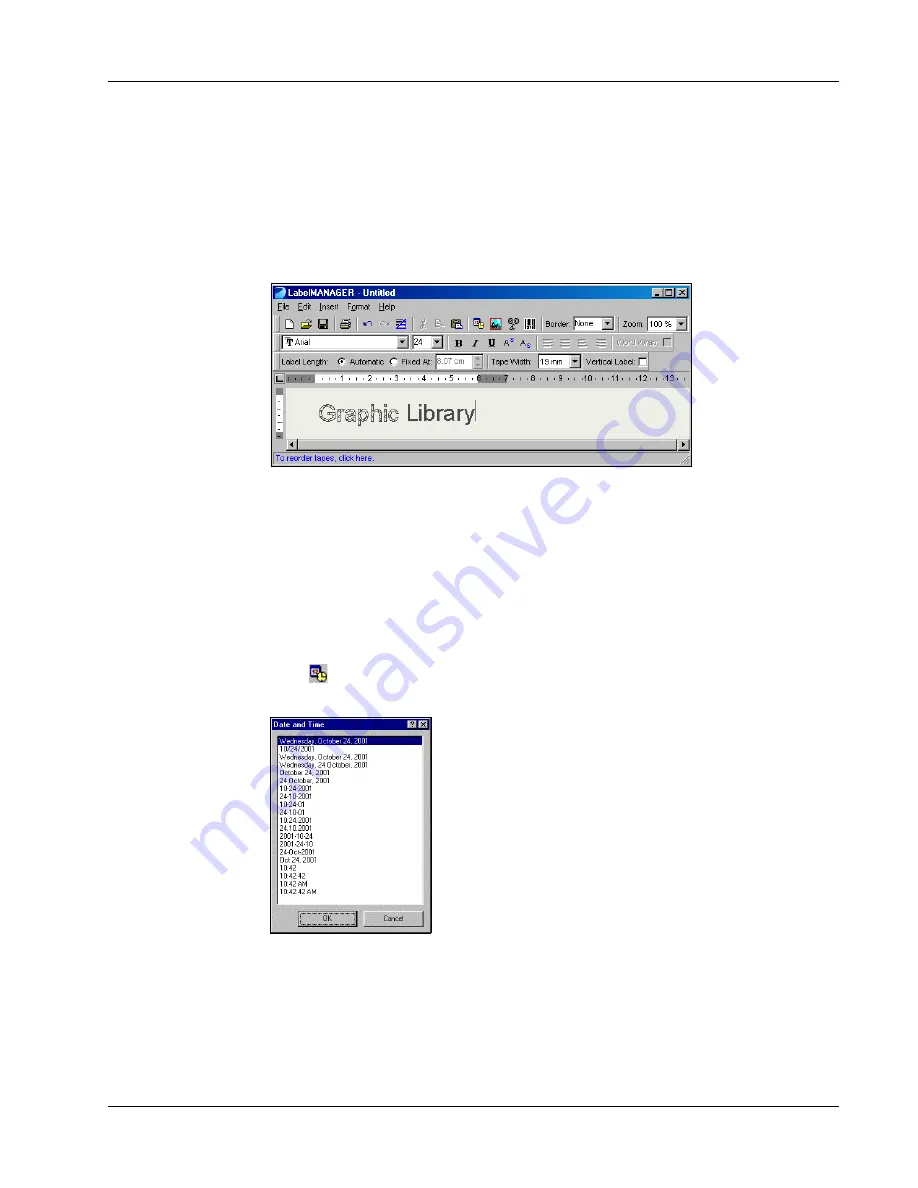
Designing a Label
9
To add an outline effect to your text with a fill pattern
1
Highlight the text on your label to which you wish to apply an outline effect.
2
Select
Font
from the
Format
menu. The Font dialog box appears.
3
Select
Outline
under
Effects
.
4
Select a fill pattern from the
Fill Pattern
drop-down menu.
5
Click
OK
. The highlighted text now appears on the label with an outline effect.
Adding a Date and Time Stamp
You can choose to add a date and/or time stamp to the label. The date and time is entered as text and
will be the actual system date and time when you added the stamp to the label. For example, if
today’s date is 24 Oct 2002 and you add the date to a label design today, save the label, and then
open it tomorrow, 24 Oct 2002 will still appear on the label.
To add a date and time stamp
1
Place the cursor at the point on the label where you want the date and/or time stamp to appear.
2
Click
on the
Standard
toolbar or select
Date & Time
from the
Insert
menu.
The Date and Time dialog box appears.
3
Select the date and/or time format you wish to insert and click
OK
.
Содержание LabelManager Series
Страница 1: ...LabelMANAGER User Guide ...
Страница 4: ...iv ...
Страница 26: ...Technical Specifications 22 ...
Страница 28: ...24 ...




























