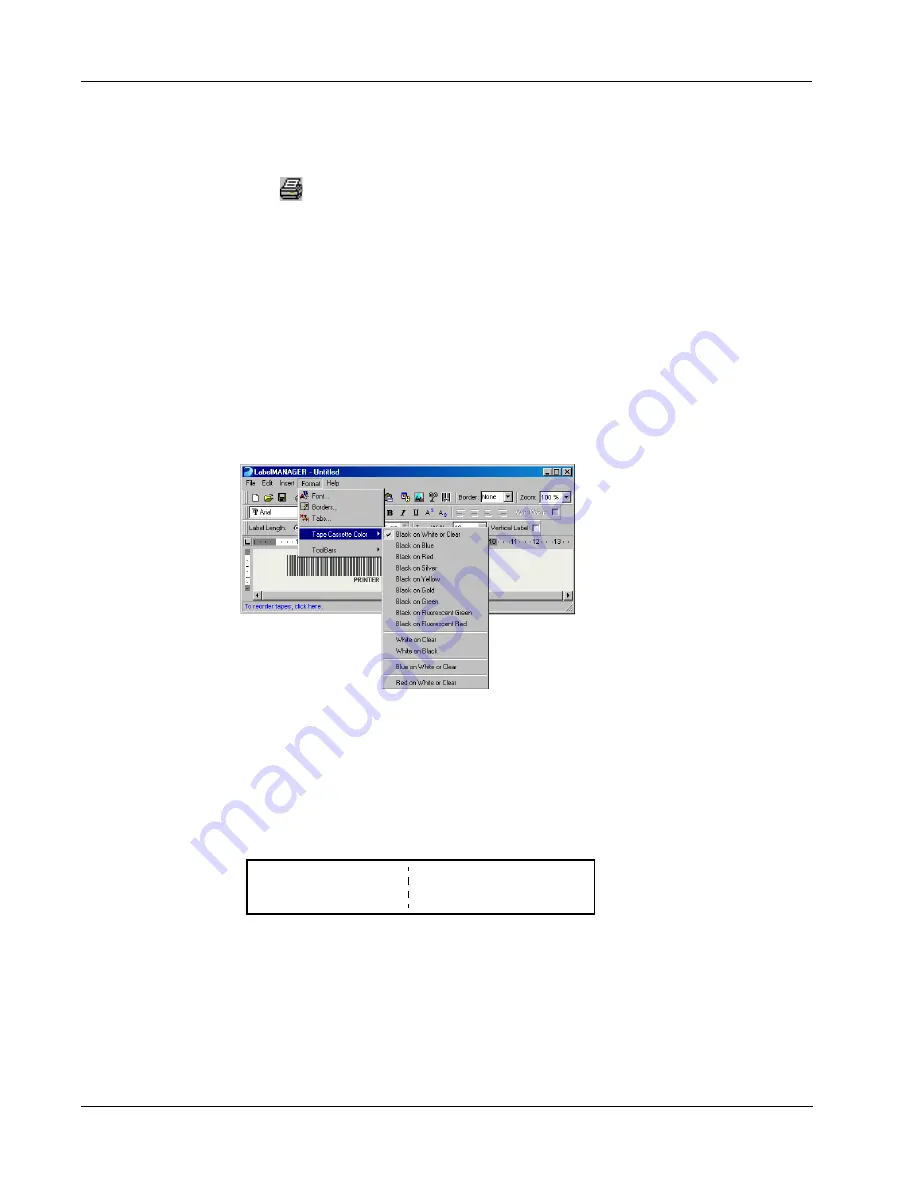
Making Labels
16
The width and height values should now match the values for that label size shown in Table 1.
8
Select
Landscape
under
Orientation
and click
OK
.
9
Click
to print the label.
Print Settings
This section discusses several printer settings that may optimize your printing.
Tape Cassette Color Setting
The LabelMANAGER printer adjusts its print settings based on the color of the label tape. To
optimize the print quality, make sure you set the tape cassette color setting to match the color of the
tape in the printer.
To set the tape cassette color
1
Select
Tape Cassette Color
from the
Format
menu.
A list of possible tape color combinations appears.
2
Select the tape color combination that matches the tape cassette in the printer.
Depending upon the selection you make, the background color in the main window may change so
that you get a better idea of how your printed label will look.
Chain Printing
When printing multiple labels, the chain printing feature will automatically print a dashed cut-line
between each label to indicate where each label should be cut.
For the LabelMANAGER PC printer, chain printing is always turned on. The LabelMANAGER
400 gives you the option of chain printing or automatically cutting each label after printing.
To change the chain print setting
1
Select
Options
from the
Edit
menu.
DYMO Corp.
44 Commerce Road
Stamford, CT 06902
Esselte
48 South Service Road
Melville, NY 11471
Содержание LabelManager Series
Страница 1: ...LabelMANAGER User Guide ...
Страница 4: ...iv ...
Страница 26: ...Technical Specifications 22 ...
Страница 28: ...24 ...























