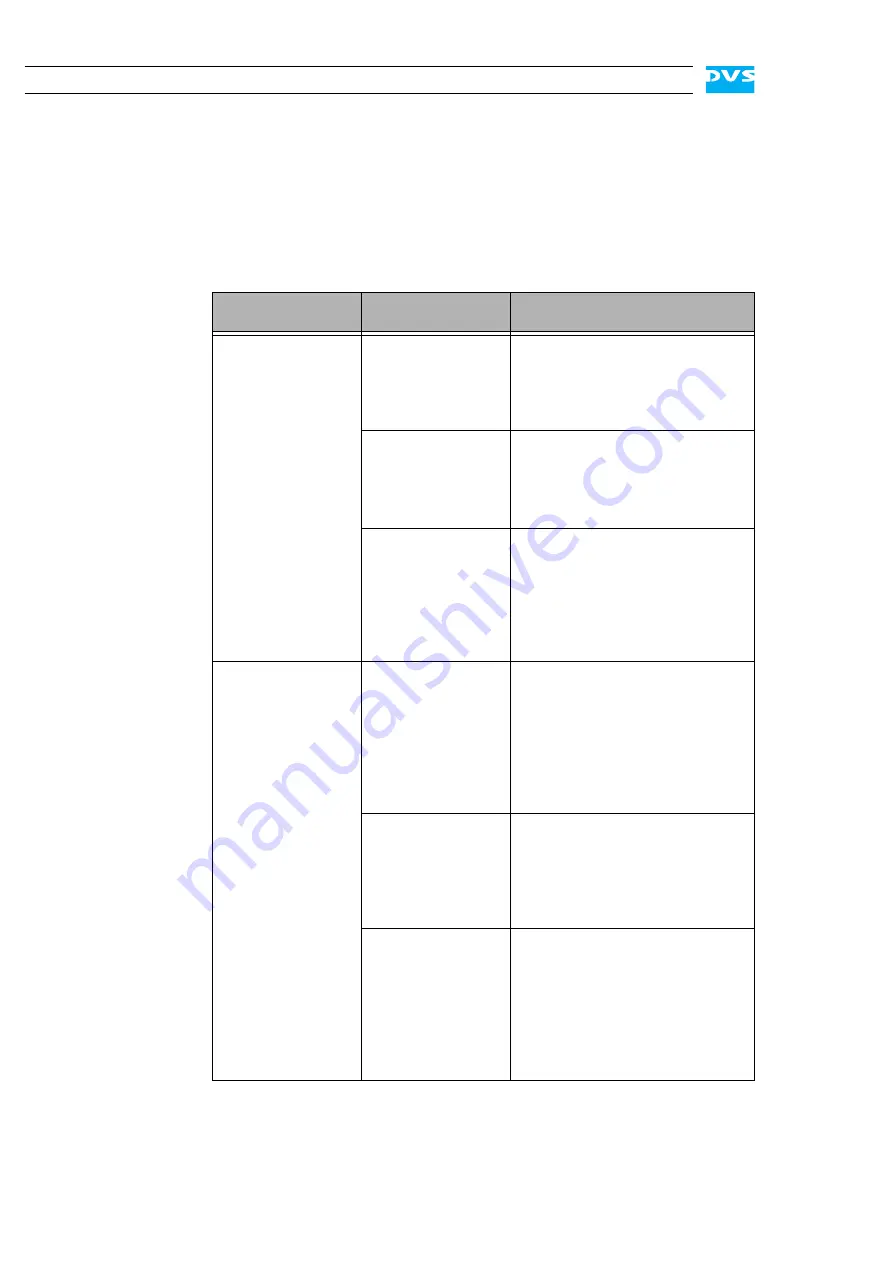
A-2
Cine4K Hardware Guide
A.1 Troubleshooting
The table below lists some errors that may occur during the operation
of the Cine4K and details how to resolve them. If you experience trou-
ble with the system that cannot be resolved with the solutions de-
scribed here or in chapter “Maintenance” on page 5-1, please contact
your local vendor or DVS directly.
Error
Cause
Solution
Accesses to the main
storage are slow.
AND/OR
Drops occurred dur-
ing play-out/capture.
The data storage is
too full.
It is recommended to use only 85 %
of the overall hard disk capacity to
ensure real-time capability. If the
storage is too full, delete some of
your data.
Configurations of the
system have been al-
tered so that it is no
longer capable of
real-time operations.
Contact the DVS service depart-
ment.
One or more hard
disks of the hard disk
array are worn.
Detecting worn hard disks in a RAID
configured storage can prove diffi-
cult. If you are able to detect the
worn disk(s), replace them as de-
scribed in section “Hard Disk Main-
tenance” on page 5-2. Otherwise
contact the DVS service department.
An alarm is sounded
and the alarm LED is
lit. The alarm can be
switched mute with
the mute button.
One of the power
supply units has been
disconnected from
power during opera-
tion.
Check the LEDs of the power supply
units. If one is extinguished or lit in
red, this unit may be disconnected
from power. Examine the power
cord of the unit. See to it that it is in
good technical order, correctly
plugged in at both ends and that the
mains current is operating properly.
One of the power
supply units has
failed.
Check the LEDs of the power supply
units. If one is extinguished or lit in
red, a power supply unit has failed.
Replace the broken unit as described
in section “Power Supply Mainte-
nance” on page 5-12.
A fan has failed.
Check the LEDs of the power supply
units. If all are green, shut down the
system (see section “Shutting Down
the System” on page 4-2) and check
whether a fan has failed (see section
“Fan Maintenance” on page 5-9). If
necessary replace the broken mod-
ule as described in the same section.
Содержание Cine4K
Страница 1: ...Cine4K Hardware Guide Version 1 0 High Resolution Player Cine4K Hardware Guide...
Страница 2: ......
Страница 6: ......
Страница 8: ......
Страница 18: ...1 8 Cine4K Hardware Guide...
Страница 36: ...3 2 Cine4K Hardware Guide...
Страница 67: ...A 15 2 1 3 4 5 Appendix I A Figure 3 Figure 4 Figure 5 a b c Box A Box B Box B Box B Box B Box B...
Страница 70: ...A 18 Cine4K Hardware Guide...
Страница 74: ...I 4 Cine4K Hardware Guide...
















































