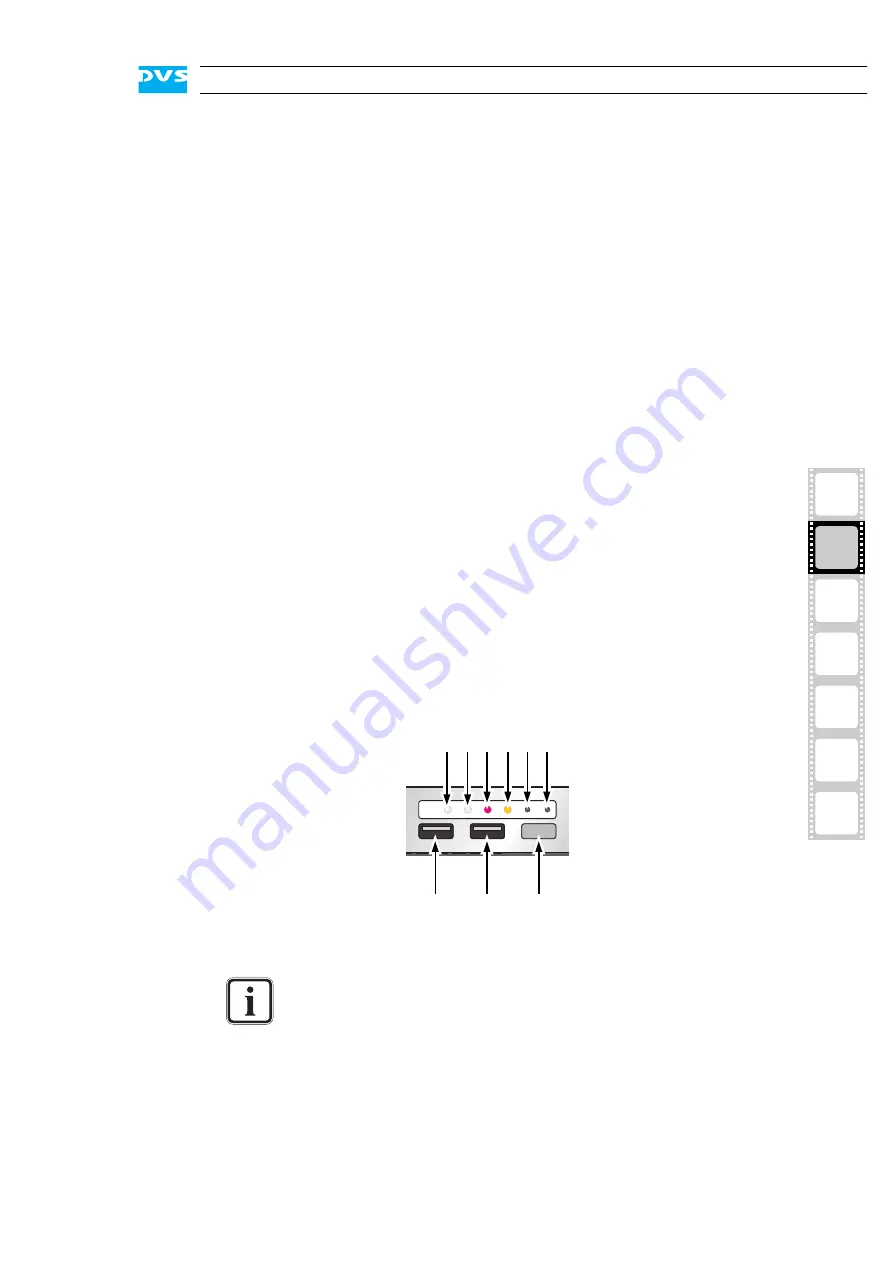
2-7
Overview
2
1
3
4
5
I
A
2.1.6 Operation Items
With the operation items at the system’s front the hardware of the
Cine4K can be controlled (e.g. turned on or off). There you can also find
LEDs that allow you to assess the state of the system as well as USB
connectors.
Figure 2-9: Operation items overview
disk carrier
The disk carriers hold each one hard disk of the
array. The hard disks are mounted to the disk
carriers with several screws normally located at
the sides of the carriers.
lever
Once the lever is unlocked with the opener, it
can be used to pull the disk carrier and its hard
disk out of the system.
opener
Unlocks the lever and with it the disk carrier.
LED disk power
Shows whether the disk of the disk carrier re-
ceives power.
LED disk activity
Indicates the status of the hard disk of the disk
carrier (see also section “HDD LEDs” on
page 2-4):
off
Hard disk is idle.
green
Hard disk is accessed.
red
A hard disk or hard disk carrier related
error has occurred.
The LEDs can be seen only when they are flashing because
they are located behind the white strip and thus not visible
when off.
Further information about what to do in case of an alarm can
be found in section “Troubleshooting” on page A-2.
1
3
2
4 5 6
7
8
9
Содержание Cine4K
Страница 1: ...Cine4K Hardware Guide Version 1 0 High Resolution Player Cine4K Hardware Guide...
Страница 2: ......
Страница 6: ......
Страница 8: ......
Страница 18: ...1 8 Cine4K Hardware Guide...
Страница 36: ...3 2 Cine4K Hardware Guide...
Страница 67: ...A 15 2 1 3 4 5 Appendix I A Figure 3 Figure 4 Figure 5 a b c Box A Box B Box B Box B Box B Box B...
Страница 70: ...A 18 Cine4K Hardware Guide...
Страница 74: ...I 4 Cine4K Hardware Guide...
















































