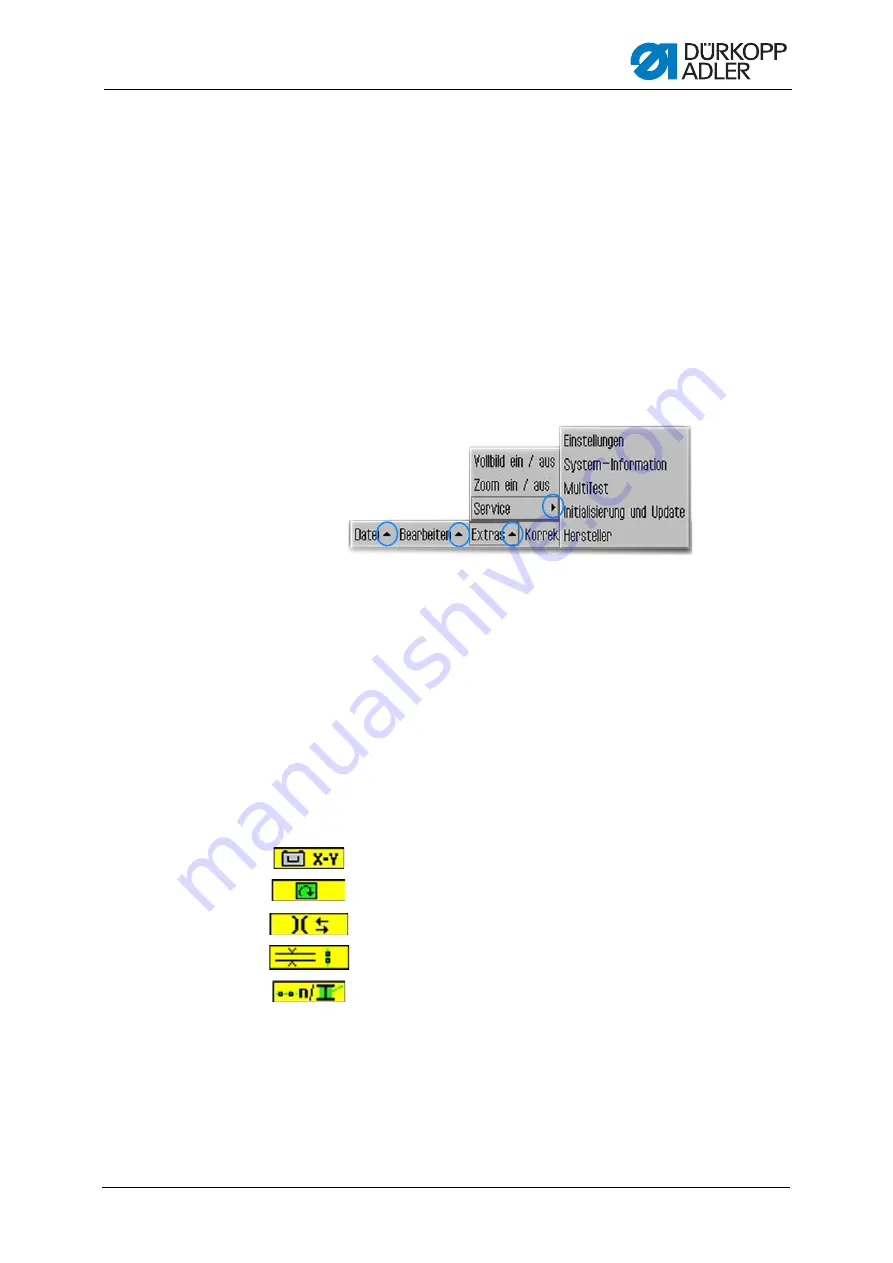
Programming
Operating Instructions 911-211-10 - 00.0 - 10/2020
37
• Program bar (3)
The seam programs of the seam sequence currently
open are displayed
in this line. The program currently being executed is highlighted in black.
You can use the arrow buttons (6) at the right side of the bar to navigate
along the bar and display any additional programs that do not fit on the bar.
If a seam sequence is not currently open but rather only a single seam
program, then this program fills the entire bar.
• Menu bar (4)
The bar at the bottom contains the popup menu. This allows you to access
the various different menu items for creating and editing seam programs
and for performing settings and tests on the machine. An arrow next to a
menu entry indicates that pressing the entry will display further sub-items.
Fig. 20: Menu bar
• Button for resetting the counter (5)
This button can be used for resetting the counter for the sewn programs
or sequences. The current counter value is displayed next to this button.
• Button for bobbin change (6)
This button is used to inform the system that a new bobbin has been
inserted (e.g. after a color change). The hook thread capacity is displayed
next to this button.
• Display of the current sewing parameters (7)
The current sewing parameters are displayed below the repair mode
button:
•
- Seam pattern size
•
- Sewing speed
•
- Thread tension
•
- Stitch length
•
- Number of stitches / hook thread consumed
(1)
- Popup arrows
Содержание 911-211-10
Страница 1: ...911 211 10 Operating Instructions...
Страница 6: ...Table of Contents 4 Operating Instructions 911 211 10 00 0 10 2020...
Страница 10: ...About these instructions 8 Operating Instructions 911 211 10 00 0 10 2020...
Страница 34: ...Operation 32 Operating Instructions 911 211 10 00 0 10 2020...
Страница 88: ...Programming 86 Operating Instructions 911 211 10 00 0 10 2020...
Страница 108: ...Setup 106 Operating Instructions 911 211 10 00 0 10 2020...
Страница 110: ...Decommissioning 108 Operating Instructions 911 211 10 00 0 10 2020...
Страница 112: ...Disposal 110 Operating Instructions 911 211 10 00 0 10 2020...
Страница 133: ......
















































