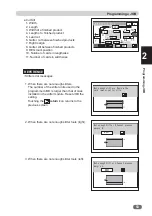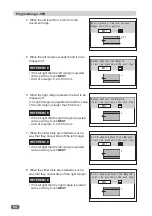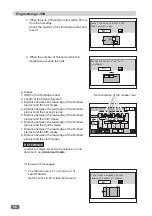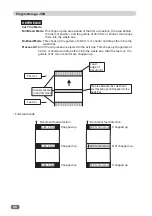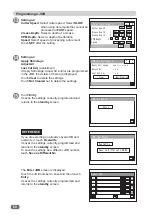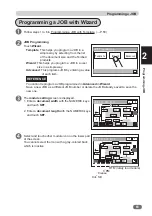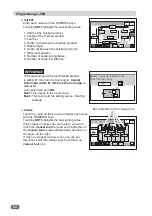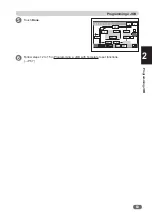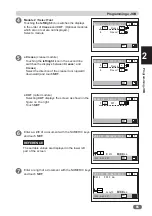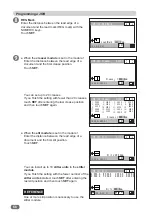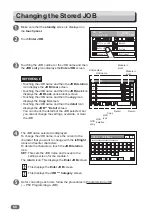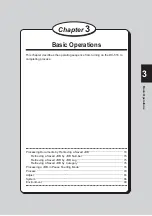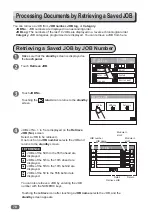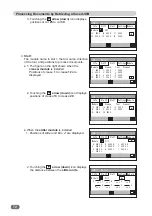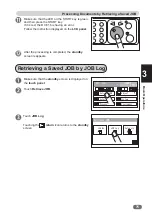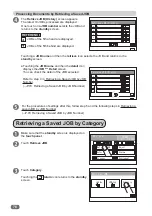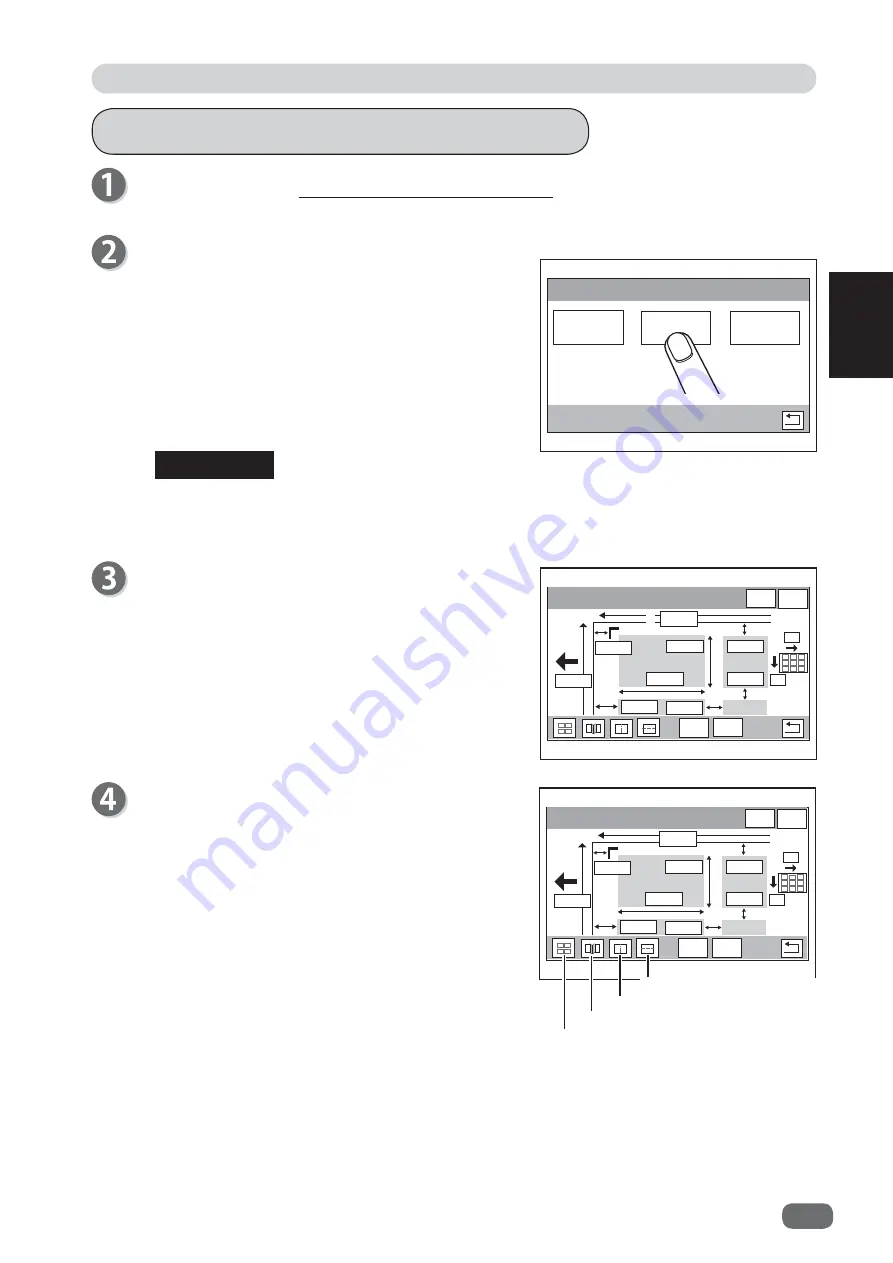
Programming a JOB
61
Programming JOB
2
-2%3URJUDPPLQJ
7HPSODWH
:L]DUG
$GYDQFHG
Follow steps 1 to 6 in Programming a JOB with Template. (
→
P.50)
JOB Programming
Touch
Wizard
.
Template
: This helps you program a JOB in a
simple way by selecting from the list
of the document size and the
fi
nished
products.
Wizard
: This helps you program a JOB in a user
size in a simple way.
Advanced
: This programs JOB by entering a value
of each item.
-2%&XW6OLW
6(7
ڸ
ڸ
ڸ
ڸ
'RQH
The
module setting
screen is displayed.
1. Enter a
document width
with the NUMERIC keys
and touch
SET
.
2. Enter a
document length
with the NUMERIC keys
and touch
SET
.
-2%&XW6OLW
6(7
ڸ
ڸ
ڸ
ڸ
'RQH
Select and touch either module icon on the lower part
of the screen.
You cannot select the icon with a gray-colored back,
which is inactive.
Programming a JOB with Wizard
REFERENCE
1
2
You cannot reprogram a JOB programmed in
Advanced
in
Wizard
.
Save a new JOB as a different JOB number or delete the JOB already saved to save the
new one.
Cut, Slit
Crease
CPM
RTM (rotary tool module)
Содержание DC-516
Страница 1: ......
Страница 2: ......
Страница 137: ...119 Appendix Appendix This chapter lists an index Index 120...
Страница 141: ......
Страница 142: ......