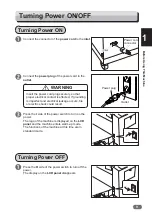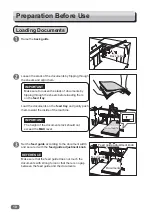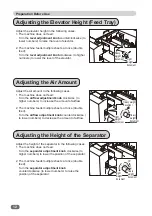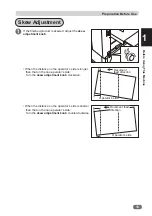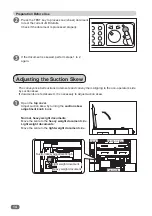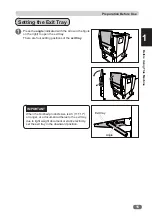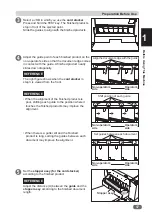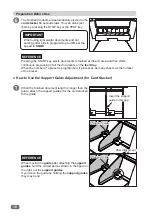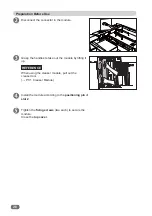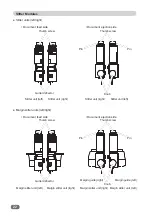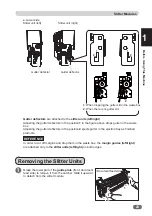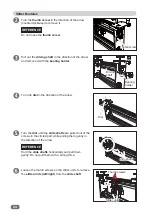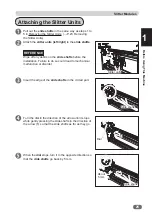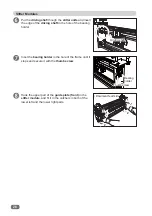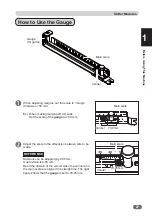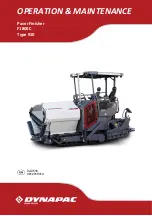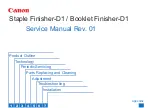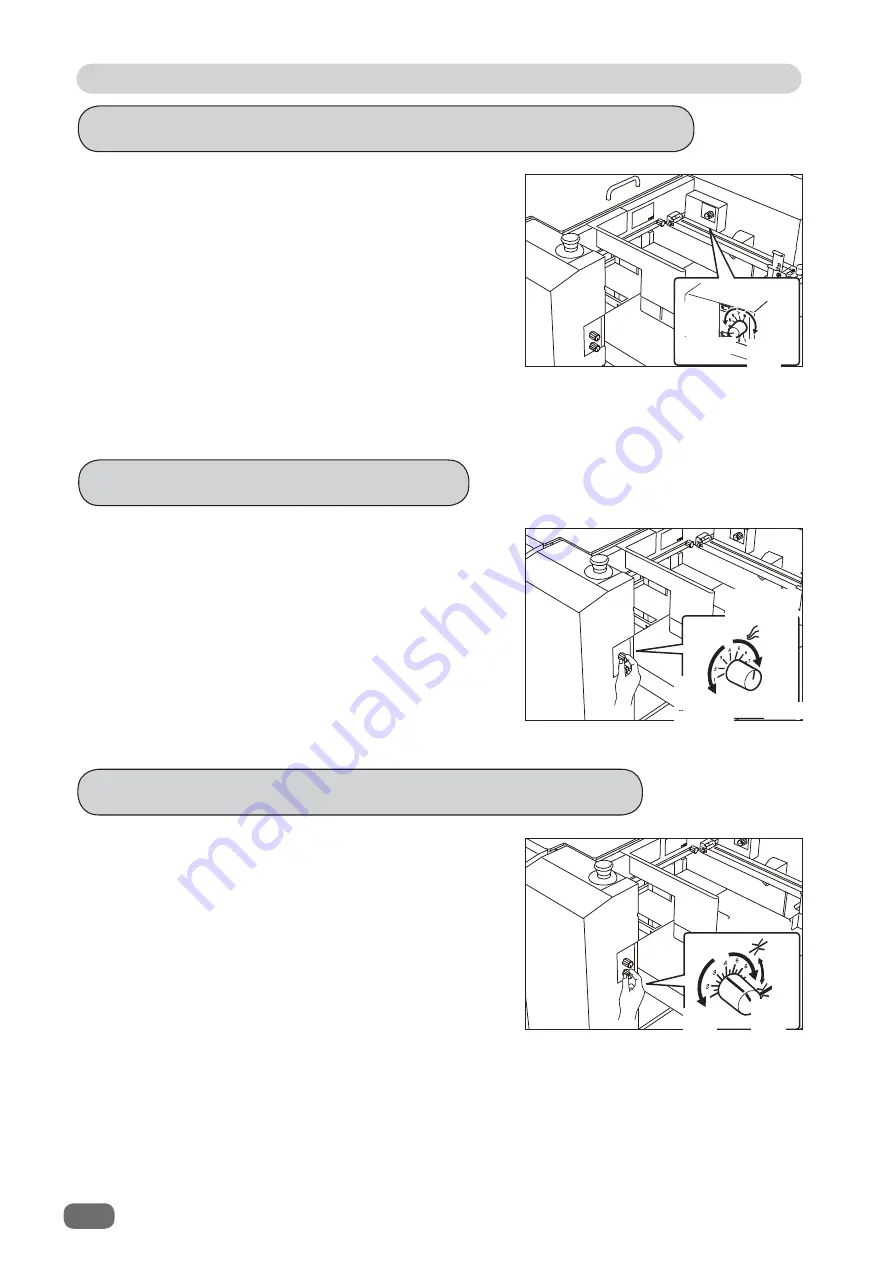
12
Preparation Before Use
Adjusting the Elevator Height (Feed Tray)
Adjusting the Height of the Separator
Adjusting the Air Amount
Adjust the elevator height in the following cases.
1. The machine does not feed:
Turn the
level adjustment knob
counterclockwise (to
lower numbers) to raise the level of elevator.
2. The machine feeds multiple sheets at once (double
feed):
Turn the
level adjustment knob
clockwise (to higher
numbers) to lower the level of the elevator.
Adjust the air amount in the following cases.
1. The machine does not feed:
Turn the
air
fl
ow adjustment knob
clockwise ( to
higher numbers) to increase the amount of air
fl
ow.
2. The machine feeds multiple sheets at once (double
feed):
Turn the
air
fl
ow adjustment knob
counterclockwise (
to lower numbers) to decrease the amount of air
fl
ow.
Adjust the height of the separator in the following cases:
1. The machine does not feed:
Turn the
separator adjustment knob
clockwise (to
higher numbers) to lower the position of the separator.
2. The machine feeds multiple sheets at once (double
feed):
Turn the
separator adjustment knob
counterclockwise (to lower numbers) to raise the
position of the separator.
Heavy weight
document
document
Heavy
weight
document
Heavy
weight
document
Heavy
weight
document
Light
weight
document
Light
weight
document
Light
weight
Содержание DC-516
Страница 1: ......
Страница 2: ......
Страница 137: ...119 Appendix Appendix This chapter lists an index Index 120...
Страница 141: ......
Страница 142: ......