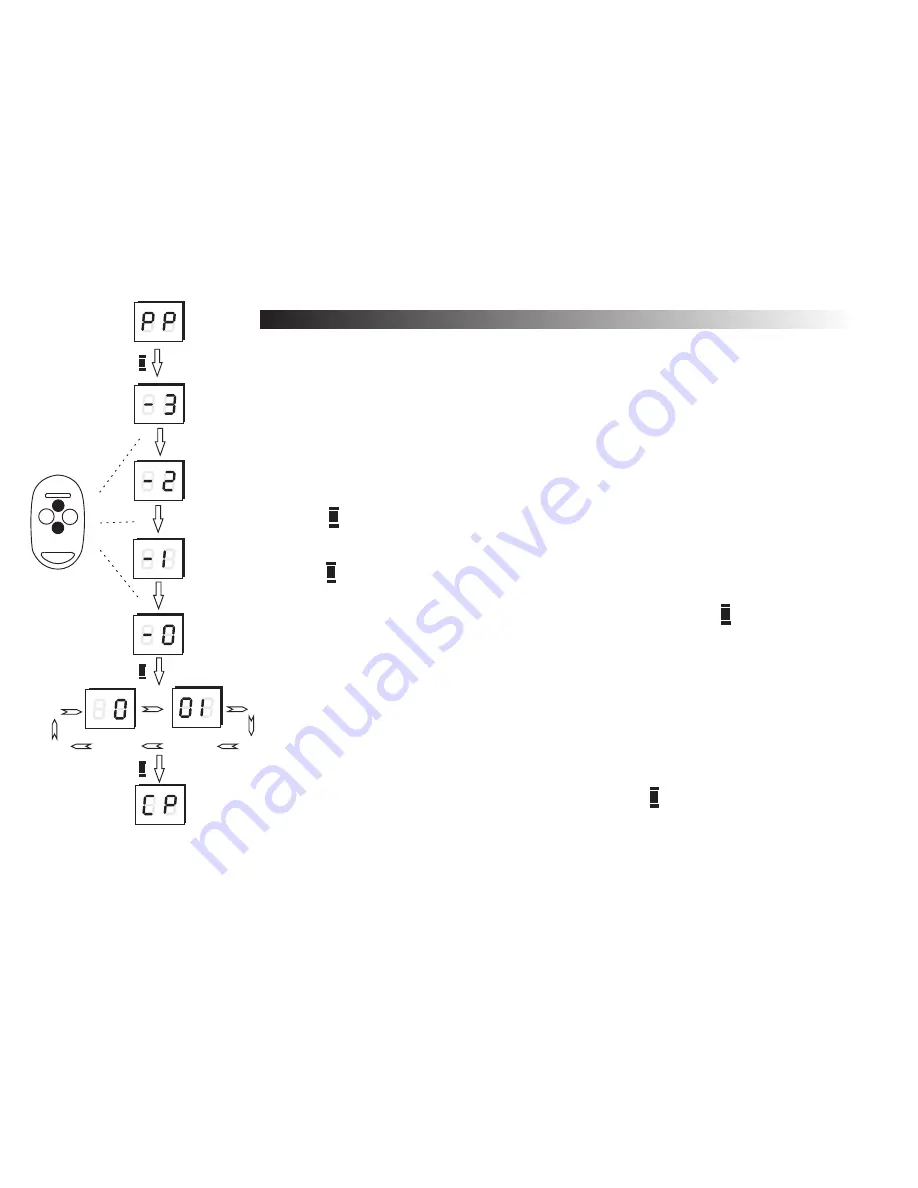
13
1.2 Editing of the existing remote
In the
PP
option it is also possible to edit the preferences of already
registered remote (changing remote’s buttons to receiver’s outputs, removing the
remote, copying preferences from remote number 001, etc).
First the remote to be edited must be declared.
Declaring the remote to be edited:
A
A
A
a) press button while
PP
option on the display (change options by pressing
up/down buttons on the remote button)
b) press 3 times button of the remote to be edited, (until you get -0 on the display),
c) press button in the receiver,
d) the number of the declared remote will be shown on the display (the hundreds
column first, then tens and ones columns of the number). Press button to
confirm.
e) the remote is now declared and editing options are available (
CP, P1...P4, bc,
UP
).
A
Edited
remote
Remarks !
B
You can go back (cancel) in the menu by pressing the button any time.
4
A
A
1
2
3
4
Fig. 8
Declaring the remote to be edited






























