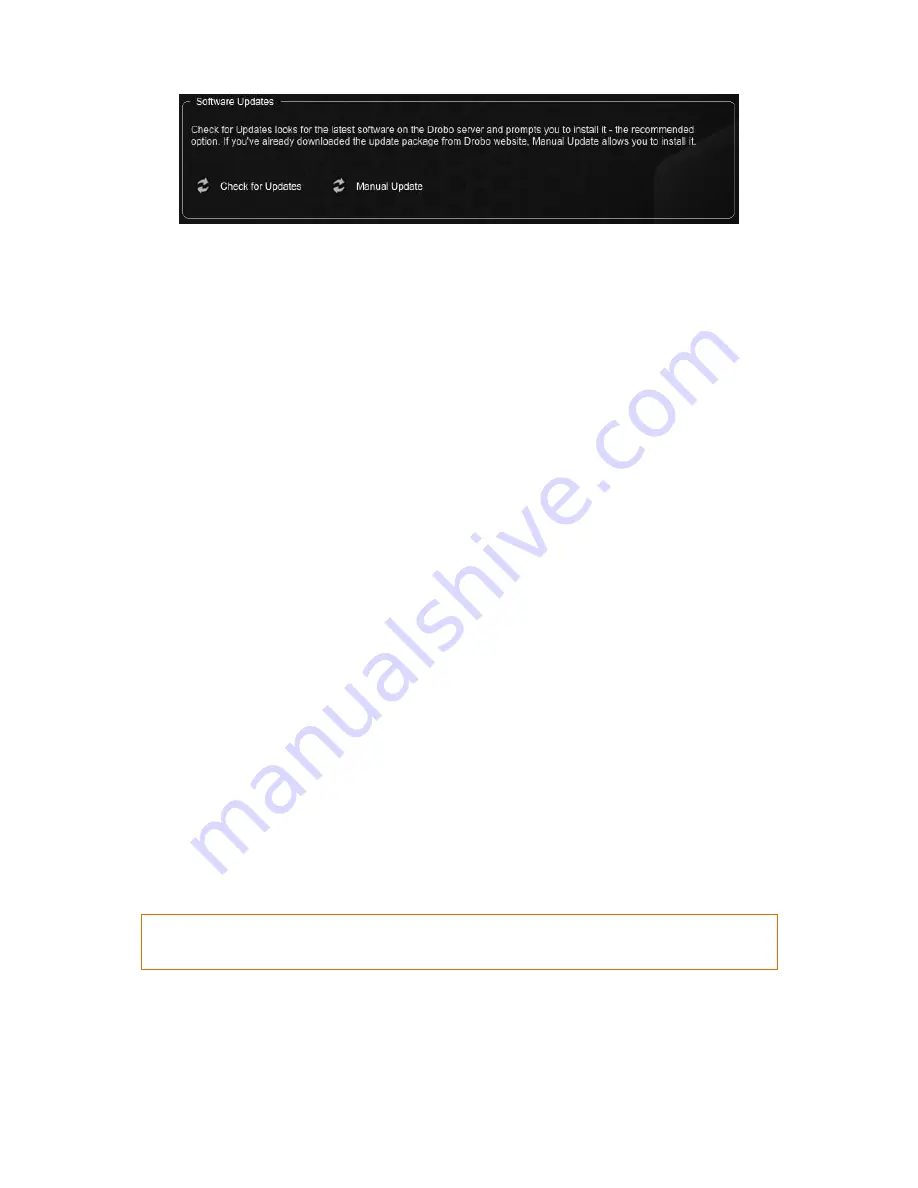
Drobo B810n Getting Started Guide
32
4.
If a software update is available, a dialog box opens, asking if you would like to install the
update. Click the
Yes
button and follow the prompts to install the update.
3.3 Using online user guide
After you have set up your Drobo B810n, you are ready to use it to store and back up data. To learn
how to manage and use your Drobo B810n, refer to the
Online User Guide
for your product available
at the
Drobo B810n
page.
You can also access the user guide from the
Drobo Dashboard
by clicking the
Help & Support
option on the
Navigation
menu. This will lead to the
Help and Support
page. From here, click the
View Drobo User Guide
link to open the
Online User Guide
in a web browser.
3.4 Using context-sensitive help
On the top right corner of the
Drobo Dashboard
, you will find the Help button (
?
). Click this button
to view the context-sensitive help. The
Help
window opens in your Internet browser providing
information particular to the page from which you clicked for help.
3.5 Using knowledge base
Our searchable knowledge base provides answers to almost any questions related to your Drobo
B810n related specific support needs.
To access our knowledge base follow the steps below.
1.
From the
Drobo Dashboard
, click the Help and Support option on the Navigation menu. The
Help and Support page opens.
2.
In the Check Drobo online resources area, click the Search Knowledge Base link to open the
Drobo Knowledge Base web page.
Note:
You can access our knowledge base from the
Drobo Support
page.
3.6 Registering your Drobo B810n
If you did not register your Drobo B810n during setup, you can do so from the Drobo Dashboard. For
more information on registering your Drobo B810n, see
Registering your Drobo B810n
.
Содержание B810n
Страница 1: ...Drobo B810n Getting Started Guide...

















