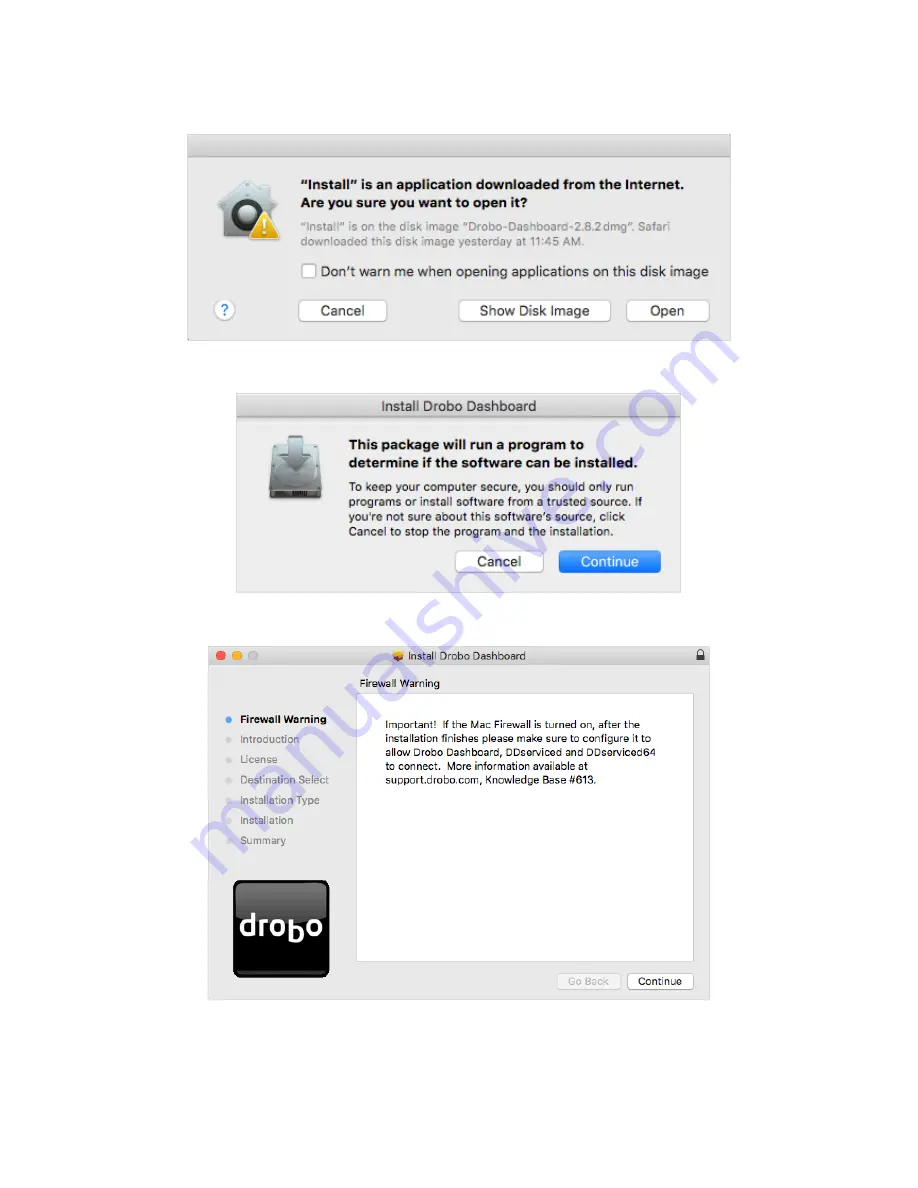
Drobo B810n Getting Started Guide
17
2.
A pop up will appear asking whether to open the Installer. Click
Open
.
3.
The
Install Drobo Dashboard
page will appear. Click
Continue
to proceed to the next screen.
4.
The
Firewall Warning
page appears. Click
Continue
.
5.
Next, the
Installation Wizard
page appears. Click
Continue
to proceed.
Содержание B810n
Страница 1: ...Drobo B810n Getting Started Guide...






























