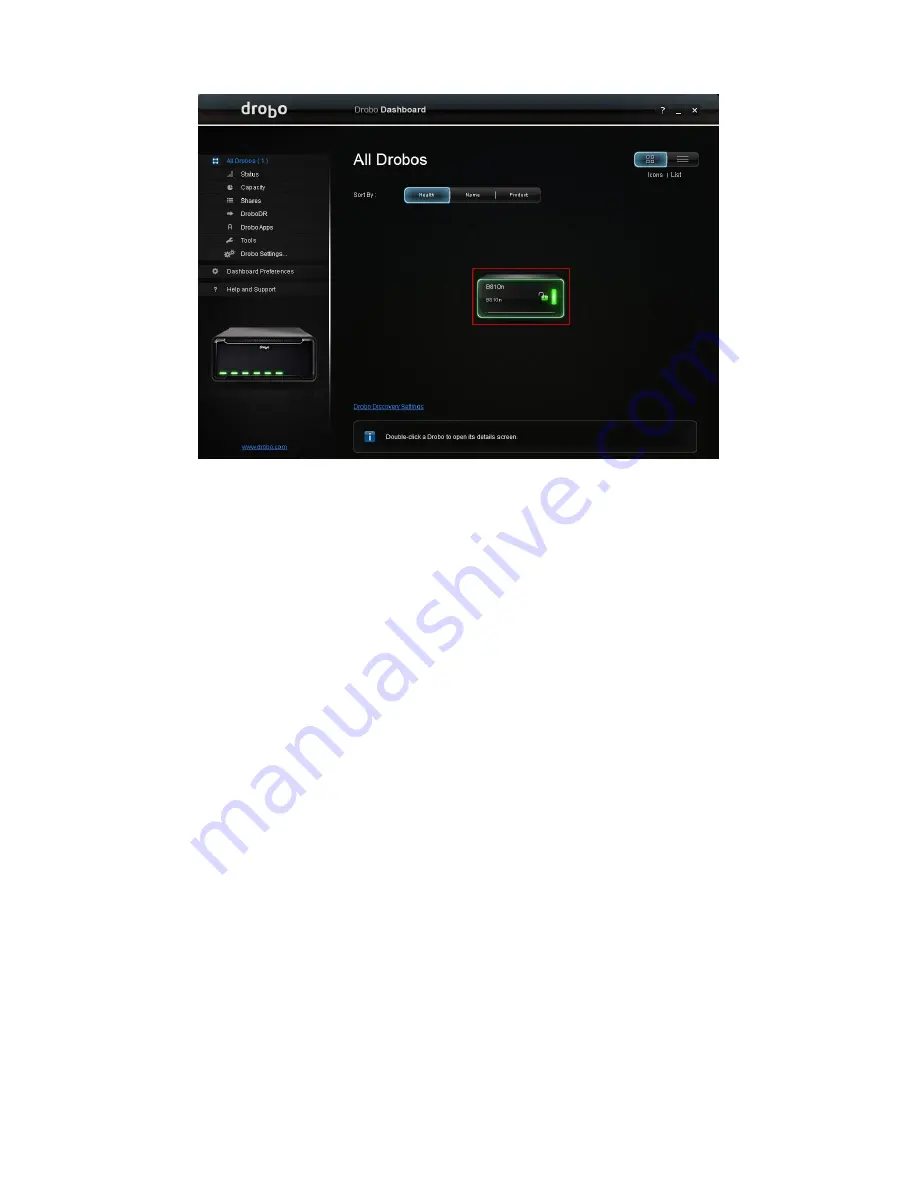
Drobo B810n Getting Started Guide
26
2.
Then, click the
Shares
option on the Navigation menu. This opens the Share Settings window.
3.
You will see the
Public
share that is created automatically under the
Select a share
section and
ready to use.
4.
You can setup additional shares and users from the
Share settings
window.
Now, you can start using your Drobo B810n.
2.8 Using Drobo B810n with Time Machine or
backup software
2.8.1 Overview
Drobo B810n introduces the ability to create a dedicated backup volume for use with
OS X Time
Machine
,
Windows Backup and Restore
, or other backup software. The backup volume is
compatible with encrypted backup options. This article will show you how to set it up.
2.8.2 Creating a backup volume
These steps will create a fixed-size backup volume that will appear as a new disk, separate from your
main Drobo volume. Having this dedicated, fixed-size backup volume will prevent backup software
from filling your main Drobo volume with daily backups.
Содержание B810n
Страница 1: ...Drobo B810n Getting Started Guide...























