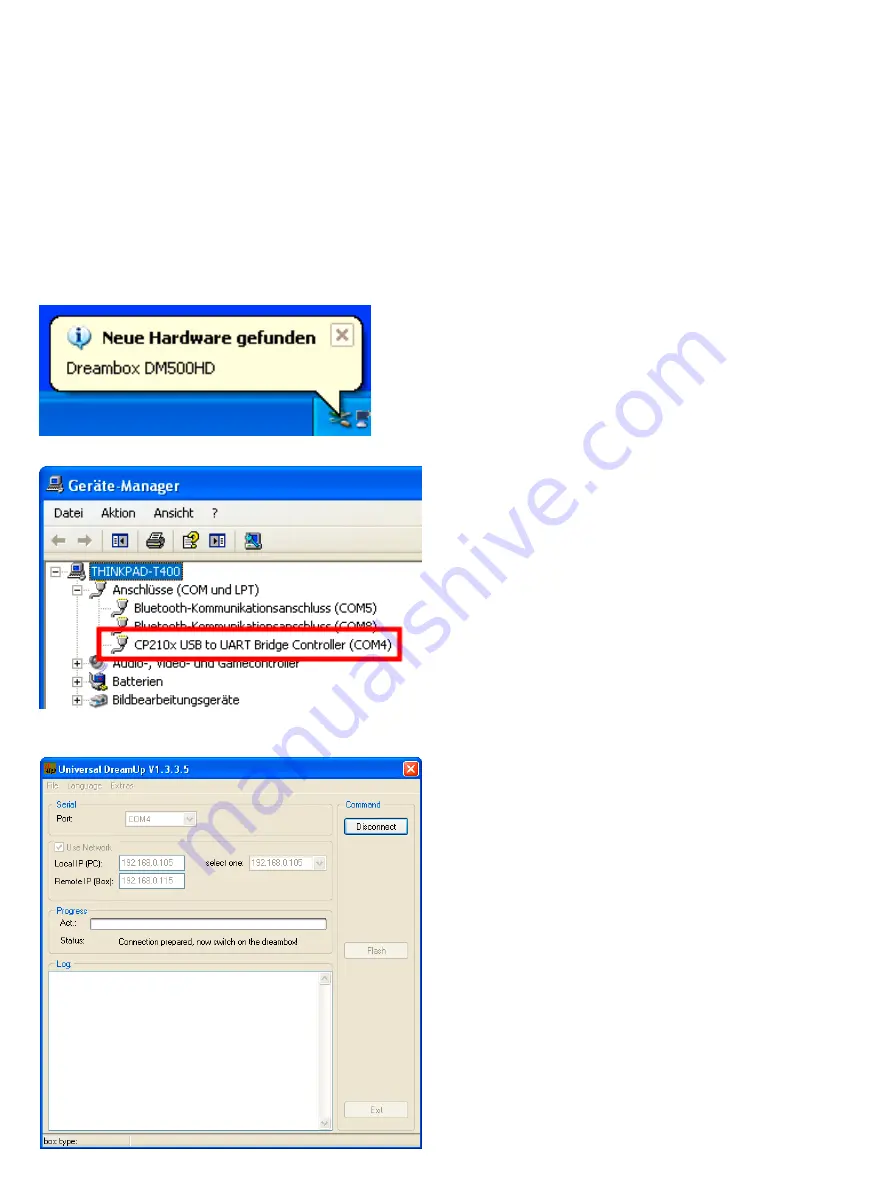
-60-
13. Installing new software
How do I install new software on my Dreambox DM500 HD?
Prerequisites:
• PC with Windows operating system
• DreamUP software (current version under http://www.dream-multimedia-tv.de)
• 1 Mini-USB cable
• 1 network cable (optional)
1. Disconnect you Dreambox from the power.
2. Connect the Mini-USB plug of you Mini-USB to
USB cable to the service port of your Dreambox and
the USB plug to your PC.
3. The PC will recognize your Dreambox as new hard-
ware and ask for a driver. You will find the driver in
the download section on our hompage. (www.dream-
multimedia-tv.de) Please install the driver now.
4. Open the Windows device manager. In Windows
XP this is done by clicking Start, Settings, System
control, System, Hardware, Device manager.
5. Select
Ports (COM & LPT)
and look for
CP210x
USB to UART Bridge Controller
. Keep the COM
Port that is written in brackets behind this entry in
mind. In this example it is:
(COM4)
.
6. Start the "DreamUp" software.
7. Set the
Port
option to the COM-Port you noted in
step 5. It is
COM4
in our example.
8. Check the box in front of Use network if you have
connected your Dreambox and PC using a network
cable. The software update can be done without net-
work support, but it takes at least 30 minutes.
9. Enter your PC’s IP under
Local-IP (PC)
your
Dreambox’s IP under
Foreign-IP (Box)
.
10. Click on the Connect button and reconnect your
Dreambox to main power.


























