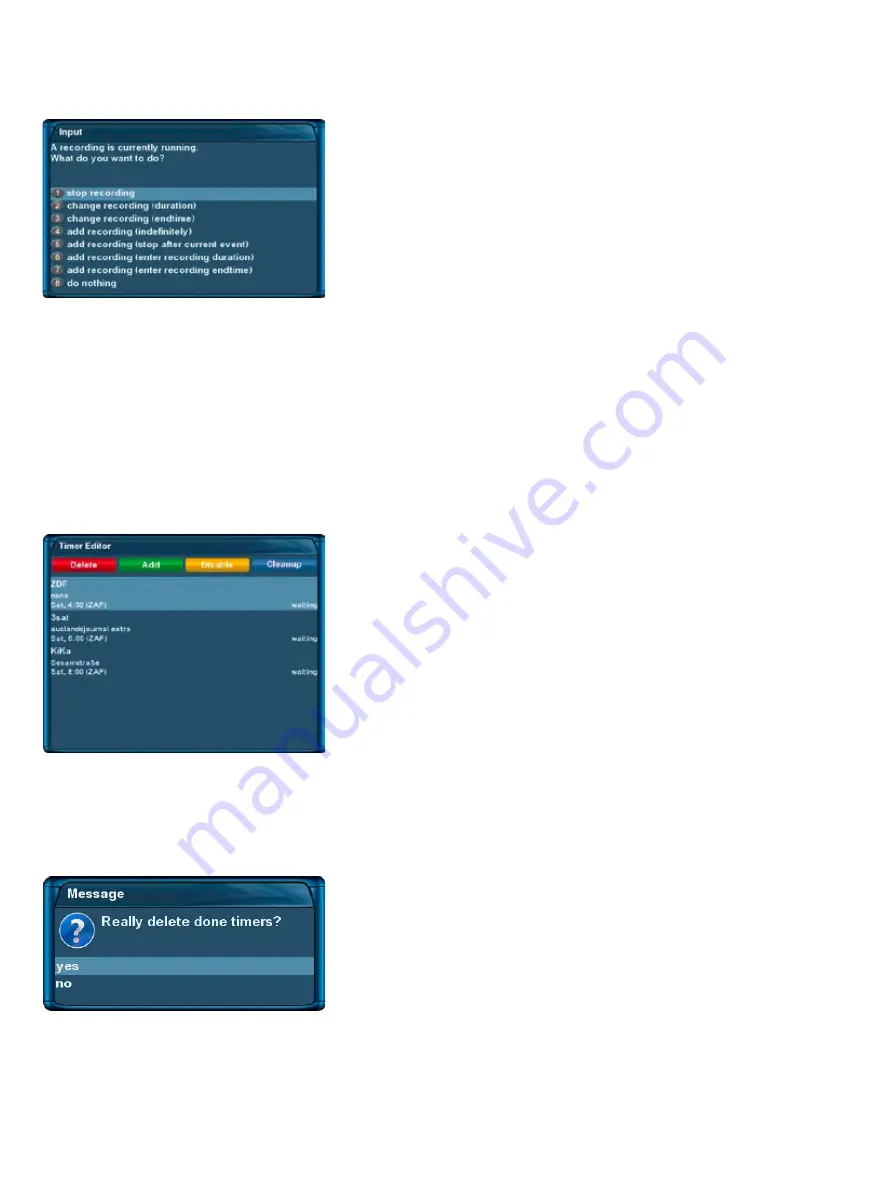
-36-
7.2.2 Stop recording
7.2.3 Recording by timer
With the help of a timer you can record shows (if you have a hard disk installed). You are offered two diffe-
rent ways to program a timer, the manual way of via the EPG.
If no OSD menu is visible on your screen, press the
Menu-Button
to open the main OSD menu. Navigate to
the option “Timer” and press the
OK-Button
to select.
You see the “Timer Editor“ menu.
Pressing the
red Options-Button
will delete a timer. The
green
Options-Button
adds a timer, the
yellow Options-Button
toggles
active on and off (only possible in waiting status) and the blue
Options-
Button removes finished timers from the list.
To edit an existing time select it and press the
OK-Button
.
The status of a timer is shown on the right side:
-
waiting
means: still coming up
-
recording means
: recording right now
-
done means
: recording finished
- the red
X
indicates that a timer was deactivated
Switch to the service which recording you want to stop.
Press the
red Options-Button
, select the "Stop recording" option
and press the
OK-Button
to select.
If you only have one active recording it will be stopped immediate-
ly.
If more than one recording is active you will given the choice
which recording you want to stop.
If you pressed the
blue
Options-Button
you will be asked if you
really want to delete the finished timer.
Use the
Navigation-Buttons up and down
to select.
Press the
OK-Button
to activate.
Your Dreambox will be turned on 5 minutes before the recording if a recording is supposed to start while the
Dreambox is in Deep-Standby mode.
Note:
If your Dreambox is in Deep-Standby mode no timer recordings will be possible.






























