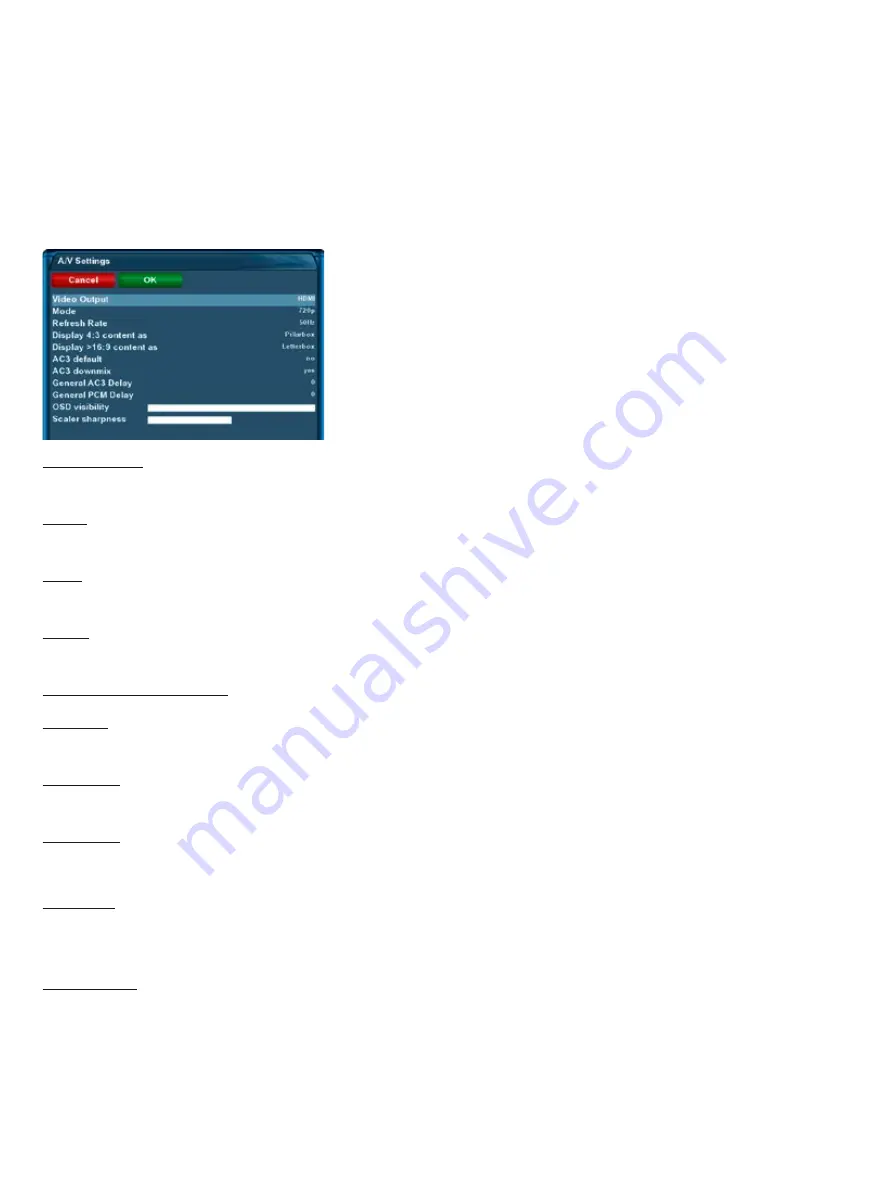
-48-
10.4 A/V Settings
If no OSD menu is visible on your screen, press the
Menu-Button
to open the main OSD menu. Navigate to
the option “Setup” and press the
OK-Button
to select.
1. Navigate to the option “System” and press the
OK-Button
.
• The “System” menu will open up.
2. Navigate to the option “A/V settings…” and press the
OK-Button
.
Video output:
This option selects to which output the video signal will be sent to.
HDMI
If you have connected your TV to the HDMI output of your Dreambox set the “Output type” option to HDMI.
Scart
If you have connected your TV to the Scart output of your Dreambox set the “Output type” option to Scart.
Mode:
Use the Navigation-Buttons left/right to select the desired screen resolution.
Display 16:9 content as:
Pillarbox
4:3 shows will be shown in full height on a 16:9 screen and you will have black bars on both sides.
Pan&Scan
4:3 shows will be shown in full width on a 16:9 screen and a bit will be cut off on the top and bottom.
Just Scale
4:3 shows will be shown in full height on a 16:9 screen and are stretched to fit the width of your screen.
Nonlinear
Only the outer parts of the picture are stretched to prevent the center from being distorted. You will still
have a full screen picture.
AC3 default:
If a program is transmitted with an AC3 audio track (e.g. Dolby Digital), the Dreambox switches automati-
cally to this audio track.
Volume control of AC3 signals only works if AC3 downmix is activated. Please keep in mind that AC3 down-
mix will disable the output of real AC3 signals on every audio out, even on the S/P DIF output.






























