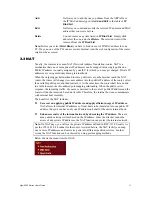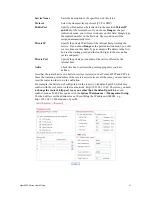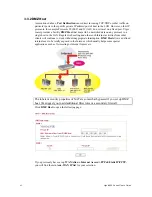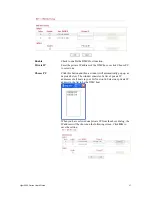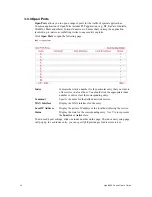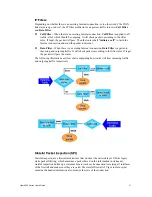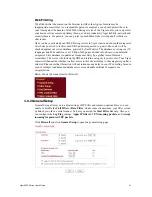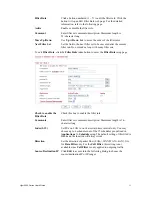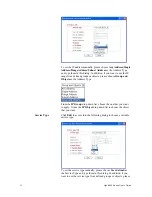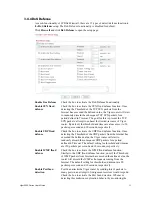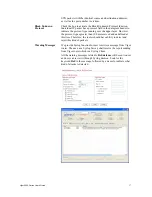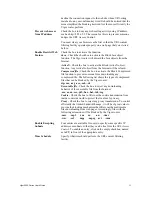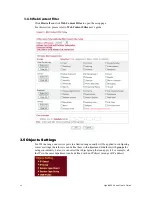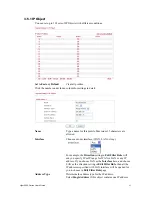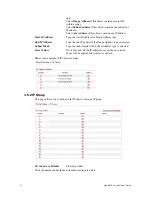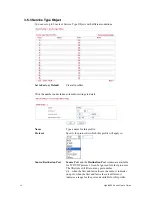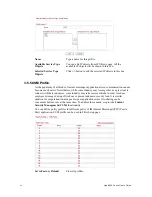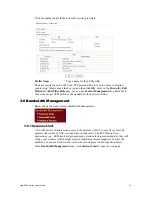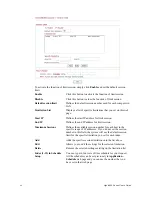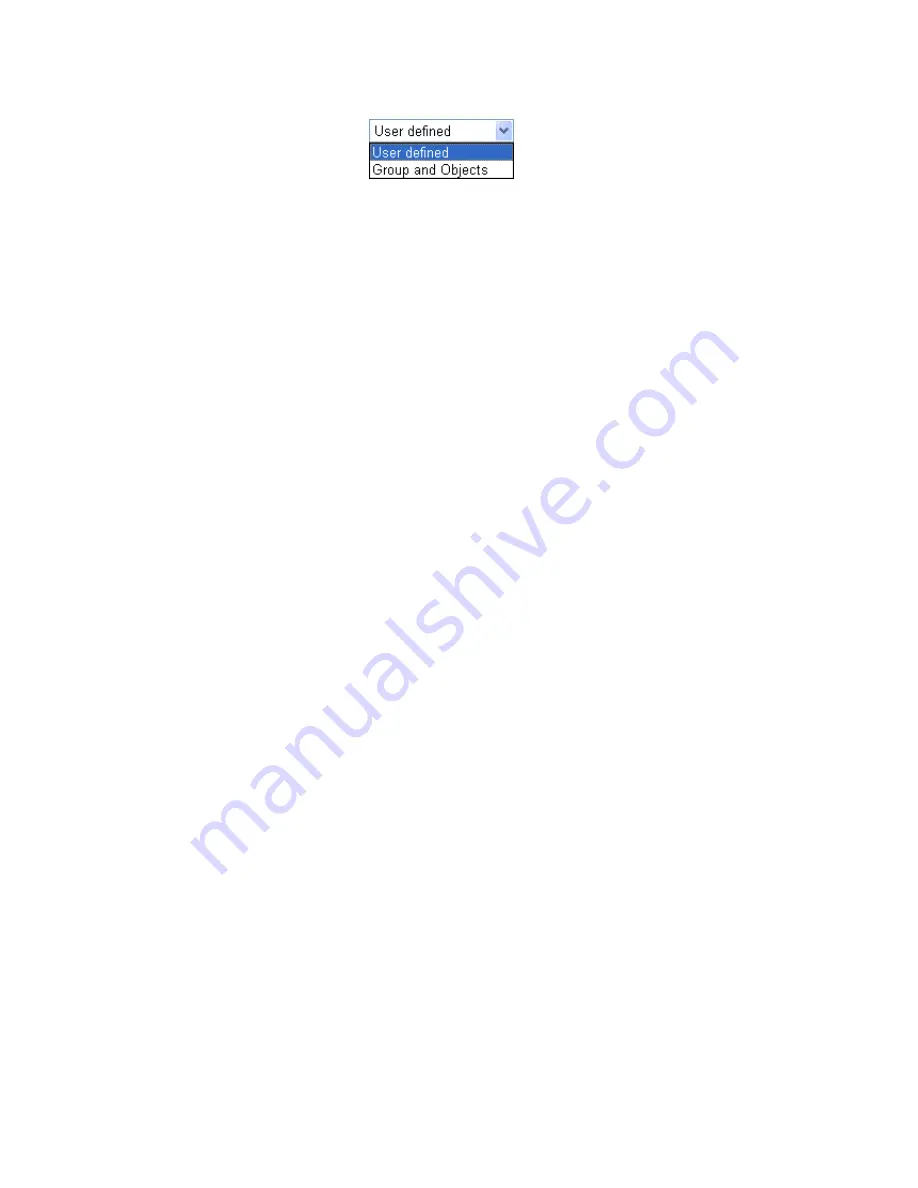
Vigor2950 Series User’s Guide
53
choose
Group and Objects
as the Service Type.
Protocol -
Specify the protocol(s) which this filter rule will apply to.
Source/Destination Port -
(=)
– when the first and last value are the same, it indicates one
port; when the first and last values are different, it indicates a range
for the port and available for this service type.
(!=)
– when the first and last value are the same,
it indicates all
the ports except the port defined here; when the first and
last
values are different, it indicates that all the ports except the range
defined here are available for this service type.
(>)
–
the port number greater than this value is available.
(<)
–
the port number less than this value is available for this
profile.
Service Group/Object
- Use the drop down list to choose the one
that you want.
Fragments
Specify the action for fragmented packets. And it is used for
Data
Filter
only.
Don’t care -
No action will be taken towards fragmented packets.
Unfragmented -
Apply the rule to unfragmented packets.
Fragmented -
Apply the rule to fragmented packets.
Too Short -
Apply the rule only to packets that are too short to
contain a complete header.
Filter
Specifies the action to be taken when packets match the rule.
Block Immediately -
Packets matching the rule will be dropped
immediately.
Pass Immediately -
Packets matching the rule will be passed
immediately.
Block If No Further Match -
A packet matching the rule, and that
does not match further rules, will be dropped.
Pass If No Further Match -
A packet matching the rule, and that
does not match further rules, will be passed through.
Branch to other Filter
Set
If the packet matches the filter rule, the next filter rule will branch
to the specified filter set. Select next filter rule to branch from the
drop-down menu. Be aware that the router will apply the
specified filter rule for ever and will not return to previous filter
rule any more.
Content Security
Management
All the packets/connections within the range configured in the
above conditions must follow the standard configured in the CSM
profile selected here. For detailed information, refer to the section
of CSM profile setup.
SysLog
For troubleshooting needs you can specify the filter log and/or CSM
log here. Check the corresponding box to enable the log function.
Then, the filter log and/or CSM log will be shown on Draytek
Syslog window.
Содержание VIGOR2950
Страница 7: ...Vigor2950 Series User s Guide vii 5 6 Contacting Your Dealer 209 ...
Страница 8: ......
Страница 178: ...Vigor2950 Series User s Guide 170 ...
Страница 196: ...Vigor2950 Series User s Guide 188 14 Click Send 15 Now the firmware update is finished ...
Страница 207: ...Vigor2950 Series User s Guide 199 3 Dialing from VPN Client site ...
Страница 208: ...Vigor2950 Series User s Guide 200 ...
Страница 213: ...Vigor2950 Series User s Guide 205 ...