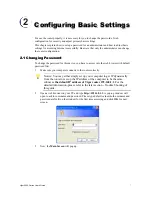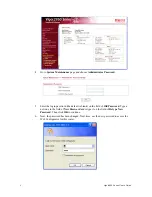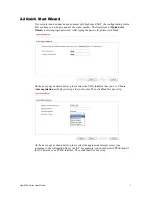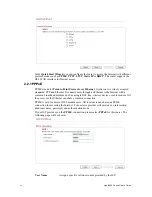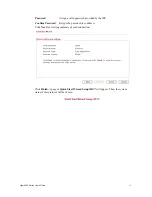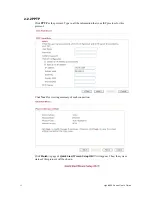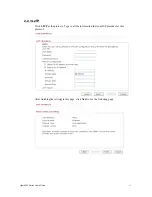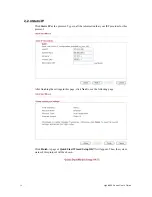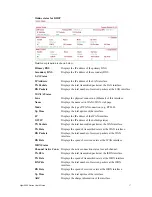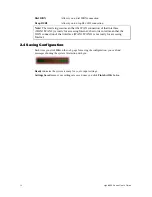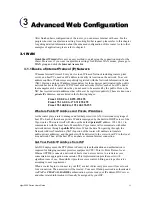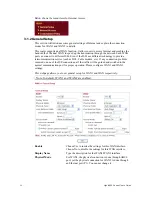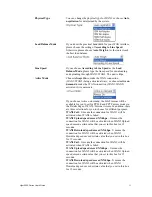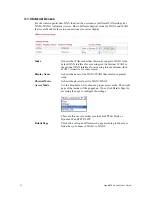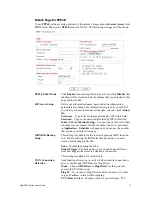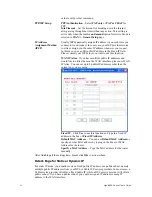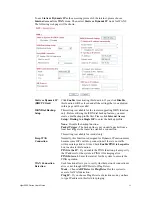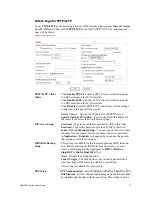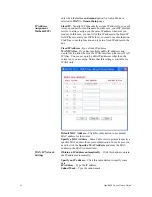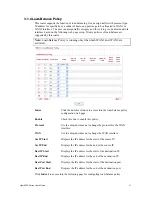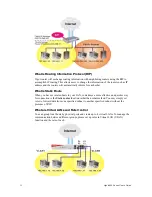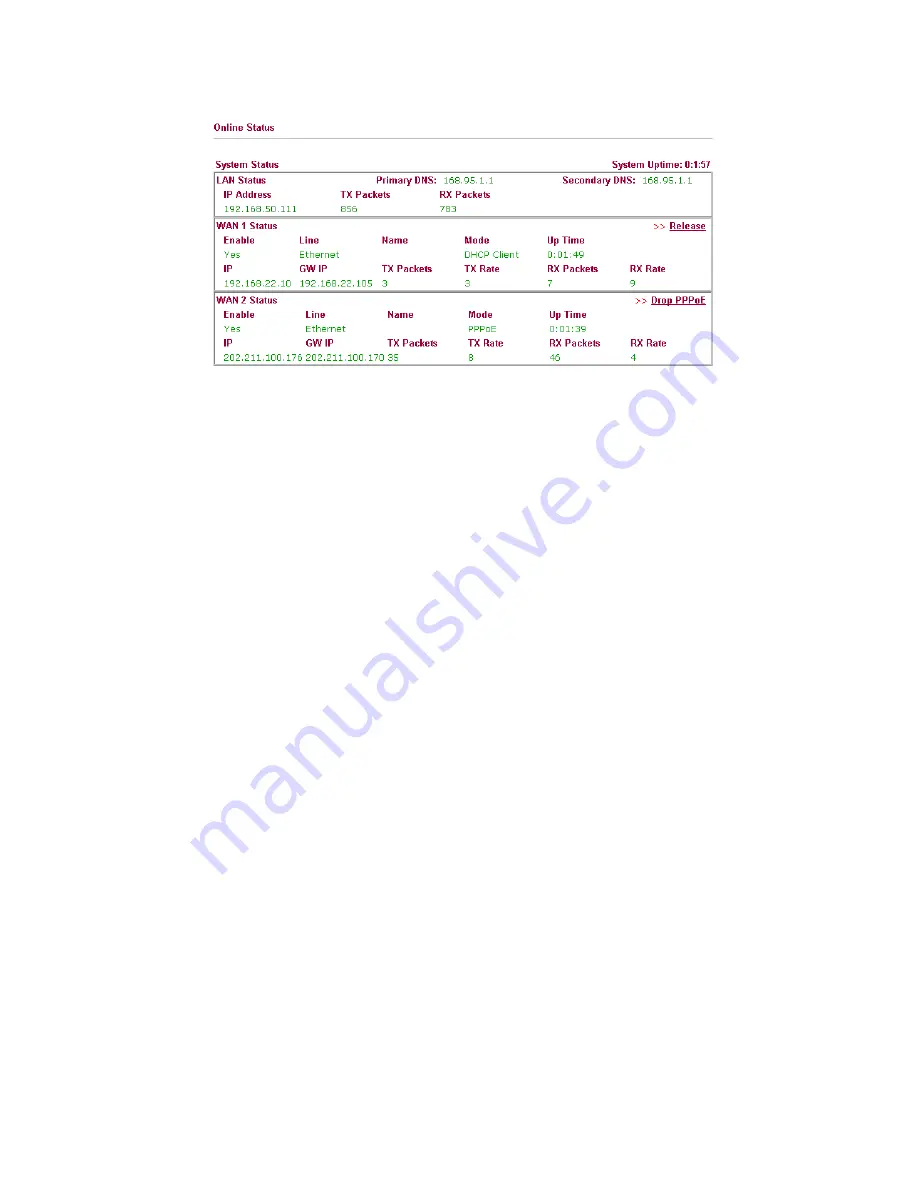
Vigor2950 Series User’s Guide
17
Online status for DHCP
Detailed explanation is shown below:
Primary DNS
Displays the IP address of the primary DNS.
Secondary DNS
Displays the IP address of the secondary DNS.
LAN Status
IP Address
Displays the IP address of the LAN interface.
TX Packets
Displays the total transmitted packets at the LAN interface.
RX Packets
Displays the total number of received packets at the LAN interface.
WAN1/2 Status
Line
Displays the physical connection (Ethernet) of this interface.
Name
Displays the name set in WAN1/WAN web page.
Mode
Displays the type of WAN connection (e.g., PPPoE).
Up Time
Displays the total uptime of the interface.
IP
Displays the IP address of the WAN interface.
GW IP
Displays the IP address of the default gateway.
TX Packets
Displays the total transmitted packets at the WAN interface.
TX Rate
Displays the speed of transmitted octets at the WAN interface.
RX Packets
Displays the total number of received packets at the WAN
interface.
RX Rate
Displays the speed of received octets at the WAN interface.
ISDN Status
Channel Active Conn.
Displays the active connection status for each channel.
TX Pkts
Displays the total transmitted packets at the ISDN interface.
TX Rate
Displays the speed of transmitted octets at the ISDN interface.
RX Pkts
Displays the total number of received packets at the ISDN
interface.
RX Rate
Displays the speed of received octets at the ISDN interface.
Up Time
Displays the total uptime of the interface.
AOC
Displays the charge information of the interface.
Содержание VIGOR2950
Страница 7: ...Vigor2950 Series User s Guide vii 5 6 Contacting Your Dealer 209 ...
Страница 8: ......
Страница 178: ...Vigor2950 Series User s Guide 170 ...
Страница 196: ...Vigor2950 Series User s Guide 188 14 Click Send 15 Now the firmware update is finished ...
Страница 207: ...Vigor2950 Series User s Guide 199 3 Dialing from VPN Client site ...
Страница 208: ...Vigor2950 Series User s Guide 200 ...
Страница 213: ...Vigor2950 Series User s Guide 205 ...