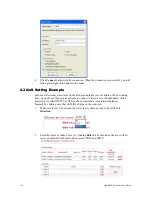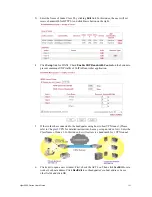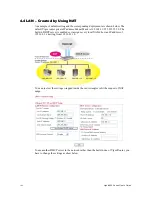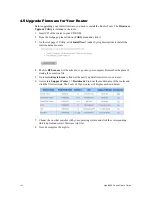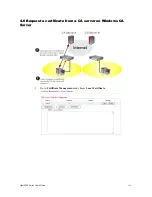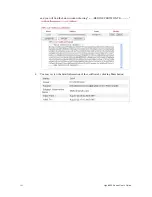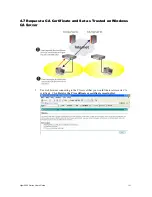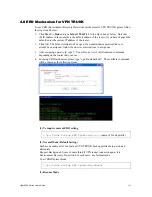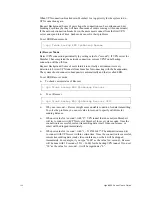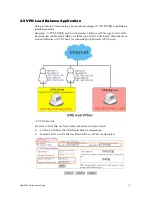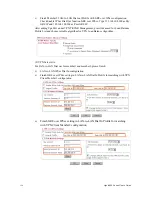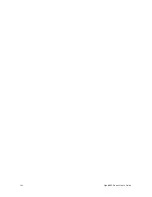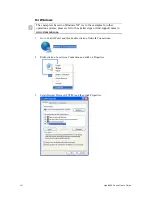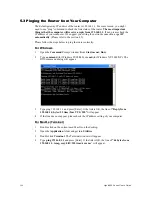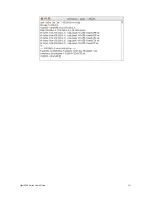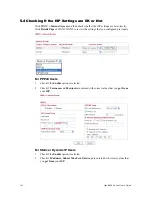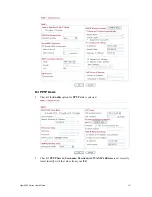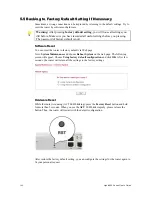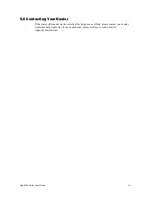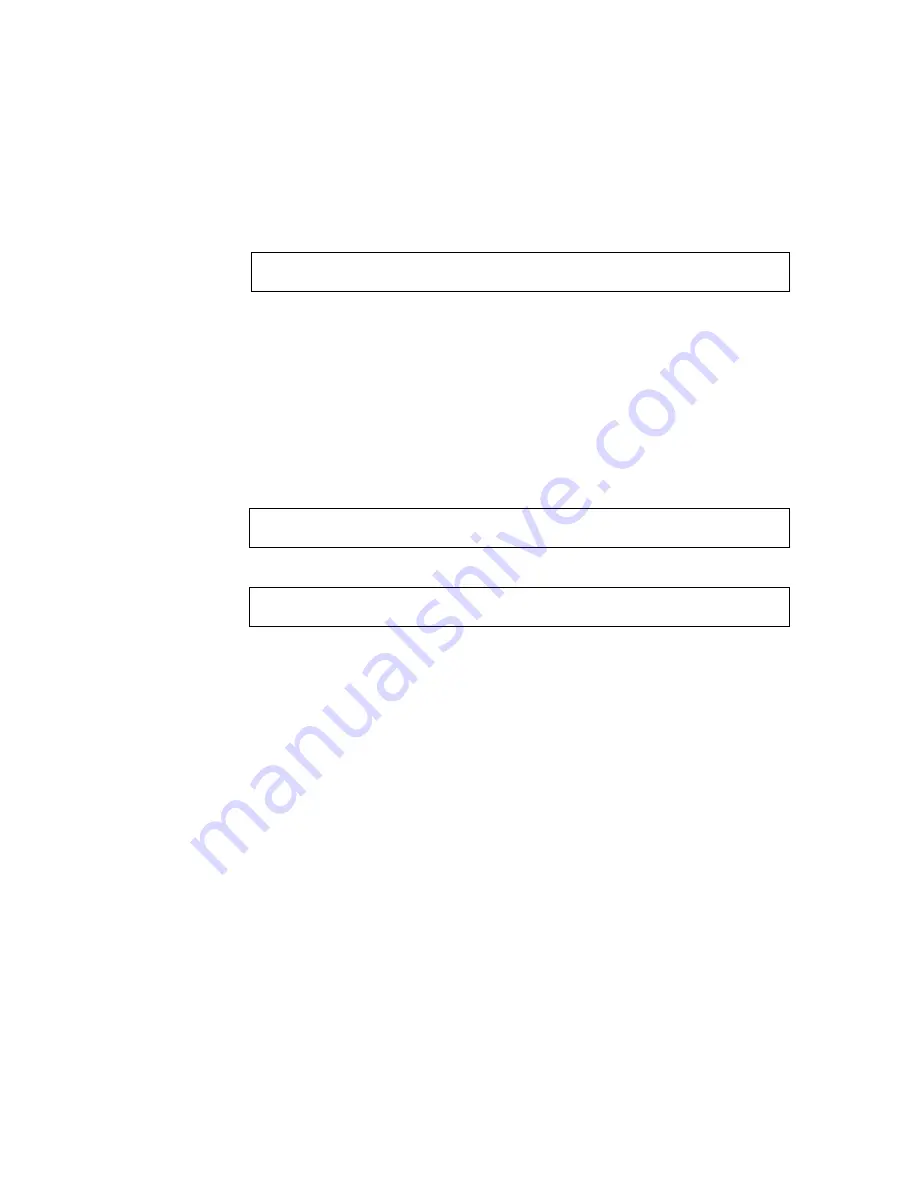
Vigor2950 Series User’s Guide
196
When VPN connection breaks down, Member1 is a top priority for the system to do
VPN connection again.
Request Background: Some of users hope the connection can be continuous and not
breaking down (maybe they will have thousands of orders coming within one minute).
If the network connection breaks down, the users must connect from the first VPN
server and spend lots of time. Such mode can solve their problems.
To set ERD Resume mode
> vpn Trunk backup ERD VpnBackup Resume
(4) Recover Mode
Detect VPN connection periodically (by setting value for “second”). If VPN server for
Member 1 has completed the network connection, current VPN Tunnel backup
connection will be off-line.
Request Background: Some of users think it is not really environment recovery
detection to borrow VPN tunnels from branches for connecting with the headquarters.
The system should connect to headquarters automatically and that is called ERD.
To set ERD Recover mode
¾
To check current status of Recover
> vpn Trunk backup ERD VpnBackup Recover
¾
To set Recover
> vpn Trunk backup ERD VpnBackup Recover 3600
¾
Why use <second> - Recover might cause unstable condition for data transmitting.
To solve the problem, you can set value for second to specify valid time for
sending data out.
¾
When set value for <second> with “0”: VPN tunnel that does not join Member1
will try to connect with VPN server of Member1 for every six seconds. Once the
connection is successful, current transmitting data (mail, video conference, or
other) will be dropped immediately.
¾
When set value for <second> with “1 ~ 2147483647”: The administrator can try
to connect with VPN server within certain time. Once the connection is successful,
current transmitting data (mail, video conference, or other) will be dropped
immediately.
For example, if you type “3600” as the value for <second>, Recover
will be done with 30 seconds (3531 ~ 3600) for the backup VPN tunnel. If you set
“30” as the value for <second>, it will be regarded as “0”.
Содержание VIGOR2950
Страница 7: ...Vigor2950 Series User s Guide vii 5 6 Contacting Your Dealer 209 ...
Страница 8: ......
Страница 178: ...Vigor2950 Series User s Guide 170 ...
Страница 196: ...Vigor2950 Series User s Guide 188 14 Click Send 15 Now the firmware update is finished ...
Страница 207: ...Vigor2950 Series User s Guide 199 3 Dialing from VPN Client site ...
Страница 208: ...Vigor2950 Series User s Guide 200 ...
Страница 213: ...Vigor2950 Series User s Guide 205 ...