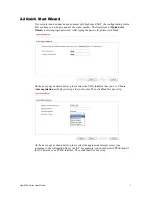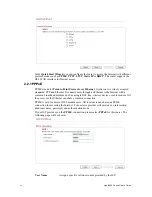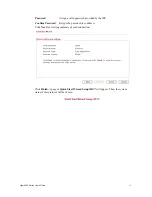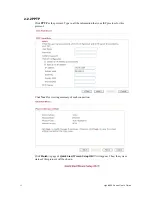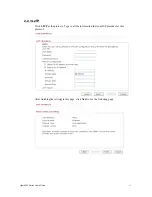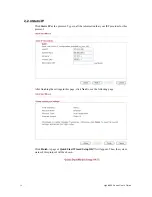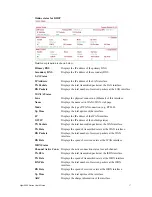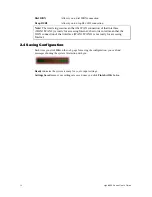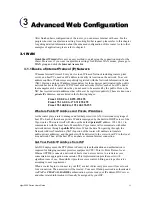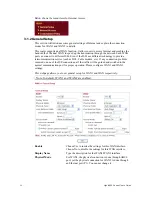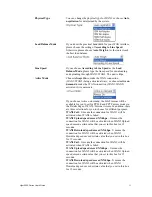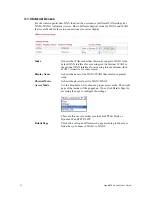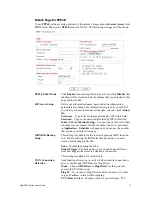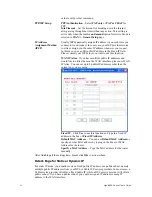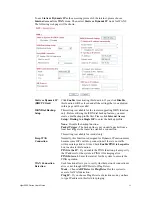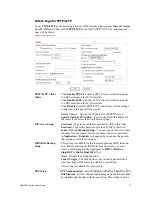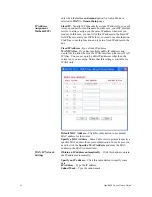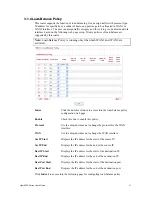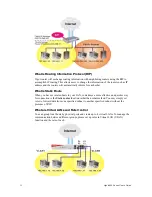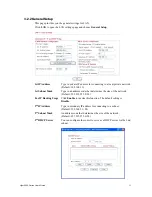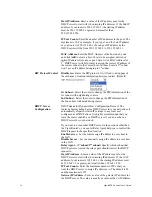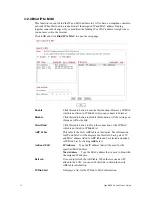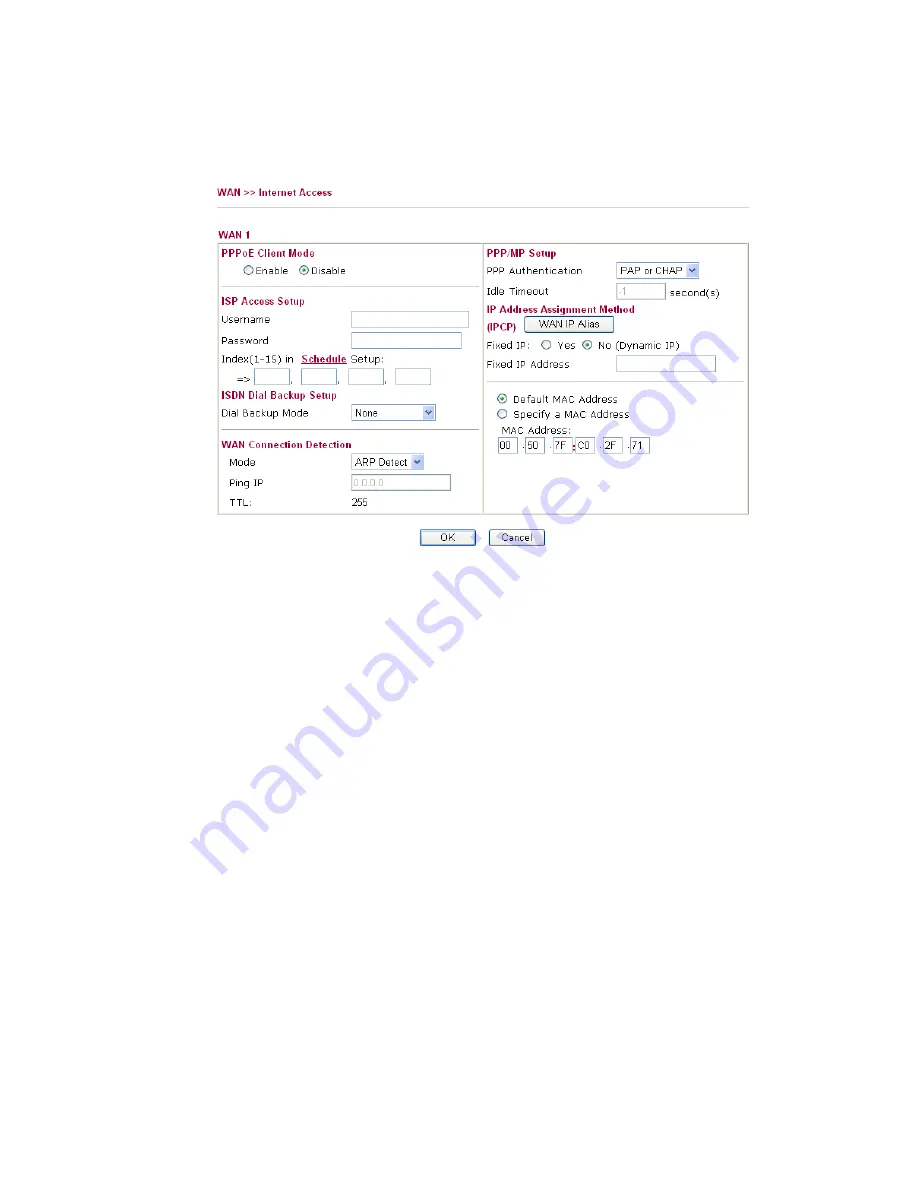
Vigor2950 Series User’s Guide
23
D
D
e
e
t
t
a
a
i
i
l
l
s
s
P
P
a
a
g
g
e
e
f
f
o
o
r
r
P
P
P
P
P
P
o
o
E
E
To use
PPPoE
as the accessing protocol of the internet, please choose
Internet Access
from
WAN
menu. Then, select
PPPoE
mode for WAN2. The following web page will be shown.
PPPoE Client Mode
Click
Enable
for activating this function. If you click
Disable
, this
function will be closed and all the settings that you adjusted in this
page will be invalid.
ISP Access Setup
Enter your allocated username, password and authentication
parameters according to the information provided by your ISP. If
you want to connect to Internet all the time, you can check
Always
On
.
Username
– Type in the username provided by ISP in this field.
Password
– Type in the password provided by ISP in this field.
Index (1-15) in Schedule Setup -
You can type in four sets of time
schedule for your request. All the schedules can be set previously
in
Application – Schedule
web page and you can use the number
that you have set in that web page.
ISDN Dial Backup
Setup
This setting is available for the routers supporting ISDN function
only. Before utilizing the ISDN dial backup feature, you must
create a dial backup profile first.
None
- Disable the backup function.
Packet Trigger -
The backup line is not on until a packet from a
local host triggers the router to establish a connection.
This setting is available for
i
model only.
WAN Connection
Detection
Such function allows you to verify whether network connection is
alive or not through ARP Detect or Ping Detect.
Mode
– Choose
ARP Detect
or
Ping Detect
for the system to
execute for WAN detection.
Ping IP
– If you choose Ping Detect as detection mode, you have
to type IP address in this field for pinging.
TTL (Time to Live)
– Displays value for your reference. TTL
Содержание VIGOR2950
Страница 7: ...Vigor2950 Series User s Guide vii 5 6 Contacting Your Dealer 209 ...
Страница 8: ......
Страница 178: ...Vigor2950 Series User s Guide 170 ...
Страница 196: ...Vigor2950 Series User s Guide 188 14 Click Send 15 Now the firmware update is finished ...
Страница 207: ...Vigor2950 Series User s Guide 199 3 Dialing from VPN Client site ...
Страница 208: ...Vigor2950 Series User s Guide 200 ...
Страница 213: ...Vigor2950 Series User s Guide 205 ...