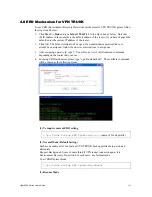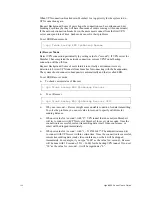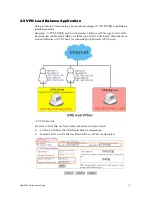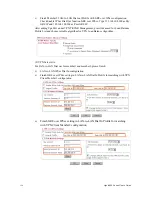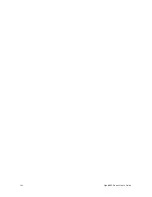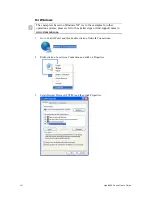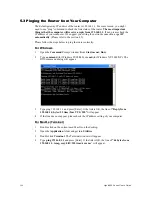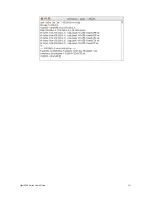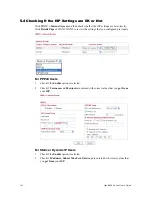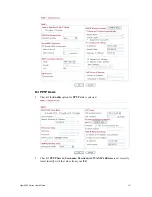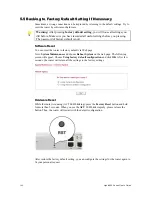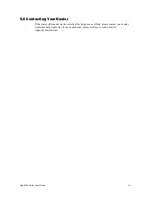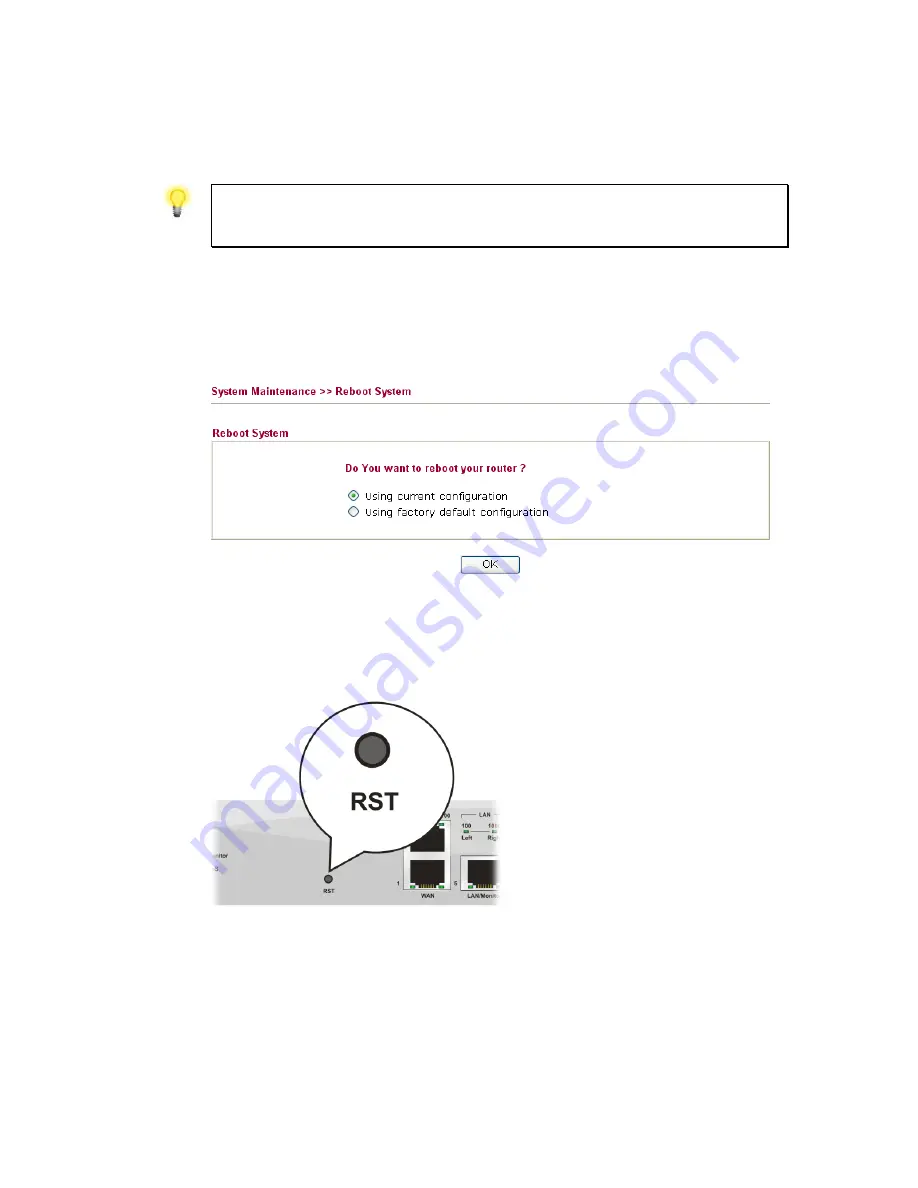
Vigor2950 Series User’s Guide
208
5
5
.
.
5
5
B
B
a
a
c
c
k
k
i
i
n
n
g
g
t
t
o
o
F
F
a
a
c
c
t
t
o
o
r
r
y
y
D
D
e
e
f
f
a
a
u
u
l
l
t
t
S
S
e
e
t
t
t
t
i
i
n
n
g
g
I
I
f
f
N
N
e
e
c
c
e
e
s
s
s
s
a
a
r
r
y
y
Sometimes, a wrong connection can be improved by returning to the default settings. Try to
reset the router by software or hardware.
Warning:
After pressing
factory default setting
, you will loose all settings you
did before. Make sure you have recorded all useful settings before you pressing.
The password of factory default is null.
S
S
o
o
f
f
t
t
w
w
a
a
r
r
e
e
R
R
e
e
s
s
e
e
t
t
You can reset the router to factory default via Web page.
Go to
System Maintenance
and
choose
Reboot System
on the web page. The following
screen will appear. Choose
Using factory default configuration
and click
OK
. After few
seconds, the router will return all the settings to the factory settings.
H
H
a
a
r
r
d
d
w
w
a
a
r
r
e
e
R
R
e
e
s
s
e
e
t
t
While the router is running (ACT LED blinking), press the
Factory Reset
button and hold
for more than 5 seconds. When you see the
ACT
LED blinks rapidly, please release the
button. Then, the router will restart with the default configuration.
After restore the factory default setting, you can configure the settings for the router again to
fit your personal request.
Содержание VIGOR2950
Страница 7: ...Vigor2950 Series User s Guide vii 5 6 Contacting Your Dealer 209 ...
Страница 8: ......
Страница 178: ...Vigor2950 Series User s Guide 170 ...
Страница 196: ...Vigor2950 Series User s Guide 188 14 Click Send 15 Now the firmware update is finished ...
Страница 207: ...Vigor2950 Series User s Guide 199 3 Dialing from VPN Client site ...
Страница 208: ...Vigor2950 Series User s Guide 200 ...
Страница 213: ...Vigor2950 Series User s Guide 205 ...