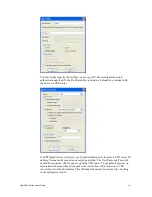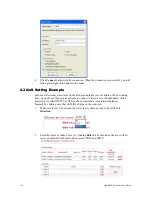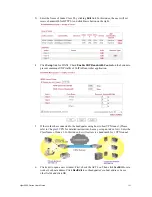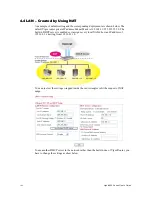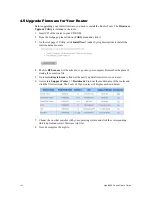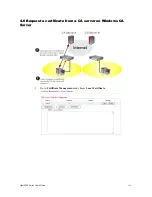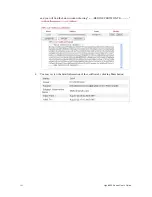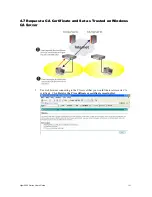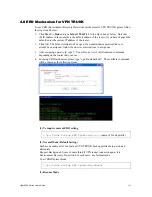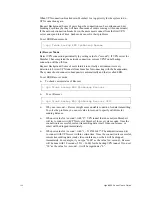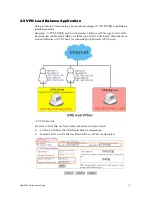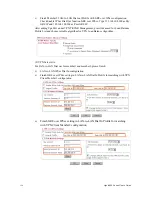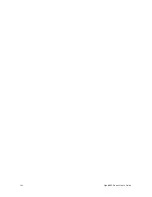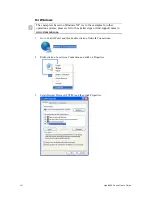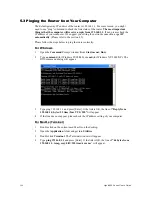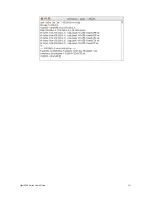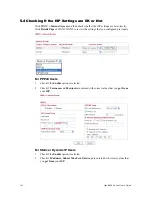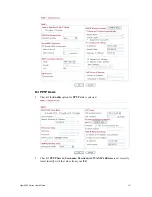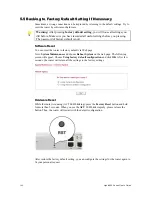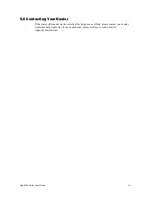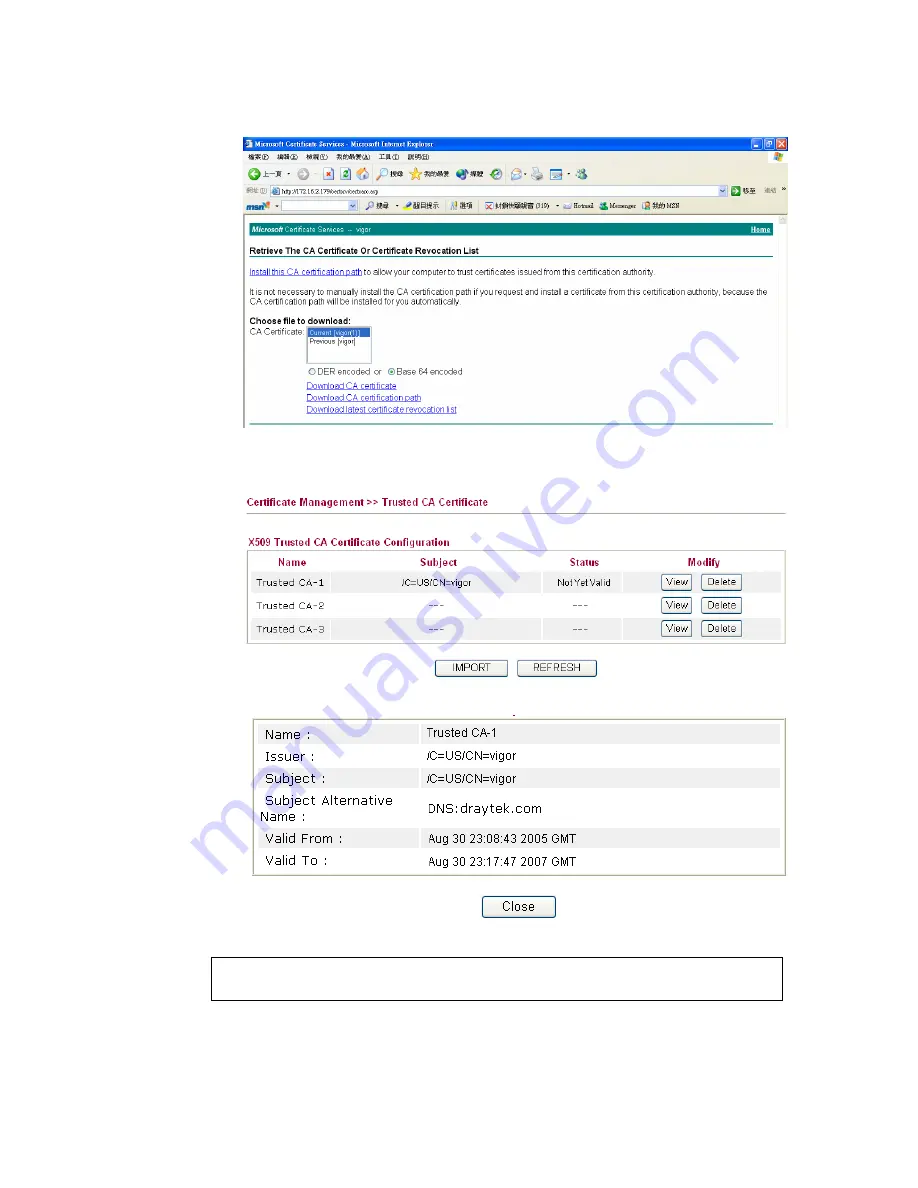
Vigor2950 Series User’s Guide
194
2.
In
Choose file to download
, click CA Certificate
Current
and
Base 64 encoded,
and
Download CA certificate
to save the .cer. file.
3.
Back to Vigor router, go to
Trusted CA Certificate
. Click
IMPORT
button and
browse the file to import the certificate (.cer file) into Vigor router. When finished,
click refresh and you will find the below illustration.
4.
You may review the detail information of the certificate by clicking
View
button.
Note:
Before setting certificate configuration, please go to
System Maintenance
>>
Time and Date
to reset current time of the router first.
Содержание VIGOR2950
Страница 7: ...Vigor2950 Series User s Guide vii 5 6 Contacting Your Dealer 209 ...
Страница 8: ......
Страница 178: ...Vigor2950 Series User s Guide 170 ...
Страница 196: ...Vigor2950 Series User s Guide 188 14 Click Send 15 Now the firmware update is finished ...
Страница 207: ...Vigor2950 Series User s Guide 199 3 Dialing from VPN Client site ...
Страница 208: ...Vigor2950 Series User s Guide 200 ...
Страница 213: ...Vigor2950 Series User s Guide 205 ...