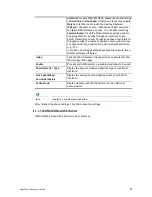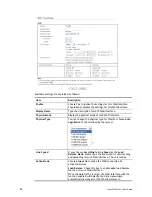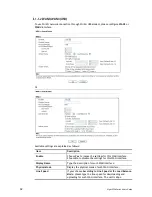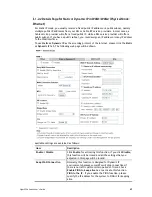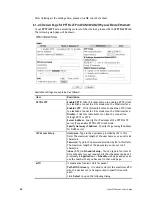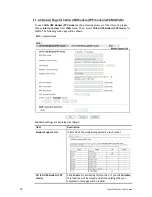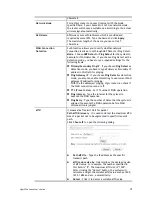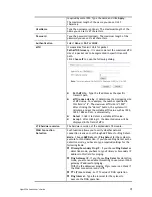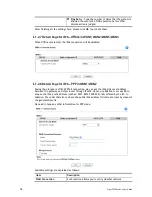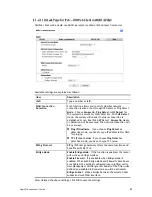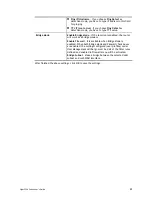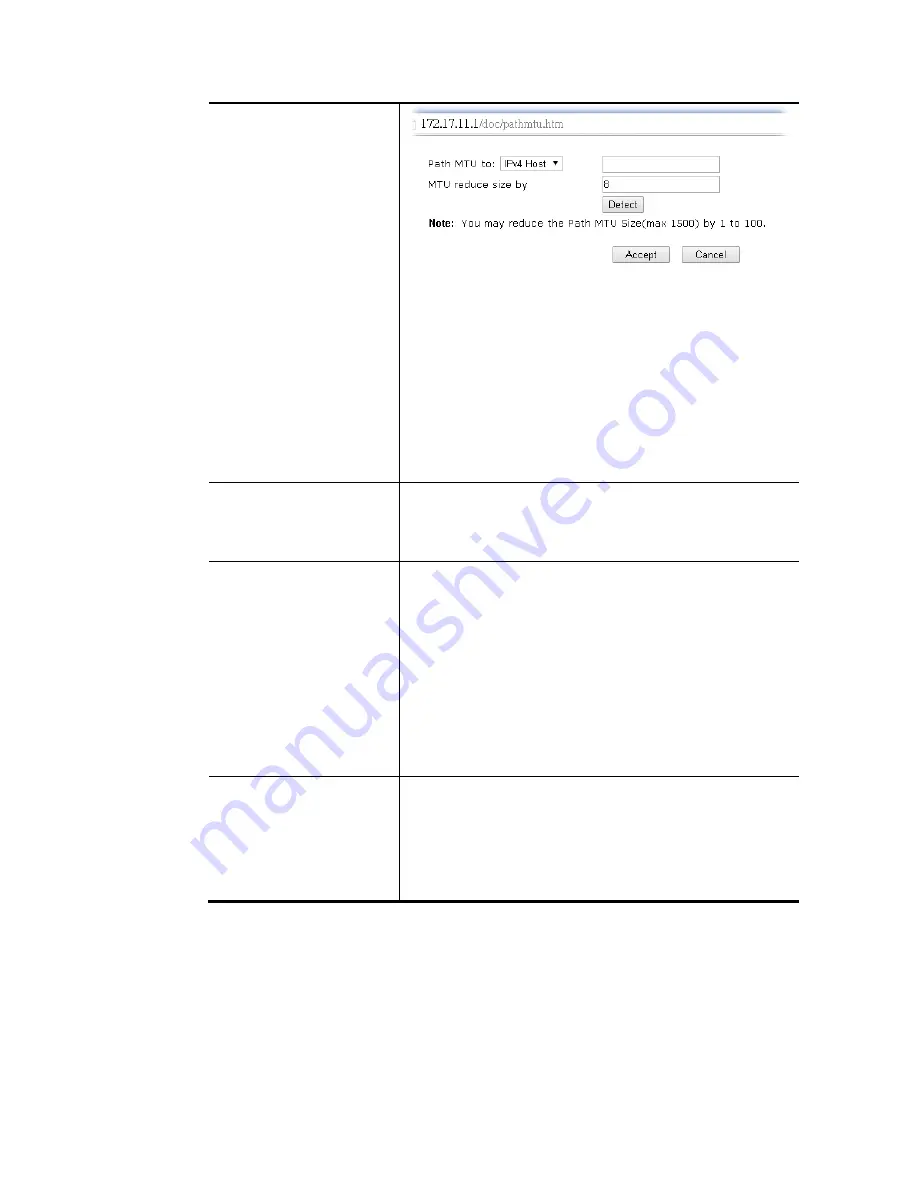
Vigor2926 Series User’s Guide
69
Path MTU to – Type the IP address as the specific
transmit path.
MTU reduce size by– It determines the decreasing size
of MTU value. For example, the number specified in
this field is “8”. The maximum MTU size is “1500”.
After clicking the “detect” button, the system will
calculate and get the suitable MTU value such as 1500,
1492, 1484 and etc., automatically.
Detect – Click it to detect a suitable MTU value
Accept – After clicking it, the detected value will be
displayed in the field of MTU.
PPP Setup
PPP Authentication - Select PAP only or PAP or CHAP for
PPP.
Idle Timeout - Set the timeout for breaking down the
Internet after passing through the time without any action.
IP Address Assignment
Method(IPCP)
WAN IP Alias - If you have multiple public IP addresses and
would like to utilize them on the WAN interface, please use
WAN IP Alias. You can set up to 32 public IP addresses other
than the current one you are using.
Fixed IP - Usually ISP dynamically assigns IP address to you
each time you connect to it and request. In some case, your
ISP provides service to always assign you the same IP address
whenever you request. In this case, you can fill in this IP
address in the Fixed IP field. Please contact your ISP before
you want to use this function. Click Yes to use this function
and type in a fixed IP address in the box.
Fixed IP Address -Type a fixed IP address.
WAN IP Network Settings
Obtain an IP address automatically – Click this button to
obtain the IP address automatically.
Specify an IP address – Click this radio button to specify
some data.
IP Address – Type the IP address.
Subnet Mask – Type the subnet mask.
After finishing all the settings here, please click OK to activate them.
Содержание Vigor2926
Страница 1: ...i ...
Страница 4: ...Vigor2926 Series User s Guide iv ...
Страница 14: ......
Страница 16: ......
Страница 66: ...Vigor2926 Series User s Guide 50 This page is left blank ...
Страница 112: ...Vigor2926 Series User s Guide 96 ...
Страница 149: ...Vigor2926 Series User s Guide 133 ...
Страница 154: ...Vigor2926 Series User s Guide 138 ...
Страница 204: ...Vigor2926 Series User s Guide 188 ...
Страница 310: ...Vigor2926 Series User s Guide 294 This page is left blank ...
Страница 389: ...Vigor2926 Series User s Guide 373 5 If there is no error click Finish to complete wizard setting ...
Страница 410: ...Vigor2926 Series User s Guide 394 The items categorized under OTHERS ...
Страница 436: ...Vigor2926 Series User s Guide 420 ...
Страница 450: ...Vigor2926 Series User s Guide 434 ...
Страница 465: ...Vigor2926 Series User s Guide 449 ...
Страница 470: ...Vigor2926 Series User s Guide 454 ...
Страница 544: ...Vigor2926 Series User s Guide 528 ...
Страница 547: ...Vigor2926 Series User s Guide 531 ...
Страница 588: ...Vigor2926 Series User s Guide 572 ...
Страница 594: ...Vigor2926 Series User s Guide 578 It will be better to group VigorSwitch devices with the same model ...
Страница 610: ...Vigor2926 Series User s Guide 594 This page is left blank ...
Страница 688: ...Vigor2926 Series User s Guide 672 ...
Страница 696: ...Vigor2926 Series User s Guide 680 ...
Страница 700: ...Vigor2926 Series User s Guide 684 ...
Страница 702: ...Vigor2926 Series User s Guide 686 This page is left blank ...
Страница 703: ...Vigor2926 Series User s Guide 687 P Pa ar rt t X X T Te el ln ne et t C Co om mm ma an nd ds s ...
Страница 706: ...Vigor2926 Series User s Guide 690 ...
Страница 793: ...Vigor2926 Series User s Guide 777 Name First Interface Lan Included ip object index 0 1 1 2 2 0 3 0 4 0 5 0 6 0 7 0 ...