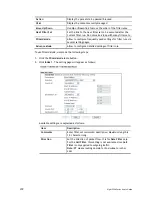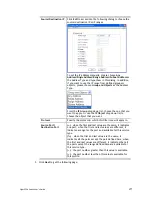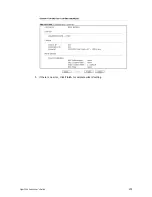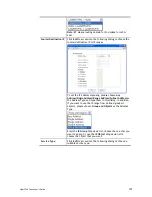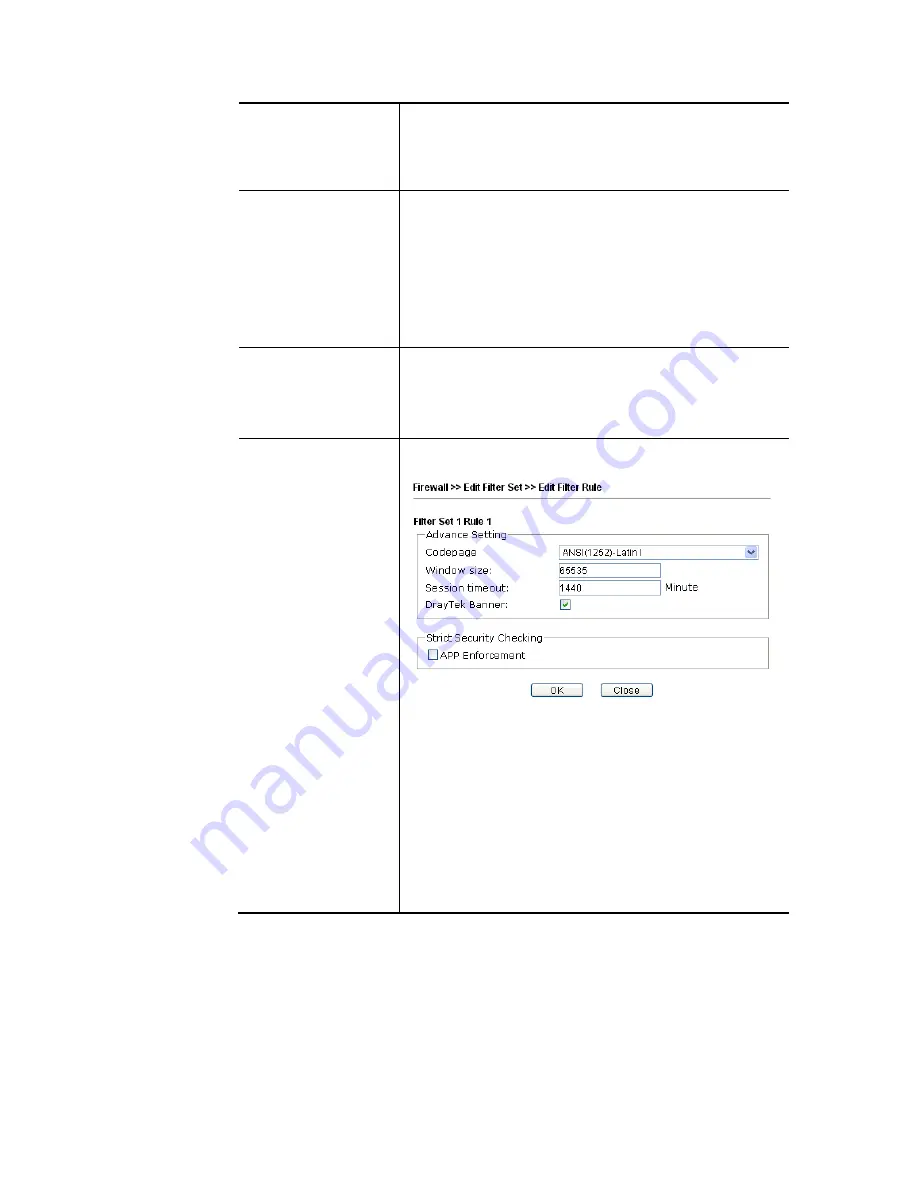
Vigor2926 Series User’s Guide
378
[Create New] from the drop down list in this page to create
a new profile. For troubleshooting needs, you can specify to
record information for URL Content Filter by checking the
Log box. It will be sent to Syslog server. Please refer to
section Syslog/Mail Alert for more detailed information.
Web Content Filter
Select one of the Web Content Filter profile settings
(created in CSM>> Web Content Filter) for applying with
this router. Please set at least one profile for anti-virus in
CSM>> Web Content Filter web page first. Or choose
[Create New] from the drop down list in this page to create
a new profile. For troubleshooting needs, you can specify to
record information for Web Content Filter by checking the
Log box. It will be sent to Syslog server. Please refer to
section Syslog/Mail Alert for more detailed information.
DNS Filter
Select one of the DNS Filter profile settings (created in
CSM>>DNS Filter) for applying with this router. Please set at
least one profile in CSM>> Web Content Filter web page
first. Or click the DNS Filter link from the drop down list in
this page to create a new profile.
Advance Setting
Click Edit to open the following window. However, it is
strongly recommended to use the default settings here.
Codepage - This function is used to compare the characters
among different languages. Choose correct codepage can
help the system obtaining correct ASCII after decoding data
from URL and enhance the correctness of URL Content
Filter. The default value for this setting is ANSI 1252 Latin I.
If you do not choose any codepage, no decoding job of URL
will be processed. Please use the drop-down list to choose
a codepage.
If you do not have any idea of choosing suitable codepage,
please open Syslog. From Codepage Information of Setup
dialog, you will see the recommended codepage listed on
the dialog box.
Содержание Vigor2926
Страница 1: ...i ...
Страница 4: ...Vigor2926 Series User s Guide iv ...
Страница 14: ......
Страница 16: ......
Страница 66: ...Vigor2926 Series User s Guide 50 This page is left blank ...
Страница 112: ...Vigor2926 Series User s Guide 96 ...
Страница 149: ...Vigor2926 Series User s Guide 133 ...
Страница 154: ...Vigor2926 Series User s Guide 138 ...
Страница 204: ...Vigor2926 Series User s Guide 188 ...
Страница 310: ...Vigor2926 Series User s Guide 294 This page is left blank ...
Страница 389: ...Vigor2926 Series User s Guide 373 5 If there is no error click Finish to complete wizard setting ...
Страница 410: ...Vigor2926 Series User s Guide 394 The items categorized under OTHERS ...
Страница 436: ...Vigor2926 Series User s Guide 420 ...
Страница 450: ...Vigor2926 Series User s Guide 434 ...
Страница 465: ...Vigor2926 Series User s Guide 449 ...
Страница 470: ...Vigor2926 Series User s Guide 454 ...
Страница 544: ...Vigor2926 Series User s Guide 528 ...
Страница 547: ...Vigor2926 Series User s Guide 531 ...
Страница 588: ...Vigor2926 Series User s Guide 572 ...
Страница 594: ...Vigor2926 Series User s Guide 578 It will be better to group VigorSwitch devices with the same model ...
Страница 610: ...Vigor2926 Series User s Guide 594 This page is left blank ...
Страница 688: ...Vigor2926 Series User s Guide 672 ...
Страница 696: ...Vigor2926 Series User s Guide 680 ...
Страница 700: ...Vigor2926 Series User s Guide 684 ...
Страница 702: ...Vigor2926 Series User s Guide 686 This page is left blank ...
Страница 703: ...Vigor2926 Series User s Guide 687 P Pa ar rt t X X T Te el ln ne et t C Co om mm ma an nd ds s ...
Страница 706: ...Vigor2926 Series User s Guide 690 ...
Страница 793: ...Vigor2926 Series User s Guide 777 Name First Interface Lan Included ip object index 0 1 1 2 2 0 3 0 4 0 5 0 6 0 7 0 ...