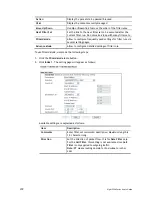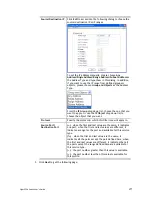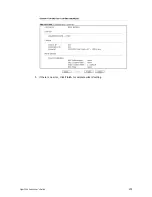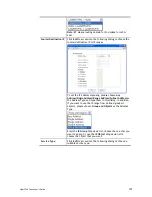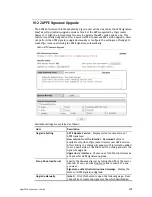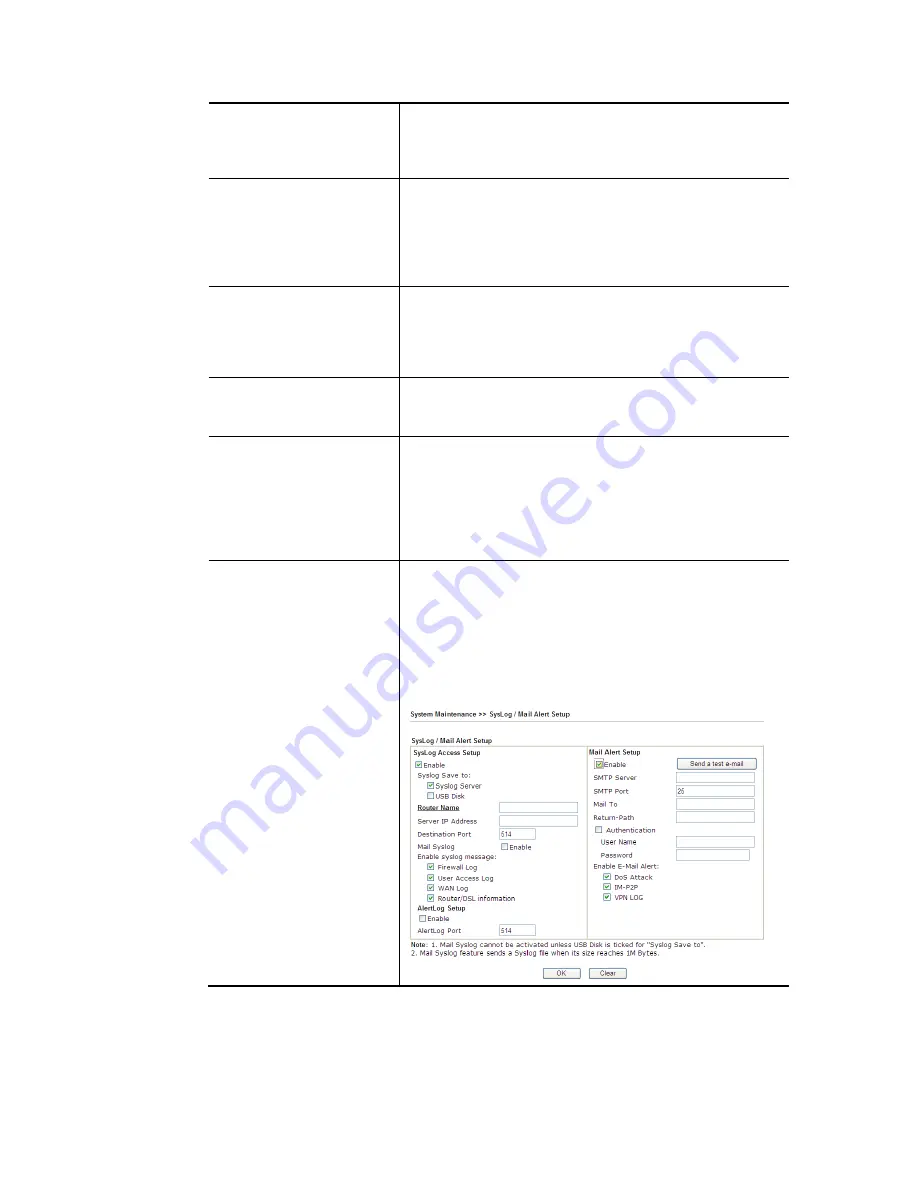
Vigor2926 Series User’s Guide
382
Block TCP flag scan
Check the box to activate the Block TCP flag scan function.
Any TCP packet with anomaly flag setting is dropped. Those
scanning activities include no flag scan, FIN without ACK
scan, SYN FINscan, Xmas scan and full Xmas scan.
Block Tear Drop
Check the box to activate the Block Tear Drop function.
Many machines may crash when receiving ICMP datagrams
(packets) that exceed the maximum length. To avoid this
type of attack, the Vigor router is designed to be capable of
discarding any fragmented ICMP packets with a length
greater than 1024 octets.
Block Ping of Death
Check the box to activate the Block Ping of Death function.
This attack involves the perpetrator sending overlapping
packets to the target hosts so that those target hosts will
hang once they re-construct the packets. The Vigor routers
will block any packets realizing this attacking activity.
Block ICMP Fragment
Check the box to activate the Block ICMP fragment
function. Any ICMP packets with more fragment bit set are
dropped.
Block Unassigned Numbers Check the box to activate the Block Unknown Protocol
function. Individual IP packet has a protocol field in the
datagram header to indicate the protocol type running over
the upper layer. However, the protocol types greater than
100 are reserved and undefined at this time. Therefore, the
router should have ability to detect and reject this kind of
packets.
Warning Messages
We provide Syslog function for user to retrieve message
from Vigor router. The user, as a Syslog Server, shall receive
the report sending from Vigor router which is a Syslog
Client.
All the warning messages related to DoS Defense will be
sent to user and user can review it through Syslog daemon.
Look for the keyword DoS in the message, followed by a
name to indicate what kind of attacks is detected.
Содержание Vigor2926
Страница 1: ...i ...
Страница 4: ...Vigor2926 Series User s Guide iv ...
Страница 14: ......
Страница 16: ......
Страница 66: ...Vigor2926 Series User s Guide 50 This page is left blank ...
Страница 112: ...Vigor2926 Series User s Guide 96 ...
Страница 149: ...Vigor2926 Series User s Guide 133 ...
Страница 154: ...Vigor2926 Series User s Guide 138 ...
Страница 204: ...Vigor2926 Series User s Guide 188 ...
Страница 310: ...Vigor2926 Series User s Guide 294 This page is left blank ...
Страница 389: ...Vigor2926 Series User s Guide 373 5 If there is no error click Finish to complete wizard setting ...
Страница 410: ...Vigor2926 Series User s Guide 394 The items categorized under OTHERS ...
Страница 436: ...Vigor2926 Series User s Guide 420 ...
Страница 450: ...Vigor2926 Series User s Guide 434 ...
Страница 465: ...Vigor2926 Series User s Guide 449 ...
Страница 470: ...Vigor2926 Series User s Guide 454 ...
Страница 544: ...Vigor2926 Series User s Guide 528 ...
Страница 547: ...Vigor2926 Series User s Guide 531 ...
Страница 588: ...Vigor2926 Series User s Guide 572 ...
Страница 594: ...Vigor2926 Series User s Guide 578 It will be better to group VigorSwitch devices with the same model ...
Страница 610: ...Vigor2926 Series User s Guide 594 This page is left blank ...
Страница 688: ...Vigor2926 Series User s Guide 672 ...
Страница 696: ...Vigor2926 Series User s Guide 680 ...
Страница 700: ...Vigor2926 Series User s Guide 684 ...
Страница 702: ...Vigor2926 Series User s Guide 686 This page is left blank ...
Страница 703: ...Vigor2926 Series User s Guide 687 P Pa ar rt t X X T Te el ln ne et t C Co om mm ma an nd ds s ...
Страница 706: ...Vigor2926 Series User s Guide 690 ...
Страница 793: ...Vigor2926 Series User s Guide 777 Name First Interface Lan Included ip object index 0 1 1 2 2 0 3 0 4 0 5 0 6 0 7 0 ...