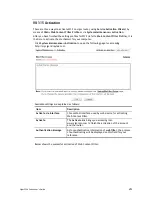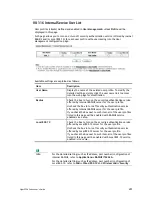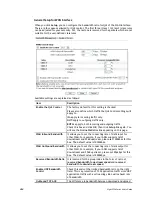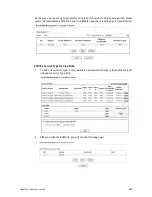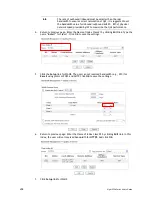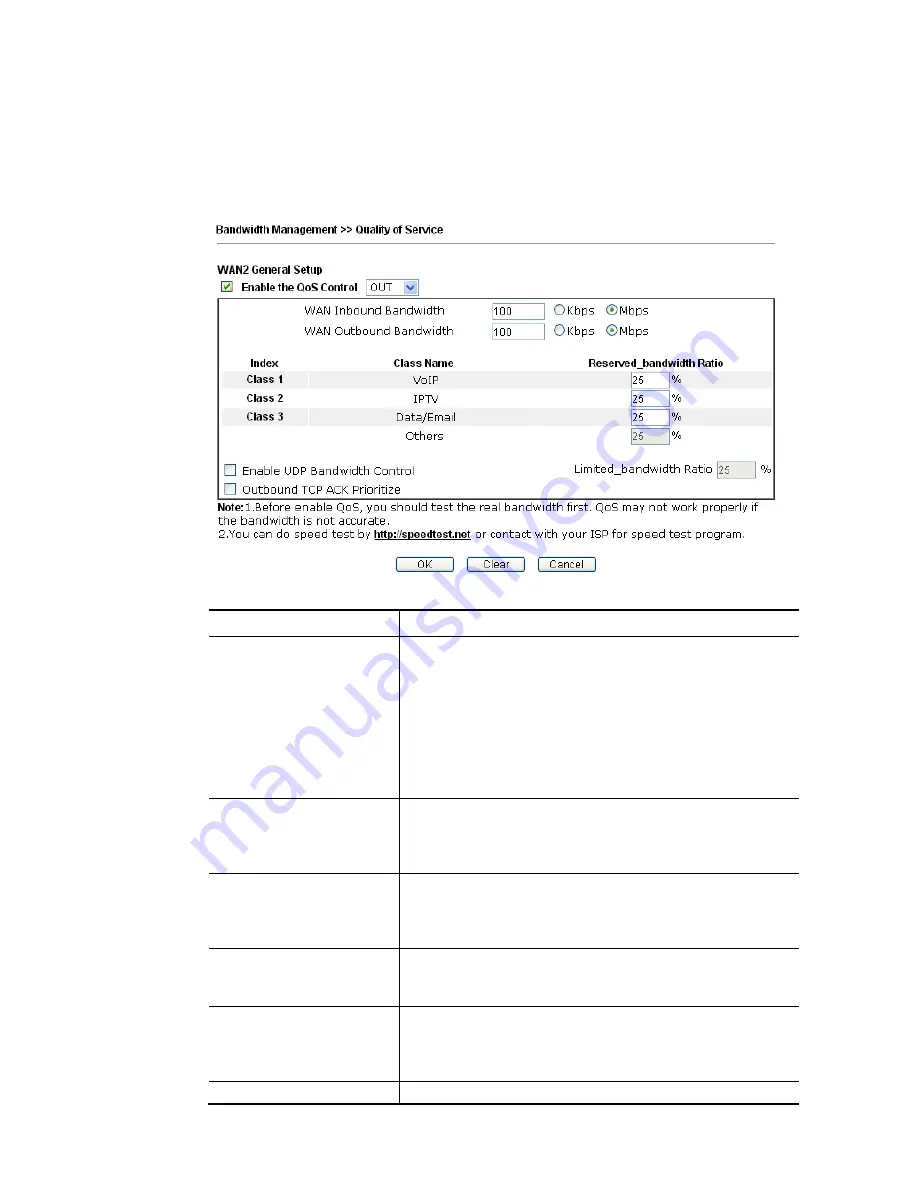
Vigor2926 Series User’s Guide
464
G
G
e
e
n
n
e
e
r
r
a
a
l
l
S
S
e
e
t
t
u
u
p
p
f
f
o
o
r
r
W
W
A
A
N
N
I
I
n
n
t
t
e
e
r
r
f
f
a
a
c
c
e
e
When you click Setup, you can configure the bandwidth ratio for QoS of the WAN interface.
There are four queues allowed for QoS control. The first three (Class 1 to Class 3) class rules
can be adjusted for your necessity. Yet, the last one is reserved for the packets which are not
suitable for the user-defined class rules.
Available settings are explained as follows:
Item Description
Enable the QoS Control
The factory default for this setting is checked.
Please also define which traffic the QoS Control settings will
apply to.
IN- apply to incoming traffic only.
OUT-apply to outgoing traffic only.
BOTH- apply to both incoming and outgoing traffic.
Check this box and click OK, then click Setup link again. You
will see the Online Statistics link appearing on this page.
WAN Inbound Bandwidth
It allows you to set the connecting rate of data input for
other WAN. For example, if your ADSL supports 1M of
downstream and 256K upstream, please set 1000kbps for this
box. The default value is 10000kbps.
WAN Outbound Bandwidth It allows you to set the connecting rate of data output for
other WAN. For example, if your ADSL supports 1M of
downstream and 256K upstream, please set 256kbps for this
box. The default value is 10000kbps.
Reserved Bandwidth Ratio It is reserved for the group index in the form of ratio of
reserved bandwidth to upstream speed and reserved
bandwidth to downstream speed.
Enable UDP Bandwidth
Control
Check this and set the limited bandwidth ratio on the right
field. This is a protection of TCP application traffic since UDP
application traffic such as streaming video will exhaust lots
of bandwidth.
Outbound TCP ACK
The difference in bandwidth between download and upload
Содержание Vigor2926
Страница 1: ...i ...
Страница 4: ...Vigor2926 Series User s Guide iv ...
Страница 14: ......
Страница 16: ......
Страница 66: ...Vigor2926 Series User s Guide 50 This page is left blank ...
Страница 112: ...Vigor2926 Series User s Guide 96 ...
Страница 149: ...Vigor2926 Series User s Guide 133 ...
Страница 154: ...Vigor2926 Series User s Guide 138 ...
Страница 204: ...Vigor2926 Series User s Guide 188 ...
Страница 310: ...Vigor2926 Series User s Guide 294 This page is left blank ...
Страница 389: ...Vigor2926 Series User s Guide 373 5 If there is no error click Finish to complete wizard setting ...
Страница 410: ...Vigor2926 Series User s Guide 394 The items categorized under OTHERS ...
Страница 436: ...Vigor2926 Series User s Guide 420 ...
Страница 450: ...Vigor2926 Series User s Guide 434 ...
Страница 465: ...Vigor2926 Series User s Guide 449 ...
Страница 470: ...Vigor2926 Series User s Guide 454 ...
Страница 544: ...Vigor2926 Series User s Guide 528 ...
Страница 547: ...Vigor2926 Series User s Guide 531 ...
Страница 588: ...Vigor2926 Series User s Guide 572 ...
Страница 594: ...Vigor2926 Series User s Guide 578 It will be better to group VigorSwitch devices with the same model ...
Страница 610: ...Vigor2926 Series User s Guide 594 This page is left blank ...
Страница 688: ...Vigor2926 Series User s Guide 672 ...
Страница 696: ...Vigor2926 Series User s Guide 680 ...
Страница 700: ...Vigor2926 Series User s Guide 684 ...
Страница 702: ...Vigor2926 Series User s Guide 686 This page is left blank ...
Страница 703: ...Vigor2926 Series User s Guide 687 P Pa ar rt t X X T Te el ln ne et t C Co om mm ma an nd ds s ...
Страница 706: ...Vigor2926 Series User s Guide 690 ...
Страница 793: ...Vigor2926 Series User s Guide 777 Name First Interface Lan Included ip object index 0 1 1 2 2 0 3 0 4 0 5 0 6 0 7 0 ...