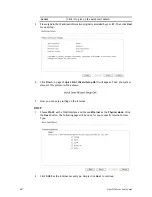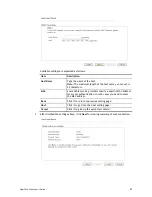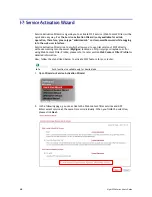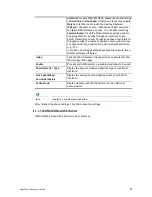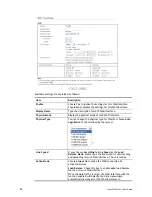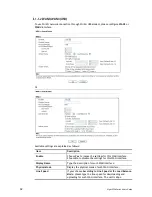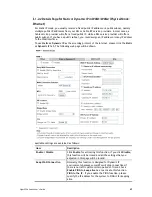Vigor2926 Series User’s Guide
52
I
I
I
I
-
-
1
1
W
W
A
A
N
N
It allows users to access Internet.
B
B
a
a
s
s
i
i
c
c
s
s
o
o
f
f
I
I
n
n
t
t
e
e
r
r
n
n
e
e
t
t
P
P
r
r
o
o
t
t
o
o
c
c
o
o
l
l
(
(
I
I
P
P
)
)
N
N
e
e
t
t
w
w
o
o
r
r
k
k
IP means Internet Protocol. Every device in an IP-based Network including routers, print
server, and host PCs, needs an IP address to identify its location on the network. To avoid
address conflicts, IP addresses are publicly registered with the Network Information Centre
(NIC). Having a unique IP address is mandatory for those devices participated in the public
network but not in the private TCP/IP local area networks (LANs), such as host PCs under the
management of a router since they do not need to be accessed by the public. Hence, the NIC
has reserved certain addresses that will never be registered publicly. These are known as
private
IP addresses, and are listed in the following ranges:
From 10.0.0.0 to 10.255.255.255
From 172.16.0.0 to 172.31.255.255
From 192.168.0.0 to 192.168.255.255
W
W
h
h
a
a
t
t
a
a
r
r
e
e
P
P
u
u
b
b
l
l
i
i
c
c
I
I
P
P
A
A
d
d
d
d
r
r
e
e
s
s
s
s
a
a
n
n
d
d
P
P
r
r
i
i
v
v
a
a
t
t
e
e
I
I
P
P
A
A
d
d
d
d
r
r
e
e
s
s
s
s
As the router plays a role to manage and further protect its LAN, it interconnects groups of
host PCs. Each of them has a private IP address assigned by the built-in DHCP server of the
Vigor router. The router itself will also use the default private IP address: 192.168.1.1 to
communicate with the local hosts. Meanwhile, Vigor router will communicate with other
network devices through a public IP address. When the data flow passing through, the
Network Address Translation (NAT) function of the router will dedicate to translate
public/private addresses, and the packets will be delivered to the correct host PC in the local
area network. Thus, all the host PCs can share a common Internet connection.
G
G
e
e
t
t
Y
Y
o
o
u
u
r
r
P
P
u
u
b
b
l
l
i
i
c
c
I
I
P
P
A
A
d
d
d
d
r
r
e
e
s
s
s
s
f
f
r
r
o
o
m
m
I
I
S
S
P
P
In ADSL deployment, the PPP (Point to Point)-style authentication and authorization is
required for bridging customer premises equipment (CPE). Point to Point Protocol over
Ethernet (PPPoE) connects a network of hosts via an access device to a remote access
concentrator or aggregation concentrator. This implementation provides users with
significant ease of use. Meanwhile it provides access control, billing, and type of service
according to user requirement.
When a router begins to connect to your ISP, a serial of discovery process will occur to ask for
a connection. Then a session will be created. Your user ID and password is authenticated via
PAP or CHAP with RADIUS authentication system. And your IP address, DNS server, and other
related information will usually be assigned by your ISP.
N
N
e
e
t
t
w
w
o
o
r
r
k
k
C
C
o
o
n
n
n
n
e
e
c
c
t
t
i
i
o
o
n
n
b
b
y
y
3
3
G
G
/
/
4
4
G
G
U
U
S
S
B
B
M
M
o
o
d
d
e
e
m
m
For 3G/4G mobile communication through Access Point is popular more and more, Vigor2926
adds the function of 3G/4G network connection for such purpose. By connecting 3G USB
Modem to the USB port of Vigor2926, it can support HSDPA/UMTS/EDGE/GPRS/GSM and the
future 3G/4G standard (HSUPA, etc). Vigor2926n with 3G/4G USB Modem allows you to
receive 3G signals at any place such as your car or certain location holding outdoor activity
and share the bandwidth for using by more people. Users can use four LAN ports on the router
to access Internet. Also, they can access Internet via 802.11n wireless function of Vigor2926n,
and enjoy the powerful firewall, bandwidth management, VPN features of Vigor2926n series.
Содержание Vigor2926
Страница 1: ...i ...
Страница 4: ...Vigor2926 Series User s Guide iv ...
Страница 14: ......
Страница 16: ......
Страница 66: ...Vigor2926 Series User s Guide 50 This page is left blank ...
Страница 112: ...Vigor2926 Series User s Guide 96 ...
Страница 149: ...Vigor2926 Series User s Guide 133 ...
Страница 154: ...Vigor2926 Series User s Guide 138 ...
Страница 204: ...Vigor2926 Series User s Guide 188 ...
Страница 310: ...Vigor2926 Series User s Guide 294 This page is left blank ...
Страница 389: ...Vigor2926 Series User s Guide 373 5 If there is no error click Finish to complete wizard setting ...
Страница 410: ...Vigor2926 Series User s Guide 394 The items categorized under OTHERS ...
Страница 436: ...Vigor2926 Series User s Guide 420 ...
Страница 450: ...Vigor2926 Series User s Guide 434 ...
Страница 465: ...Vigor2926 Series User s Guide 449 ...
Страница 470: ...Vigor2926 Series User s Guide 454 ...
Страница 544: ...Vigor2926 Series User s Guide 528 ...
Страница 547: ...Vigor2926 Series User s Guide 531 ...
Страница 588: ...Vigor2926 Series User s Guide 572 ...
Страница 594: ...Vigor2926 Series User s Guide 578 It will be better to group VigorSwitch devices with the same model ...
Страница 610: ...Vigor2926 Series User s Guide 594 This page is left blank ...
Страница 688: ...Vigor2926 Series User s Guide 672 ...
Страница 696: ...Vigor2926 Series User s Guide 680 ...
Страница 700: ...Vigor2926 Series User s Guide 684 ...
Страница 702: ...Vigor2926 Series User s Guide 686 This page is left blank ...
Страница 703: ...Vigor2926 Series User s Guide 687 P Pa ar rt t X X T Te el ln ne et t C Co om mm ma an nd ds s ...
Страница 706: ...Vigor2926 Series User s Guide 690 ...
Страница 793: ...Vigor2926 Series User s Guide 777 Name First Interface Lan Included ip object index 0 1 1 2 2 0 3 0 4 0 5 0 6 0 7 0 ...