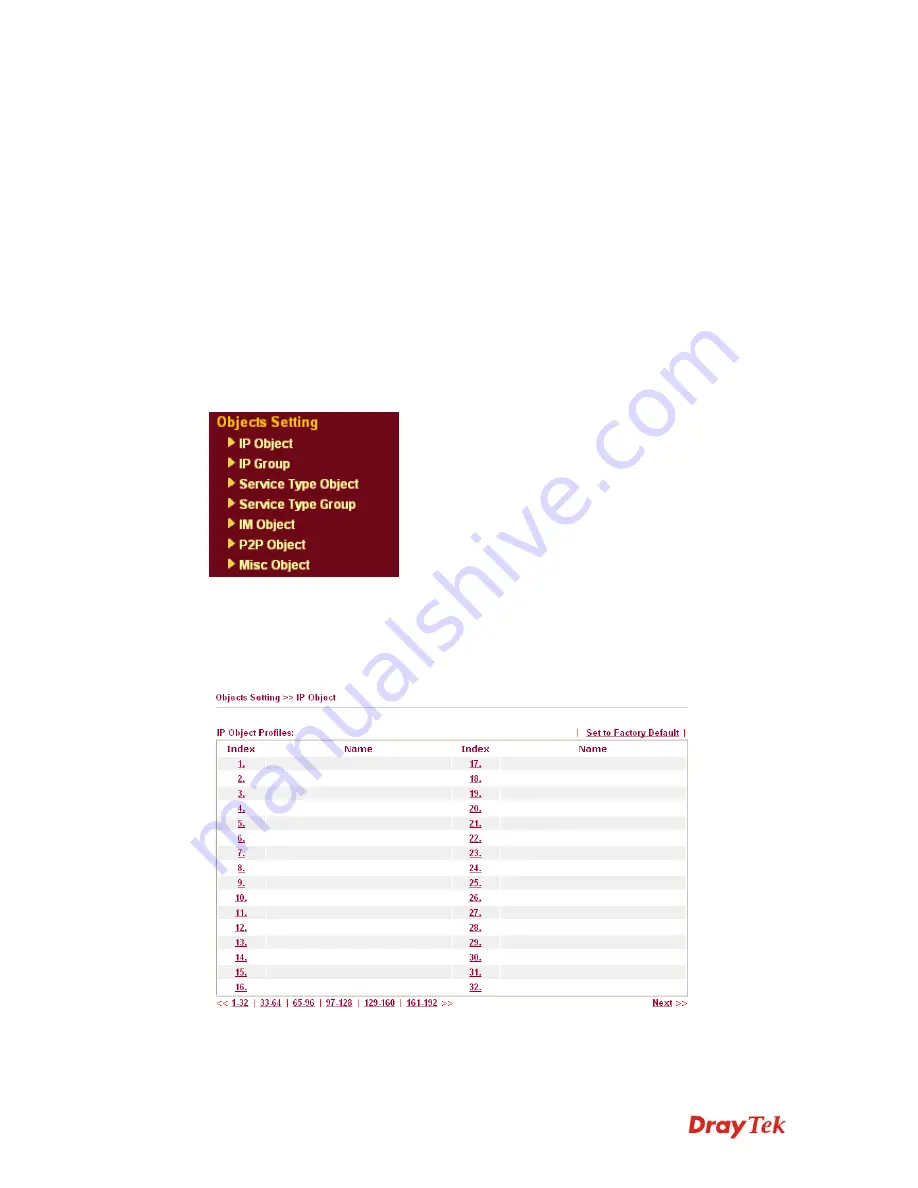
Vigor2910 Series User’s Guide
61
IP to connect to Internet.
If you want to choose any one of the Public IP settings, you must
specify some IP addresses in the IP Alias List of the Static/DHCP
Configuration page first. If you did not type in any IP address in
the IP Alias List, the Public IP setting will be empty in this field.
When you click
Apply
, a message will appear to inform you.
Private IP
Assign an IP address (e.g., 192.168.1.10) or a subnet to be
compared with the Public IP address for incoming packets.
Subnet Mask
Select a value of subnet mask for private IP address.
3
3
.
.
4
4
O
O
b
b
j
j
e
e
c
c
t
t
s
s
a
a
n
n
d
d
G
G
r
r
o
o
u
u
p
p
s
s
For IPs in a range and service ports in a limited range usually will be applied in configuring
router’s settings, therefore we can define them with
objects
and bind them with
groups
for
using conveniently. Later, we can select that object/group that can apply it. For example, all
the IPs in the same department can be defined with an IP object (a range of IP address).
Besides, you can define object profiles for different policy of IM (Instant Messenger)/P2P
(Peer to Peer)/Misc application.
3
3
.
.
4
4
.
.
1
1
I
I
P
P
O
O
b
b
j
j
e
e
c
c
t
t
You can set up to 192 sets of IP Objects with different conditions.
Set to Factory Default
Clear all profiles.
Click the number under Index column for settings in detail.
Содержание Vigor2910 Series
Страница 1: ......
Страница 2: ...Vigor2910 Series User s Guide ii ...
Страница 6: ...Vigor2910 Series User s Guide vi ...
Страница 24: ...Vigor2910 Series User s Guide 14 This page is left blank ...
Страница 265: ...Vigor2910 Series User s Guide 255 ...
















































