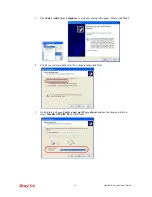Vigor2910 Series User’s Guide
7
1
1
.
.
2
2
.
.
6
6
F
F
o
o
r
r
V
V
i
i
g
g
o
o
r
r
2
2
9
9
1
1
0
0
V
V
G
G
i
i
L
L
E
E
D
D
E
E
x
x
p
p
l
l
a
a
n
n
a
a
t
t
i
i
o
o
n
n
LED
Status
Explanation
Blinking
The router is powered on and running properly.
ACT (Activity)
Off
The router is powered off.
On
The ISDN network is correctly setup.
ISDN
Blinking
A successful connection on the ISDN BRI B1/B2 channel.
On
The phone is off hook (the handset of phone is hanging).
FXS1/FXS2
Blinking
A phone call is incoming or on-line.
On
Wireless access point is ready.
Blinking
Wireless traffic goes through.
WLAN
Off
Wireless access point is turned off.
USB *
On
The USB interface printer or 3G USB modem is ready.
Orange
A normal 10Mbps WAN link is ready.
Green
A normal 100Mbps WAN link is ready.
WAN(W1-W2)
Blinking
Ethernet packets are transmitting.
Orange
A normal 10Mbps connection is through its corresponding
port.
Green
A normal 100Mbps connection is through its corresponding
port.
LAN (P1, P2,
P3, P4)
Blinking
Ethernet packets are transmitting.
C
C
o
o
n
n
n
n
e
e
c
c
t
t
o
o
r
r
E
E
x
x
p
p
l
l
a
a
n
n
a
a
t
t
i
i
o
o
n
n
Interface
Description
USB*
Connecter for a USB printer or 3G USB modem.
PWR
Connecter for a power adapter with 12-15VDC.
ON/OFF
Power Switch.
FXS2 & FXS1
Connecters for telephone set and analog phone with VoIP communication.
LAN P4 – P1
Connecters for local networked devices.
W2/W1
Connecter for accessing Internet with the ADSL,ADSL2/2+ line
ISDN
Connecter for NT1 (or NT1+) box provided by ISDN service provider.
Factory Reset
Restore the default settings.
Usage: Turn on the router (ACT LED is blinking). Press the hole and keep for
more than 5 seconds. When you see the ACT LED begins to blink rapidly than
usual, release the button. Then the router will restart with the factory default
configuration.
Note:
For the USB port can be used to connect 3G USB modem or USB printer, therefore
the original name (printer) is changed into USB in the future.
Содержание Vigor2910 Series
Страница 1: ......
Страница 2: ...Vigor2910 Series User s Guide ii ...
Страница 6: ...Vigor2910 Series User s Guide vi ...
Страница 24: ...Vigor2910 Series User s Guide 14 This page is left blank ...
Страница 265: ...Vigor2910 Series User s Guide 255 ...