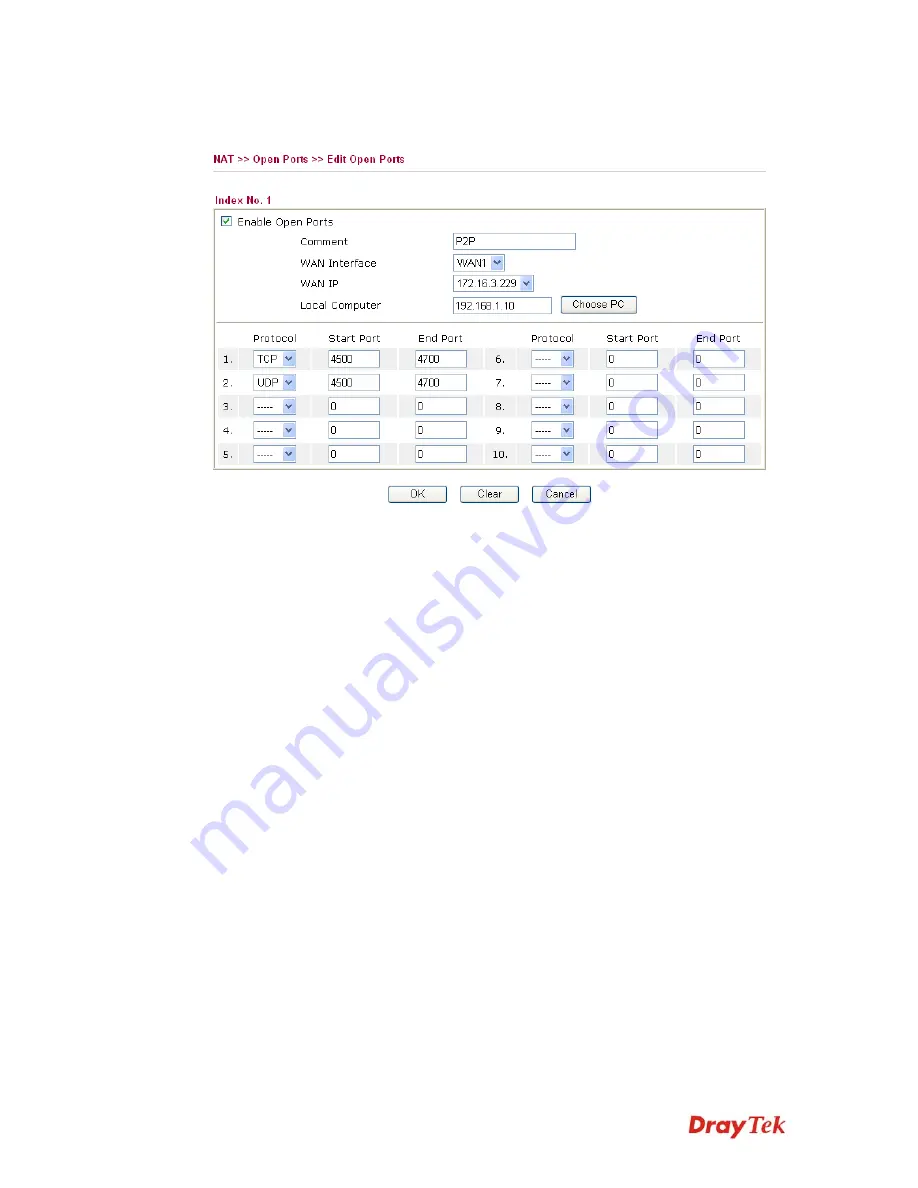
Vigor2910 Series User’s Guide
59
To add or edit port settings, click one index number on the page. The index entry setup page
will pop up. In each index entry, you can specify
10
port ranges for diverse services.
Enable Open Ports
Check to enable this entry.
Comment
Make a name for the defined network application/service.
WAN Interface
Specify the WAN interface that will be used for this entry.
WAN IP
Choose one of the WAN IPs from this drop-down list. This
selection is available and can be seen only if you have set WAN IP
Alias previously.
Local Computer
Enter the private IP address of the local host or click Choose PC to
select one.
Choose PC
Click this button and, subsequently, a window having a list of
private IP addresses of local hosts will automatically pop up. Select
the appropriate IP address of the local host in the list.
Protocol
Specify the transport layer protocol. It could be
TCP
,
UDP
, or
-----
(none) for selection.
Start Port
Specify the starting port number of the service offered by the local
host.
End Port
Specify the ending port number of the service offered by the local
host.
3
3
.
.
3
3
.
.
4
4
A
A
d
d
d
d
r
r
e
e
s
s
s
s
M
M
a
a
p
p
p
p
i
i
n
n
g
g
This page is used to map specific private IP to specific WAN IP alias.
If you have "a group of IP Addresses" and want to apply to the router, please use WAN IP
alias function to record these IPs first. Then, use address mapping function to map specific
private IP to specific WAN IP alias.
For example, you have IP addresses ranging from 86.123.123.1 ~ 86.123.123.8. However,
your router uses 86.123.123.1, and the rest of the IPs are recorded in WAN IP alias. You
want that private IP 192.168.1.10 can use 86.123.123.2 as source IP when it sends packet out
Содержание Vigor2910 Series
Страница 1: ......
Страница 2: ...Vigor2910 Series User s Guide ii ...
Страница 6: ...Vigor2910 Series User s Guide vi ...
Страница 24: ...Vigor2910 Series User s Guide 14 This page is left blank ...
Страница 265: ...Vigor2910 Series User s Guide 255 ...






























