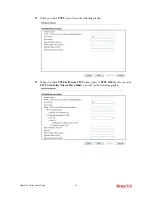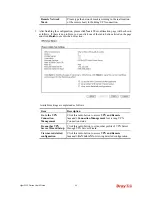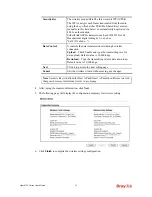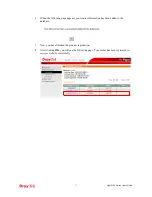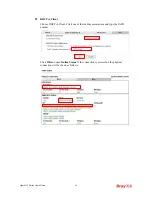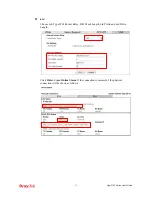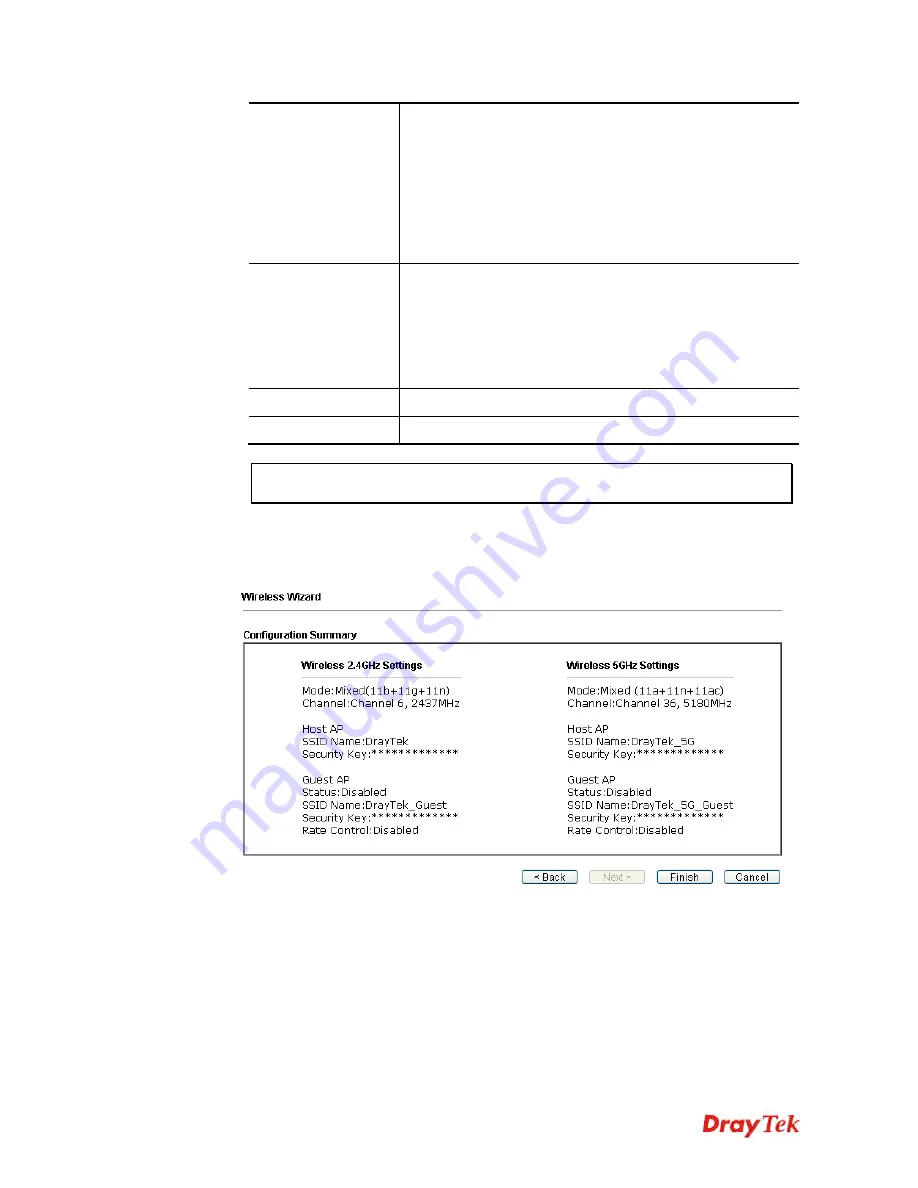
Vigor2132 Series User’s Guide
52
Security Key
The wireless mode offered by this wizard is WPA2/PSK.
The WPA encrypts each frame transmitted from the radio
using the key, which either PSK (Pre-Shared Key) entered
manually in this field below or automatically negotiated via
802.1x authentication.
Either
8~63
ASCII characters, such as 012345678(or 64
Hexadecimal digits leading by 0x, such as
"0x321253abcde...").
Rate Control
It controls the data transmission rate through wireless
connection.
Upload
– Check Enable and type the transmitting rate for
data upload. Default value is 30,000 kbps.
Download
– Type the transmitting rate for data download.
Default value is 30,000 kbps.
Next
Click it to get into the next setting page.
Cancel
Exit the wireless wizard without saving any changes.
Note
: Security Key(s) defined for Host AP and Guest AP must be different to avoid
that guest accesses into internal server in a company.
4.
After typing the required information, click
Next
.
5.
The following page will display the configuration summary for wireless setting.
6.
Click
Finish
to complete the wireless settings configuration.
Содержание Vigor2132 Series
Страница 1: ......
Страница 34: ...Vigor2132 Series User s Guide 26 This page is left blank...
Страница 66: ...Vigor2132 Series User s Guide 58 This page is left blank...
Страница 137: ...Vigor2132 Series User s Guide 129 From the Syslog we can find out google is blocked...
Страница 205: ...Vigor2132 Series User s Guide 197...
Страница 232: ...Vigor2132 Series User s Guide 224 After finishing all the settings here please click OK to save the configuration...
Страница 267: ...Vigor2132 Series User s Guide 259 The items categorized under P2P...
Страница 268: ...Vigor2132 Series User s Guide 260 The items categorized under Others...
Страница 349: ...Vigor2132 Series User s Guide 341 After finishing all the settings here please click OK to save the configuration...
Страница 424: ...Vigor2132 Series User s Guide 416 This page is left blank...