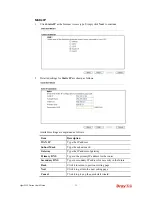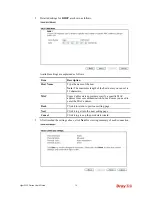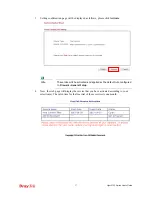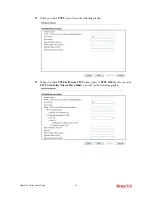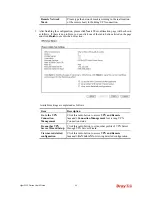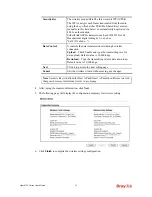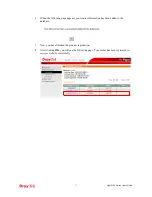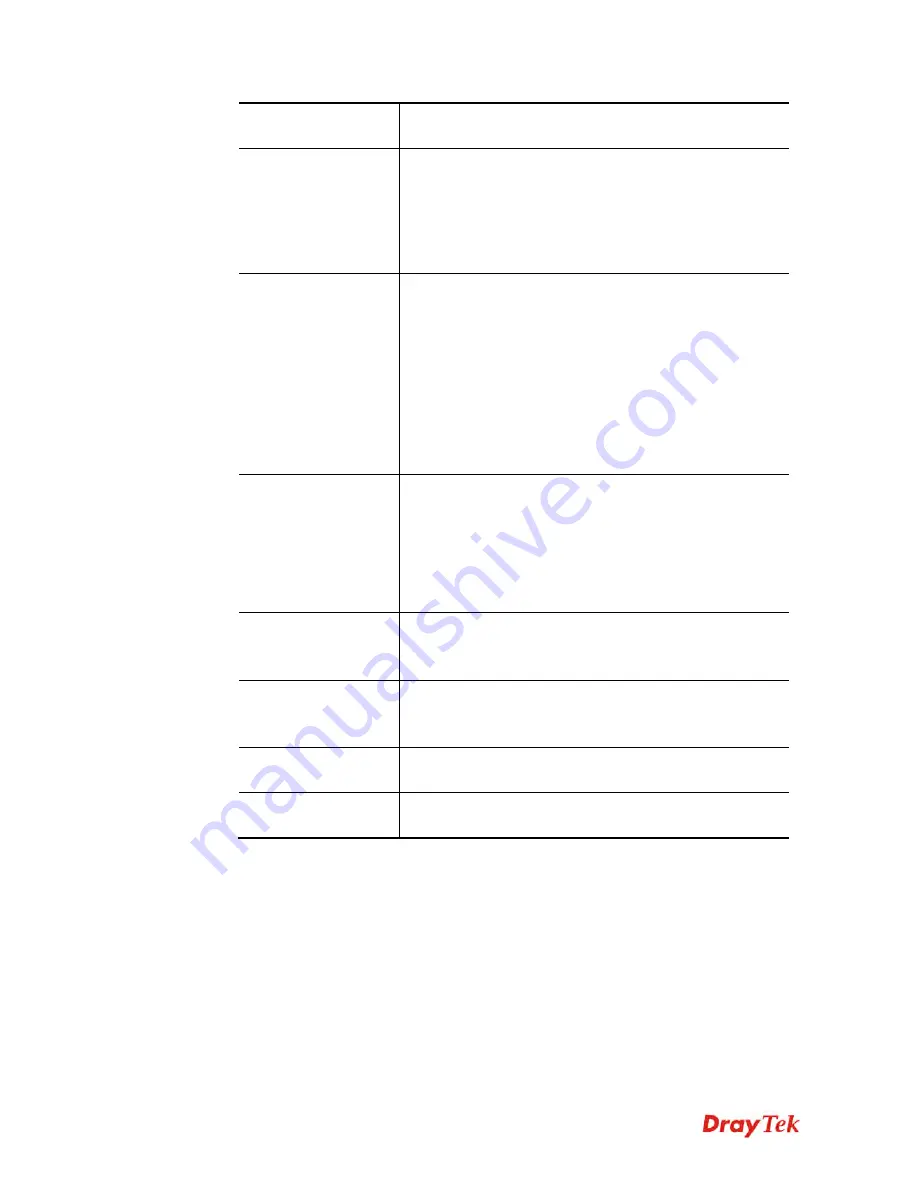
Vigor2132 Series User’s Guide
42
Server IP/Host Name
for VPN
Type the IP address of the server or type the host name for
such VPN profile.
IKE Authentication
Method
IKE Authentication Method usually applies to those are
remote dial-in user or node (LAN to LAN) which uses
dynamic IP address and IPsec-related VPN connections
such as L2TP over IPsec and IPsec tunnel.
Pre-Shared Key-
Specify a key for IKE authentication.
Confirm Pre-Shared Key-
Confirm the pre-shared key.
Digital Signature
(X.509)
Click
Digital Signature
to invoke this function.
Peer ID
– Choose the peer ID selection from the drop down
list.
Local ID
– Choose
Alternative Subject Name First
or
Subject Name First
.
Local Certificate
– Use the drop down list to choose one of
the certificates for using. You have to configure one
certificate at least previously in
Certificate Management
>> Local Certificate.
Otherwise, the setting you choose
here will not be effective.
IPsec Security
Method
Medium -
Authentication Header (AH) means data will be
authenticated, but not be encrypted. By default, this option
is active.
High -
Encapsulating Security Payload (ESP) means
payload (data) will be encrypted and authenticated. You
may select encryption algorithm from Data Encryption
Standard (DES), Triple DES (3DES), and AES.
User Name
This field is used to authenticate for connection when you
select PPTP or L2TP with or without IPsec policy above.
The length of the use name is limited to 11 characters.
Password
This field is used to authenticate for connection when you
select PPTP or L2TP with or without IPsec policy above.
The length of the password is limited to 11 characters.
Remote Network IP
Please type one LAN IP address (according to the real
location of the remote host) for building VPN connection.
Remote Network
Mask
Please type the network mask (according to the real location
of the remote host) for building VPN connection.
3.
After finishing the configuration, please click
Next.
The confirmation page will be shown
as follows. If there is no problem, you can click one of the radio buttons listed on the page
and click
Finish
to execute the next action.
Содержание Vigor2132 Series
Страница 1: ......
Страница 34: ...Vigor2132 Series User s Guide 26 This page is left blank...
Страница 66: ...Vigor2132 Series User s Guide 58 This page is left blank...
Страница 137: ...Vigor2132 Series User s Guide 129 From the Syslog we can find out google is blocked...
Страница 205: ...Vigor2132 Series User s Guide 197...
Страница 232: ...Vigor2132 Series User s Guide 224 After finishing all the settings here please click OK to save the configuration...
Страница 267: ...Vigor2132 Series User s Guide 259 The items categorized under P2P...
Страница 268: ...Vigor2132 Series User s Guide 260 The items categorized under Others...
Страница 349: ...Vigor2132 Series User s Guide 341 After finishing all the settings here please click OK to save the configuration...
Страница 424: ...Vigor2132 Series User s Guide 416 This page is left blank...