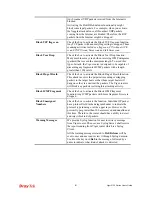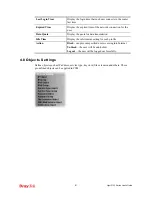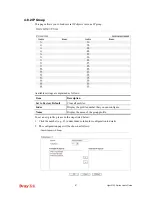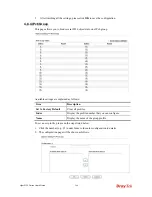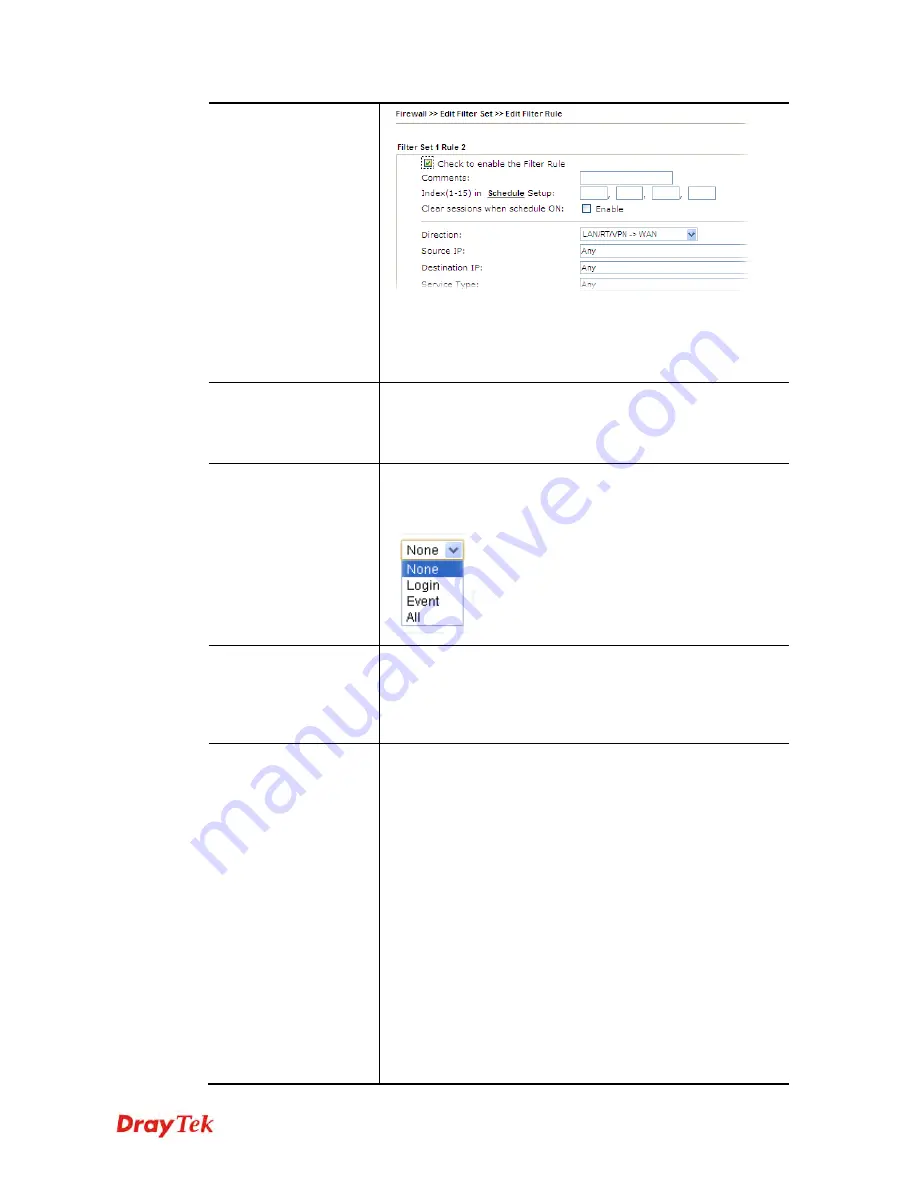
Vigor2132 Series User’s Guide
229
For the detailed configuration, simply refer to
Firewall>>Filter Rule
. The firewall filter rules that are not
selected in
Firewall>>General>>Default rule
can be
available for use in
User
Management>>User Profile
.
External Service
Authentication
The router will authenticate the dial-in user by itself or by
external service such as Radius server. If Radius is selected
here, it is not necessary to configure the password setting
above.
Log
Time of login/log out, block/unblock for the user(s) can be sent
to and displayed in Syslog. Please choose any one of the log
items to take down relational records for the user(s).
Pop Browser Tracking
Window
If such function is enabled, a pop up window will be displayed
on the screen with time remaining for connection if Idle
Timeout is set. However, the system will update the time
periodically to keep the connection always on. Thus, Idle
Timeout will not interrupt the network connection.
Authentication
Any user (from LAN side or WLAN side) tries to connect to
Internet via Vigor router must be authenticated by the router
first. There are three ways offered by the router for the user to
choose for authentication.
Web
– If it is selected, the use can type the URL of the router
from any browser. Then, a login window will be popped up
and ask the user to type the user name and password for
authentication. If succeed, a
Welcome Message
(configured in
User Management >> General Setup)
will be displayed.
After authentication, the destination URL (if requested by the
user) will be guided automatically by the router.
Alert Tool
– If it is selected, the user can open Alert Tool and
type the user name and password for authentication. A window
with remaining time of connection for such user will be
displayed. Next, the user can access Internet through any
browser on Windows. Note that Alert Tool can be downloaded
from DrayTek web site.
Telnet
– If it is selected, the user can use Telnet command to
Содержание Vigor2132 Series
Страница 1: ......
Страница 34: ...Vigor2132 Series User s Guide 26 This page is left blank...
Страница 66: ...Vigor2132 Series User s Guide 58 This page is left blank...
Страница 137: ...Vigor2132 Series User s Guide 129 From the Syslog we can find out google is blocked...
Страница 205: ...Vigor2132 Series User s Guide 197...
Страница 232: ...Vigor2132 Series User s Guide 224 After finishing all the settings here please click OK to save the configuration...
Страница 267: ...Vigor2132 Series User s Guide 259 The items categorized under P2P...
Страница 268: ...Vigor2132 Series User s Guide 260 The items categorized under Others...
Страница 349: ...Vigor2132 Series User s Guide 341 After finishing all the settings here please click OK to save the configuration...
Страница 424: ...Vigor2132 Series User s Guide 416 This page is left blank...