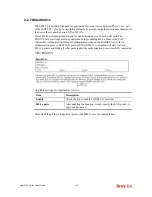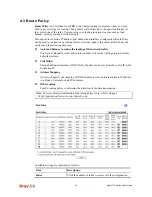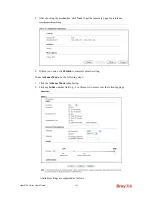Vigor2132 Series User’s Guide
190
6.
To route the packets coming from the Firewall Router back to the remote router, access
into the web user interface of the Firewall Router. Then, set “192.168.1.1/24” as the
gateway IP address and set “172.16.3.0/24” as the destination IP address.
Example 2:
Below shows a scenario that local users behind Vigor router A want to access into a remote
service (e.g., YouTube) which is blocked or restricted by local Service Provider in area with
restrictions. A policy route can be created by the side of Router A to break through the Internet
censorship circumvention.
A VPN tunnel has been established between Router A and router B.
1.
Access into the web user interface of Router A.
2.
Open
Route Policy
.
3.
Click any index number (e.g., #1 in this case).
4.
In the following web page, check
Enable
; type “192.168.1.10” as
Src IP Range
; type
“213.57.89.100” as the
Destination IP
for the remote VPN server; and choose VPN as
the
Interface
setting.
Содержание Vigor2132 Series
Страница 1: ......
Страница 34: ...Vigor2132 Series User s Guide 26 This page is left blank...
Страница 66: ...Vigor2132 Series User s Guide 58 This page is left blank...
Страница 137: ...Vigor2132 Series User s Guide 129 From the Syslog we can find out google is blocked...
Страница 205: ...Vigor2132 Series User s Guide 197...
Страница 232: ...Vigor2132 Series User s Guide 224 After finishing all the settings here please click OK to save the configuration...
Страница 267: ...Vigor2132 Series User s Guide 259 The items categorized under P2P...
Страница 268: ...Vigor2132 Series User s Guide 260 The items categorized under Others...
Страница 349: ...Vigor2132 Series User s Guide 341 After finishing all the settings here please click OK to save the configuration...
Страница 424: ...Vigor2132 Series User s Guide 416 This page is left blank...