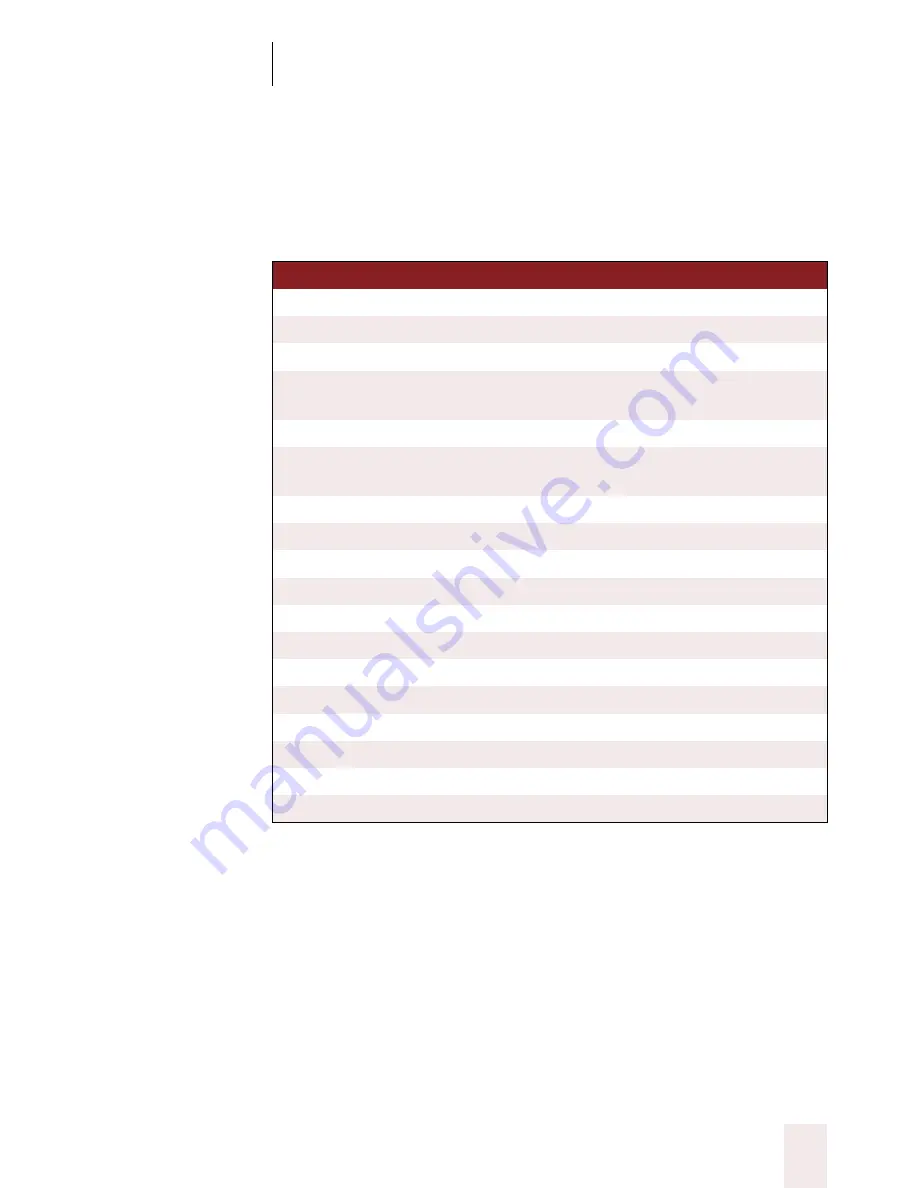
A P P E N D I X B
Dragon NaturallySpeaking Version 5 Commands List
Dragon NaturallySpeaking User’s Guide
181
Mathematical symbols
When spelling in the Correction dialog box, you can enter the following
special characters by voice. (If the program has trouble recognizing a
character, try using the longest available spoken form.)
TO EN TE R
SA Y
¼
one quarter sign
or one quarter or quarter sign or quarter
½
one half sign
or one half or half sign or half
¾
three quarters sign
or three quarters
×
multiply sign
or multiply or times sign or times or
multiplication sign
÷
divide sign
or divide
±
plus or minus sign
or plus or minus or plus minus sign or
plus minus
‰
per thousand
or per mille
¦
broken vertical bar
¬
logical not sign
or logical not or not sign or not
¯
macron sign
or macron
°
degree sign
or degree
¹
superscript 1
²
superscript 2
or squared or square
³
superscript 3
or cubed or cube
µ
Greek mu
or micro
ø
o slash
·
centered-dot
or middle-dot or center-dot
‚
alternate-comma
UG5.bk Page 181 Friday, August 4, 2000 2:26 PM















































