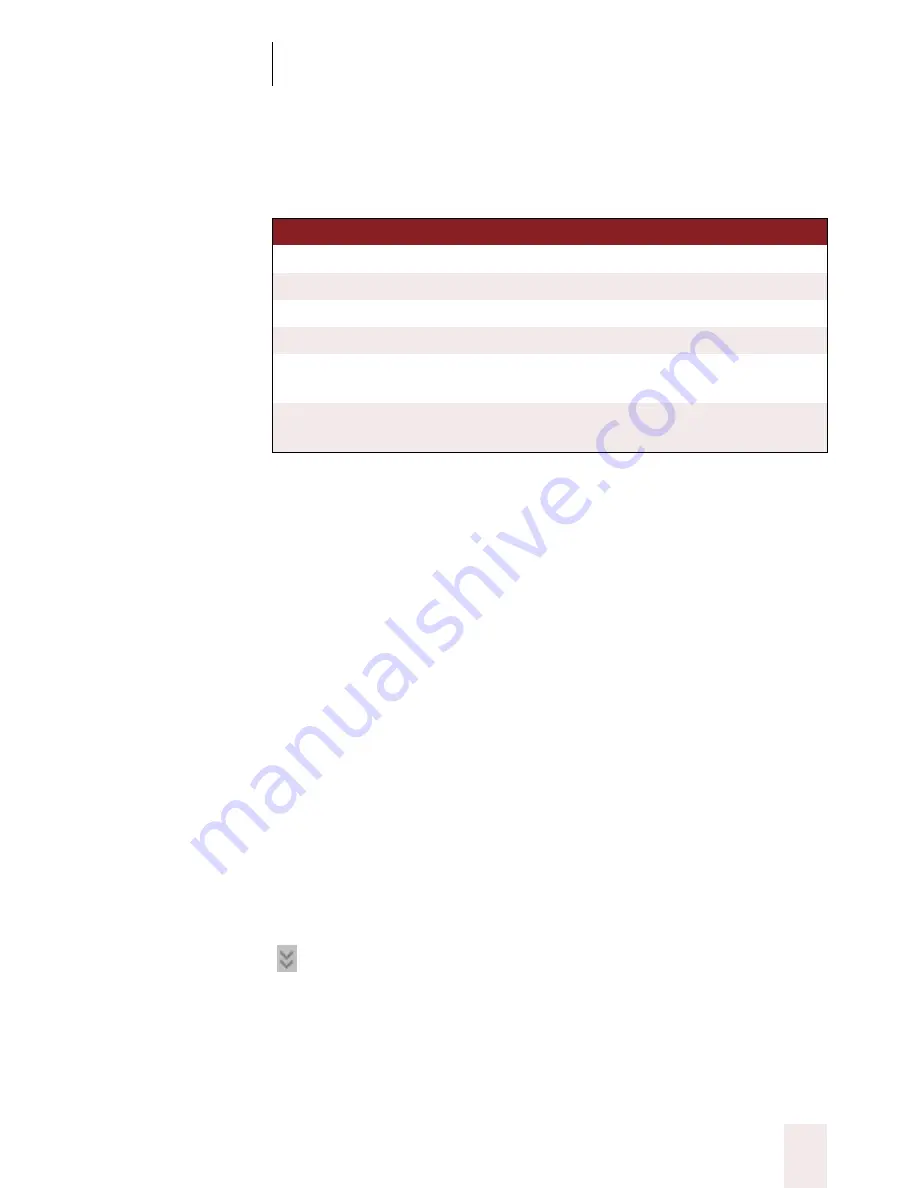
C H A P T E R 2
Using Dragon NaturallySpeaking Successfully
Dragon NaturallySpeaking User’s Guide
29
■
Move the insertion point to the text you want to hear and say any of
the following commands:
To stop text-to-speech:
To stop text-to-speech, do any of the following:
■
From the NaturallySpeaking menu, point to Advanced and click
Stop Playback/Reading.
■
Right-click in your document and click Stop Playback/Reading from
the shortcut menu.
■
Press the
ESC
key.
You can control the speed, pitch, volume, and other text-to-speech
settings. From the NaturallySpeaking menu, point to Advanced, click
Options, and then click the Text-to-speech tab.
Notes on correcting with another author’s user
files
This technique works if all work is done on a single computer. Consult
your Dragon NaturallySpeaking reseller about ways to dictate on one
computer and correct on another.
To display the DragonBar Extras toolbar, click the double chevron icon
on the DragonBar. You cannot display the Extras toolbar if the
DragonBar is in cling mode.
In the Quick Correct list, you can use the mouse or keyboard to select
any of the commands displayed below the correction choices. For
SA Y
TO
Read Line
Read back the current line.
Read Paragraph
Read back the current paragraph.
Read Document
Read back the whole document.
Read Window
Read back the text in view.
Read to Here
Read back from the top of the document window to the
insertion point.
Read from Here
Read back from the insertion point to the bottom of the
document window.
UG5.bk Page 29 Friday, August 4, 2000 2:26 PM






























