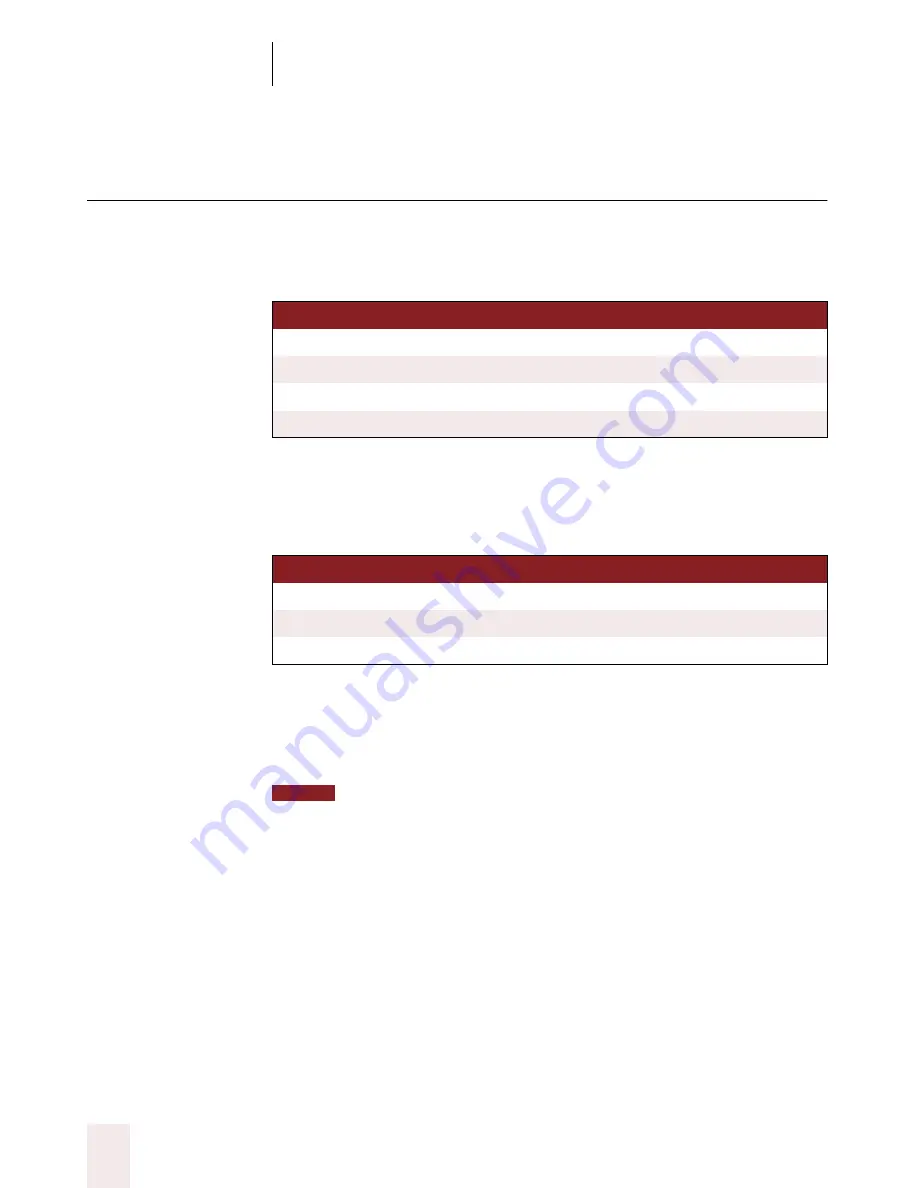
C H A P T E R 4
Dictating Names, Numbers & Punctuation
Dragon NaturallySpeaking User’s Guide
68
Dictating hyphenated words
Many hyphenated words and phrases are already in the Dragon
NaturallySpeaking vocabulary. To dictate a word or phrase that’s
hyphenated based on standard usage, just say it as you normally would.
Including hyphens as you dictate
To hyphenate words that Dragon NaturallySpeaking doesn’t hyphenate
automatically, just say
“hyphen”
wherever you want a hyphen.
Adding hyphens later
You can hyphenate the last words you said or hyphenate selected words
by saying
“Hyphenate That.
Commands that act on the last thing you said or on selected text work in the
DragonPad, Microsoft Word, and Corel WordPerfect, but not work in all programs. See
the online Help Command List, or “Which commands work in which programs?” on
page 171.
To add a hyphen:
1
Select the words you want to hyphenate.
For example, if you want to hyphenate “speech recognition” in the
following sentence, say
“Select speech recognition.”
I’m using speech recognition software
TO EN TE R
SA Y
long-lasting
long lasting
up-to-date schedule
up to date schedule
Tokyo-based company
Tokyo based company
nine-year-old boy
nine year old boy
TO EN TE R
SA Y
speech-recognition software
speech [hyphen] recognition software
power-sharing agreement
power [hyphen] sharing agreement
Elizabeth Walker-Smith
Elizabeth Walker [hyphen] Smith
NOTE
UG5.bk Page 68 Friday, August 4, 2000 2:26 PM
















































