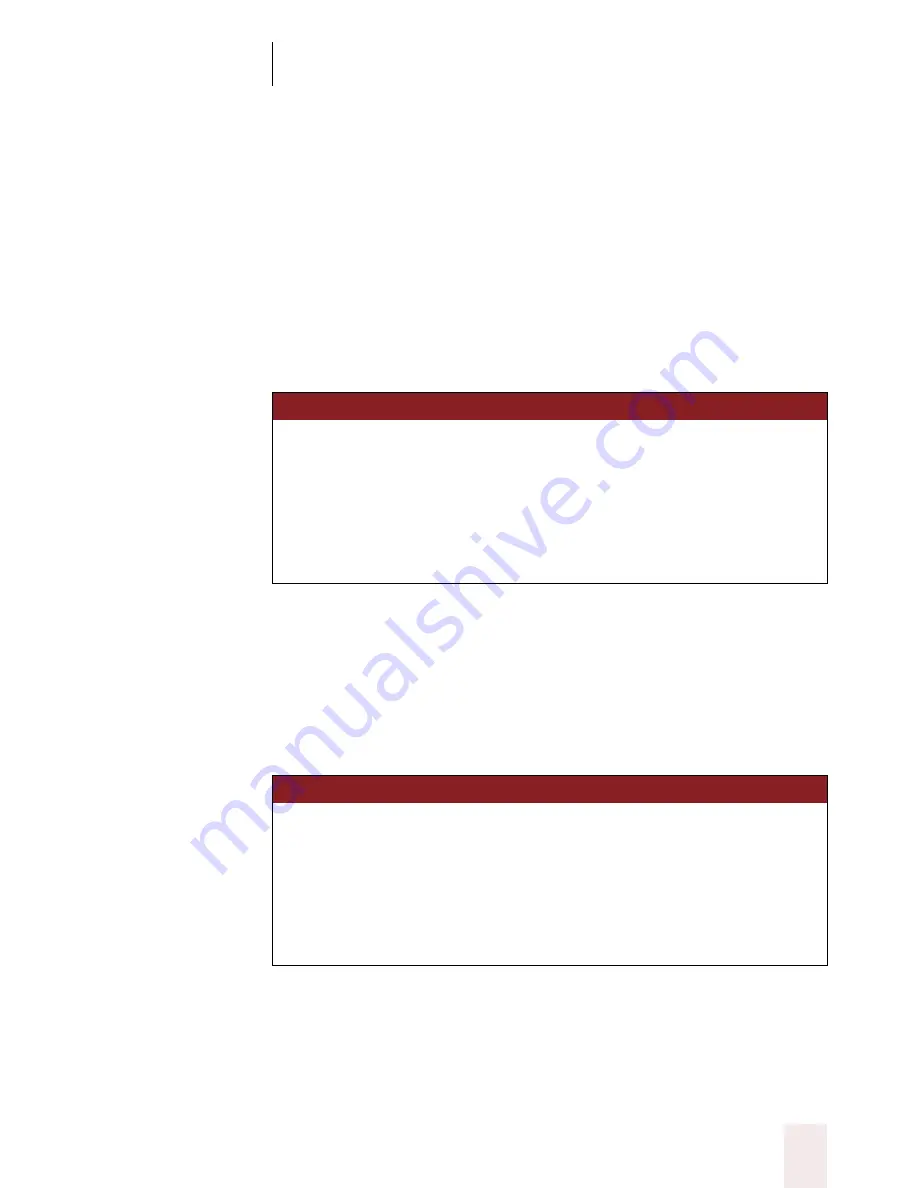
C H A P T E R 2
Using Dragon NaturallySpeaking Successfully
Dragon NaturallySpeaking User’s Guide
21
Editing in the Correction dialog box
When you’re working in the Correction dialog box, you can use your
voice to move the insertion point and to select and delete words and
characters.
Moving around in the Correction dialog box
You can move the insertion point right or left by words or characters. For
example, you can say
“Move Right a Word”
or
“Move Left 4 Characters.”
See the complete list below:
Selecting text in the Correction dialog box
You can select all the text in the text box by saying
“Select Line”
or
“Select
All.”
You can also select right or left by words or characters. For example, you
can say
“Select Next Character”
or “
Select Previous 2 Words.”
See the
complete list below:
Deleting text in the Correction dialog box
You can delete selected text in the Correction dialog box by saying
“Delete Selection.”
S A Y
TH EN
( o n e )
TH EN
( o n e )
Move
Right
a Word
or 1 Word
Forward
2 Words
Left
2..20 Words
Back
a Character
or 1 Character
2 Characters
2..20 Characters
S A Y
TH EN
( o n e )
T HE N
( o n e )
Select
Next Word
Forward
2 Words
Previous
2..20 Words
Back
Character
Last
4 Characters
2..20 Characters
UG5.bk Page 21 Friday, August 4, 2000 2:26 PM
















































