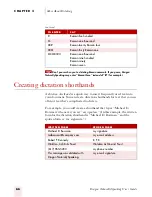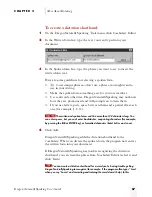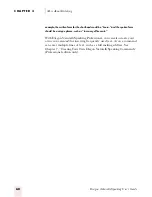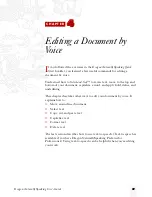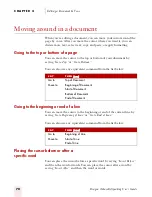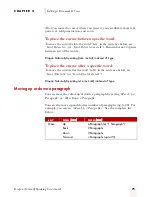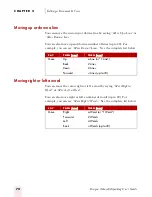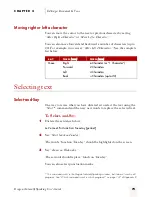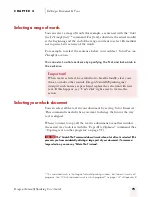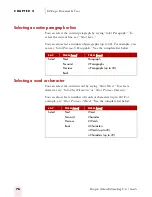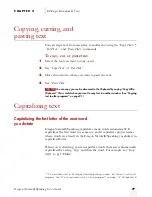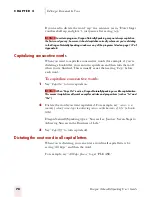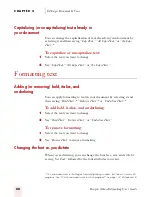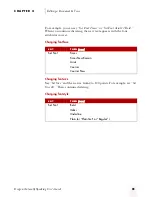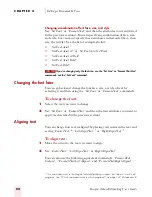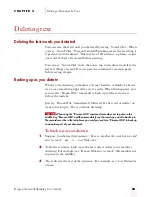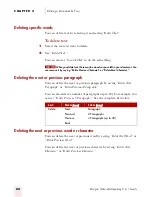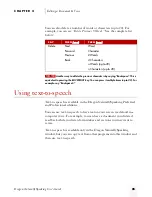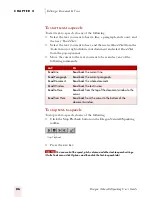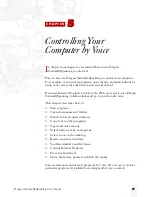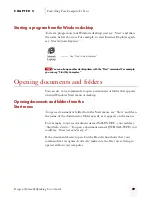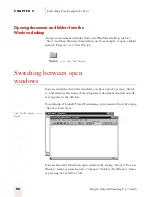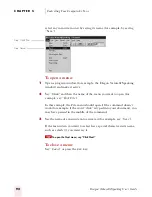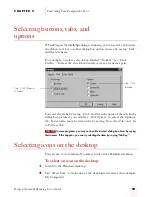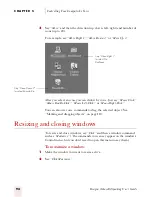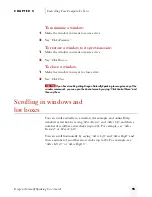C H A P T E R 4
Editing a Document by Voice
Dragon NaturallySpeaking User’s Guide
80
Capitalizing (or uncapitalizing) text already in
your document
You can change the capitalization of text already in your document by
selecting it and then saying “Cap That,” “All Caps That,” or “No Caps
That.”*
To capitalize or uncapitalize text:
1
Select the text you want to change.
2
Say “Cap That,” “All Caps That,” or “No Caps That.”
Formatting text
Adding (or removing) bold, italics, and
underlining
You can apply formatting to text in your document by selecting it and
then saying “Bold That,”* “Italicize That,”* or “Underline That.”*
To add bold, italics, and underlining:
1
Select the text you want to change.
2
Say “Bold That,” “Italicize That,” or “Underline That.”
To remove formatting:
1
Select the text you want to change.
2
Say “Restore That” to remove formatting.
Changing the font as you dictate
When you’re dictating, you can change the font face, size, and style by
saying “Set Font” followed by the font attributes you want.
* This command works in the Dragon NaturallySpeaking window, but it doesn’t work in all
programs. See “Which commands work in which programs?” on page 137 of Appendix B.
ugpro.bk Page 80 Monday, August 9, 1999 9:42 AM