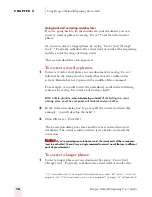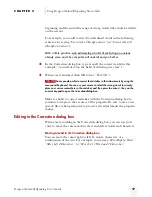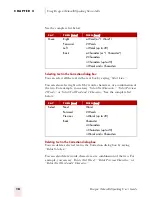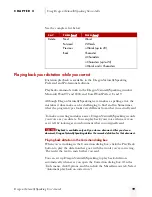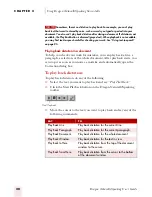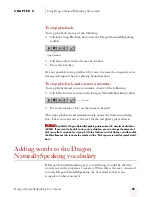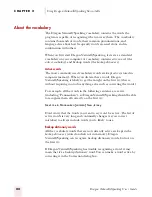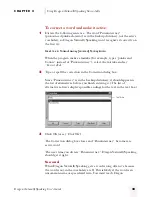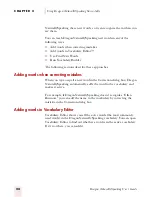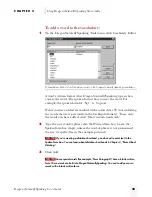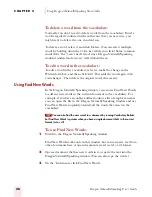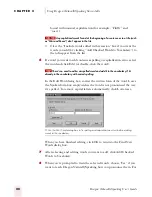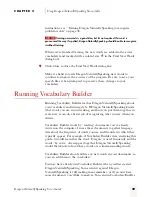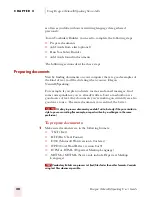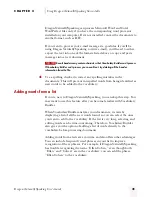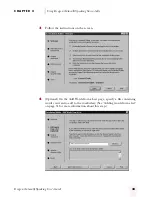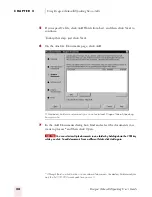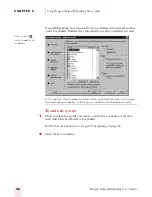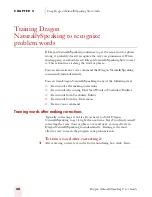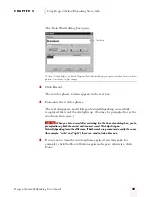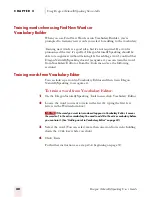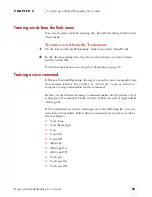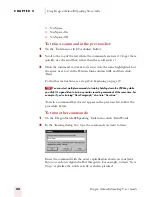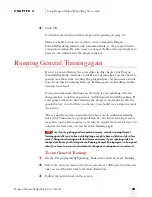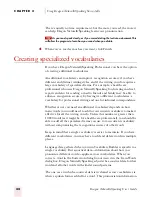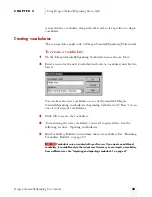C H A P T E R 2
Using Dragon NaturallySpeaking Successfully
Dragon NaturallySpeaking User’s Guide
30
as often as you like without overwriting language data gathered
previously.
To run Vocabulary Builder, you need to complete the following steps:
■
Prepare documents
■
Add words from a list (optional)
■
Run Vocabulary Builder
■
Add words found in documents
The following sections describe these steps.
Preparing documents
Start by finding documents on your computer that are good examples of
the kind of text you’ll be dictating when you use Dragon
NaturallySpeaking.
For example, if you plan to dictate memos and e-mail messages, find
some correspondence you’ve already written. Your e-mail outbox is a
good source of text. Any documents you’re working on currently are also
good ones to use. The more documents you can find, the better.
It’s okay to process documents you didn’t write, but only if they are similar in
style to your own writing (for example, a report written by a colleague in the same
profession).
To prepare documents:
1
Make sure documents are in the following formats:
■
.TXT (Text)
■
.RTF (Rich Text Format)
■
.DOC (Microsoft Word version 6.0 or later)
■
.WPD (Corel WordPerfect version 8 or 9)
■
.HTM or .HTML (Hypertext Markup Language)
■
.SHTM or .SHTML (Server-side include Hypertext Markup
Language)
Vocabulary Builder can process .txt (text) files faster than other formats. Consider
using text files whenever possible.
NOTE
TIP
ugpro.bk Page 30 Monday, August 9, 1999 9:42 AM