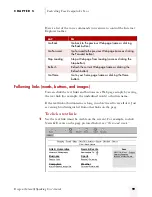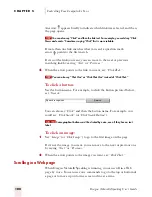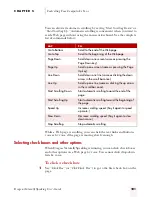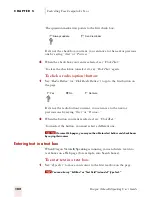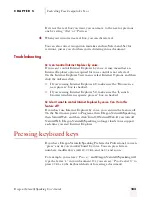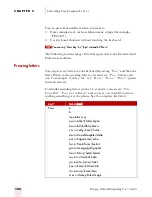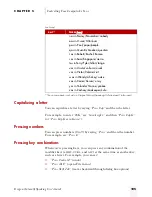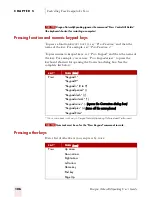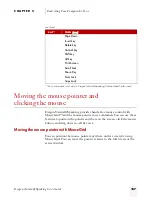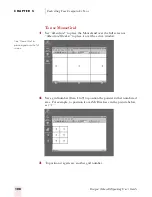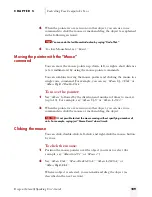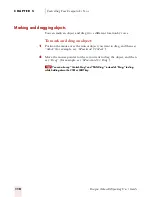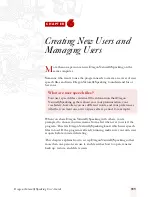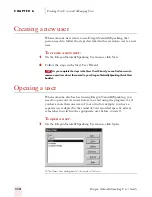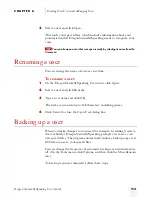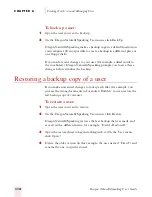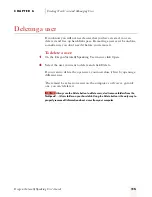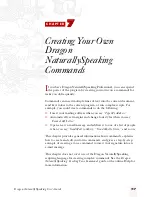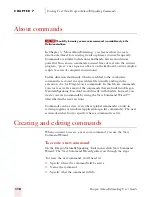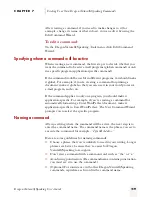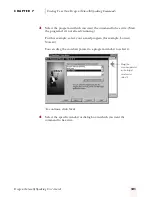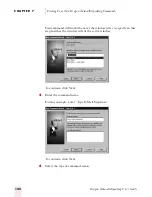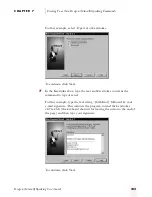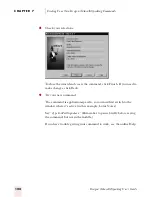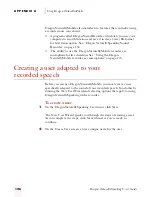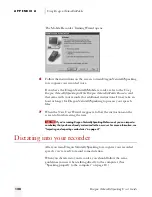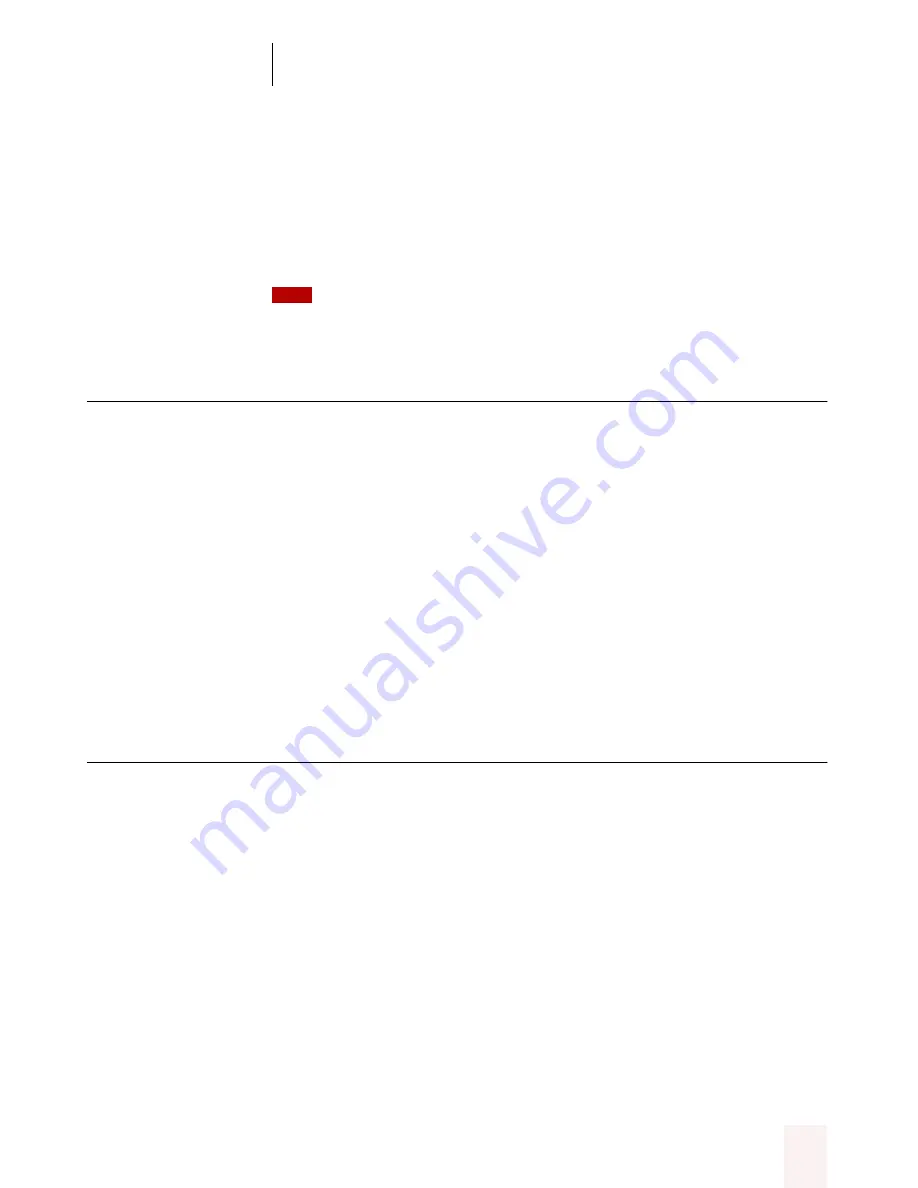
C H A P T E R 6
Creating New Users and Managing Users
Dragon NaturallySpeaking User’s Guide
113
2
Select a user and click Open.
This loads your speech files, which includes information about your
pronunciation that Dragon NaturallySpeaking needs to recognize your
voice.
You can also open a user that was open recently by selecting its name from the
User menu.
Renaming a user
You can change the name of a user at any time.
To rename a user:
1
On the Dragon NaturallySpeaking User menu, click Open.
2
Select a user and click Rename.
3
Type a new name and click OK.
The name can contain up to 128 characters, including spaces.
4
Click Cancel to close the Open User dialog box.
Backing up a user
When you make changes to your user (for example, by adding words to
the vocabulary), Dragon NaturallySpeaking prompts you to save your
user speech files. The program automatically makes a backup copy every
fifth time you save your speech files.
You can change the frequency of automatic backups or turn this feature
off. (On the Tools menu, click Options, and then click the Miscellaneous
tab.)
To back up your user manually, follow these steps.
TIP
ugpro.bk Page 113 Monday, August 9, 1999 9:42 AM