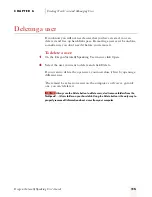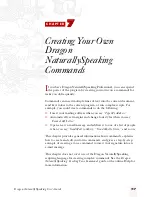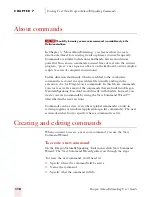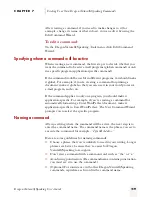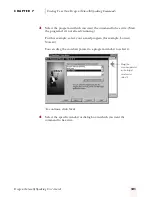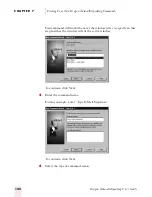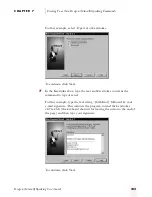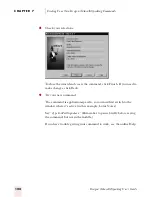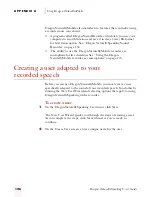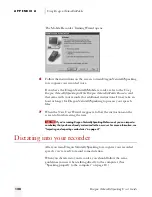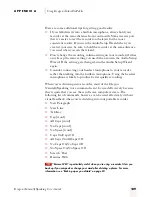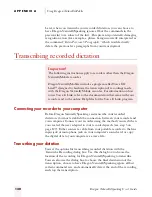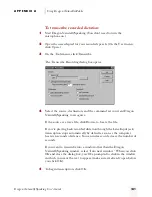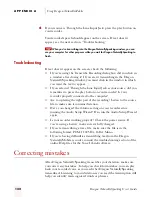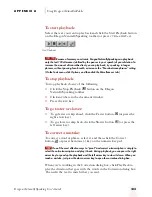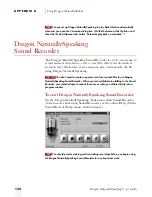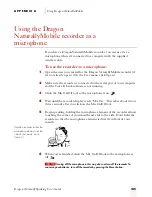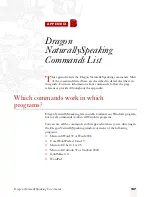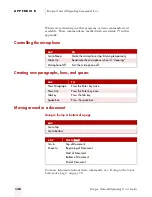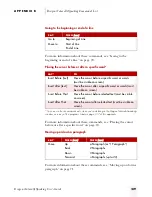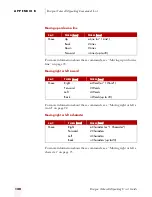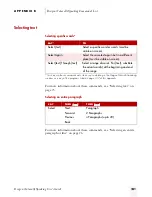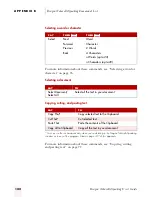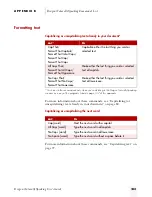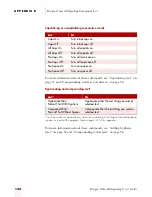A P P E N D I X A
Using Dragon NaturallyMobile
Dragon NaturallySpeaking User’s Guide
129
Here are some additional tips for getting good results:
■
If you talk directly into a built-in microphone, always hold your
recorder at the same distance from your mouth. Some users report
that it’s easier to rest the recorder on their jaw for the most
consistent results. If you ran the Audio Setup Wizard when you
created your user, be sure to hold the recorder at the same distance
you used when you ran the wizard.
■
Don’t change the recording volume setting on your recorder (if it has
one). Keep the same setting you used when you ran the Audio Setup
Wizard. If the setting gets changed, run the Audio Setup Wizard
again.
■
Consider connecting your headset microphone to your recorder,
rather than talking into the built-in microphone. Using the headset
microphone is likely to produce better quality recordings.
When you’re dictating into a recorder, most of the Dragon
NaturallySpeaking voice commands can’t be used effectively because
they require that you see the results on a computer screen. The
following list of commands, however, can be used effectively without
visual feedback when you’re dictating into your portable recorder:
■
New Paragraph
■
New Line
■
Tab Key
■
Cap [word]
■
All Caps [word]
■
No Caps [word]
■
No Space [word]
■
Caps On/Caps Off
■
All Caps On/All Caps Off
■
No Caps On/No Caps Off
■
No Space On/No Space Off
■
Scratch That
■
Resume With
“Resume With” is particularly useful when you’re using a recorder. It lets you
back up if you misspeak or change your mind after dictating a phrase. For more
information, see “Backing up as you dictate” on page 83.
TIP
ugpro.bk Page 129 Monday, August 9, 1999 9:42 AM