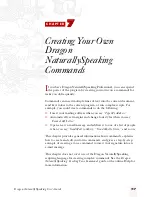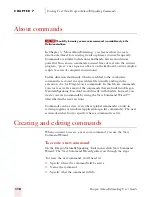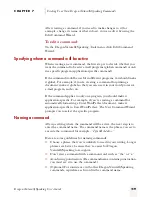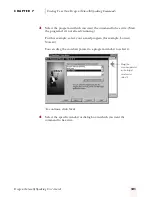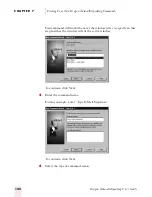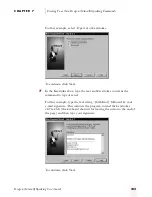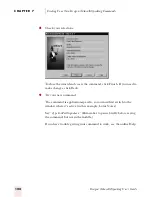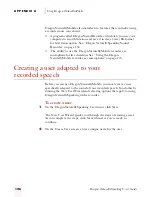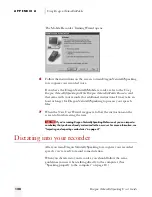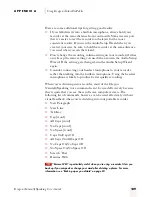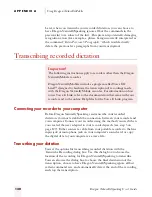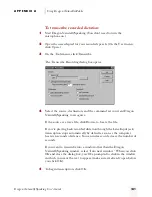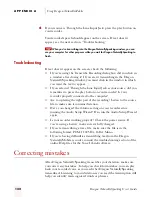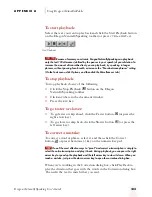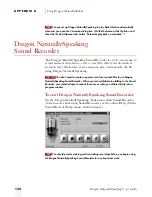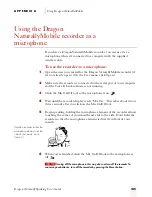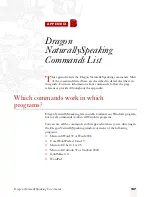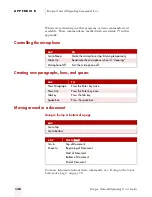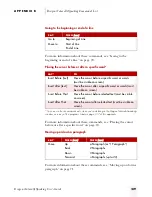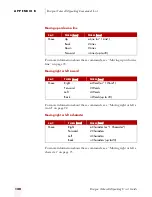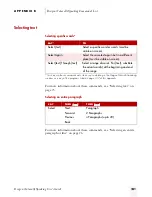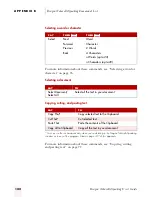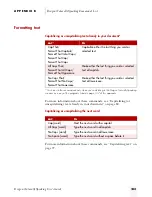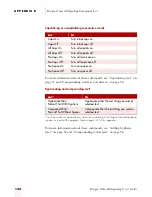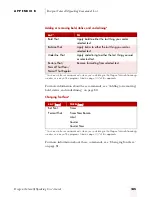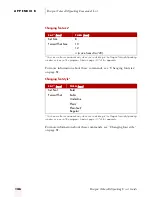A P P E N D I X A
Using Dragon NaturallyMobile
Dragon NaturallySpeaking User’s Guide
131
To transcribe recorded dictation:
1
Start Dragon NaturallySpeaking. (You don’t need to turn the
microphone on.)
2
Open the user adapted for your recorded speech. (On the User menu,
click Open.)
3
On the Tools menu, click Transcribe.
The Transcribe Recording dialog box opens.
4
Select the source, destination, and the command set you want Dragon
NaturallySpeaking to recognize.
If the source is a wave file, click Browse to locate the file.
If you’re playing back recorded dictation through the Line Input jack,
transcription stops automatically by default as soon as the computer
hears ten seconds of silence. You can increase or decrease the number of
seconds.
If you want to transcribe into a window other than the Dragon
NaturallySpeaking window, select “Into next window.” When you click
OK and close the dialog box, you’ll be prompted to click in the window
in which you want the text to appear (make sure it’s already open before
you click OK).
5
To begin transcription, click OK.
ugpro.bk Page 131 Monday, August 9, 1999 9:42 AM