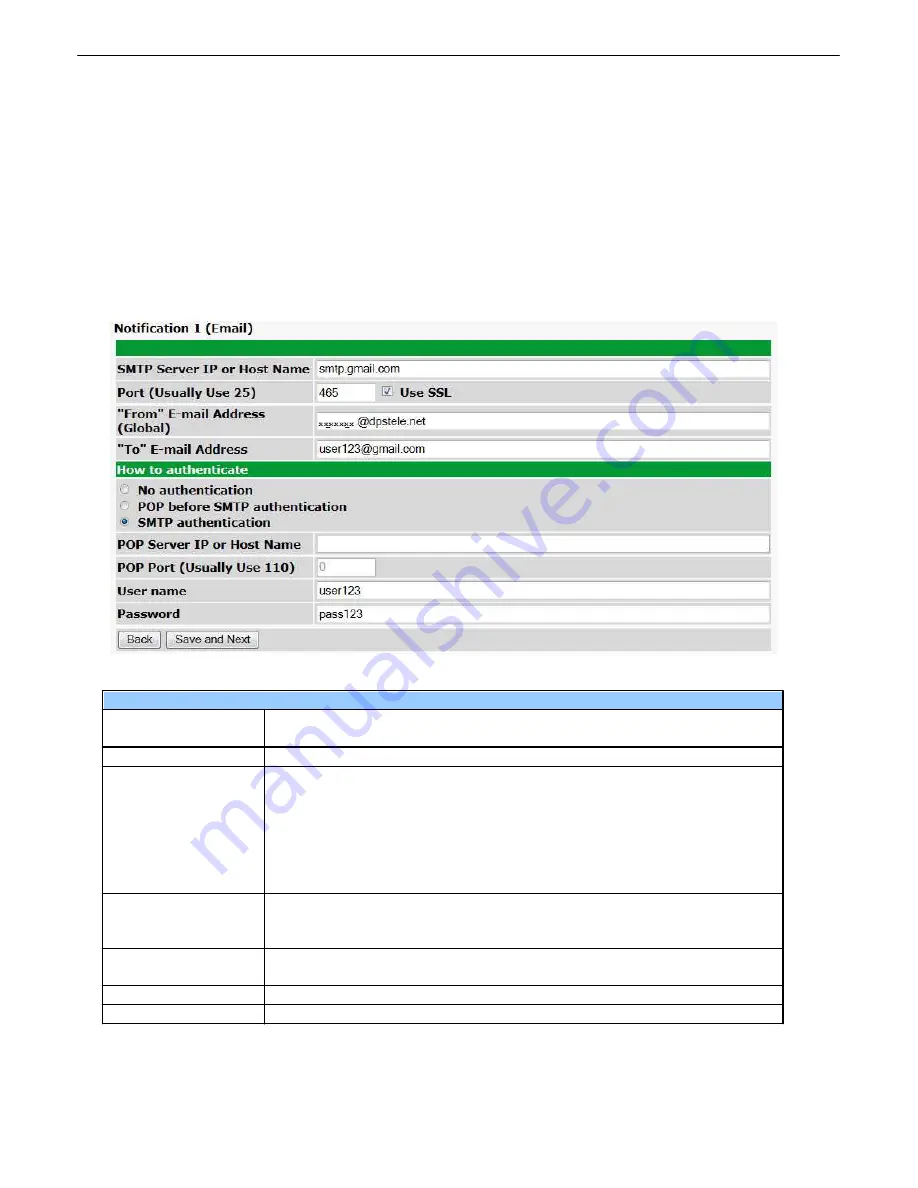
30
Notifications
10.6
From the initial
Provisioning
>
Notifications
menu, you will see which of the 8 notifications are enabled, their
server, and schedule. Click on the
Edit
link for one of the notifications to begin configuration.
Once you've chosen which notification you want to setup, check the
Enable Notification
to turn it "on." Then
choose a notification method, either email, or SNMP.
10.6.1 Notification Settings
Email Notification Fields
Editing Email Notification Settings
Email Notification
SMTP Server IP or
Host Name
The IP address of your email server.
Port Number
The port used by your email server to receive emails, usually set to 25.
Use SSL
Check this box to use SSL encryption. Currently this feature has been tested
with Gmail. To send with Gmail SMTP server, do the following:
·
SMTP Server IP or Host Name should be set to "smtp.gmail.com"
·
Port number must be set to 465.
·
SMTP authentication radio button must be selected.
·
User name and password (below under "How to Authenticate") are the user
name and password for the Gmail account in use.
"From" E-mail Address
Displays the email address (defined in the Edit menu > System) that the
NetGuardian LPG Controller will send emails from. Not editable from this
screen.
"To" E-mail Address
The email address of the person responsible for this NetGuardian LPG
Controller, who will receive email alarm notifications.
User Name
User name for the Gmail account being used.
Password
Password for the Gmail account being used.
Note
: If you want to send authenticated emails, click the appropriate radio button. If you enable POP authentication,
you will have to enter the relevant authentication information the fields below.
Содержание NetGuardian LPG D-PK-NGLPG
Страница 74: ...70 AState 6 For specific alarm points see Table B6...
Страница 79: ...75...






























