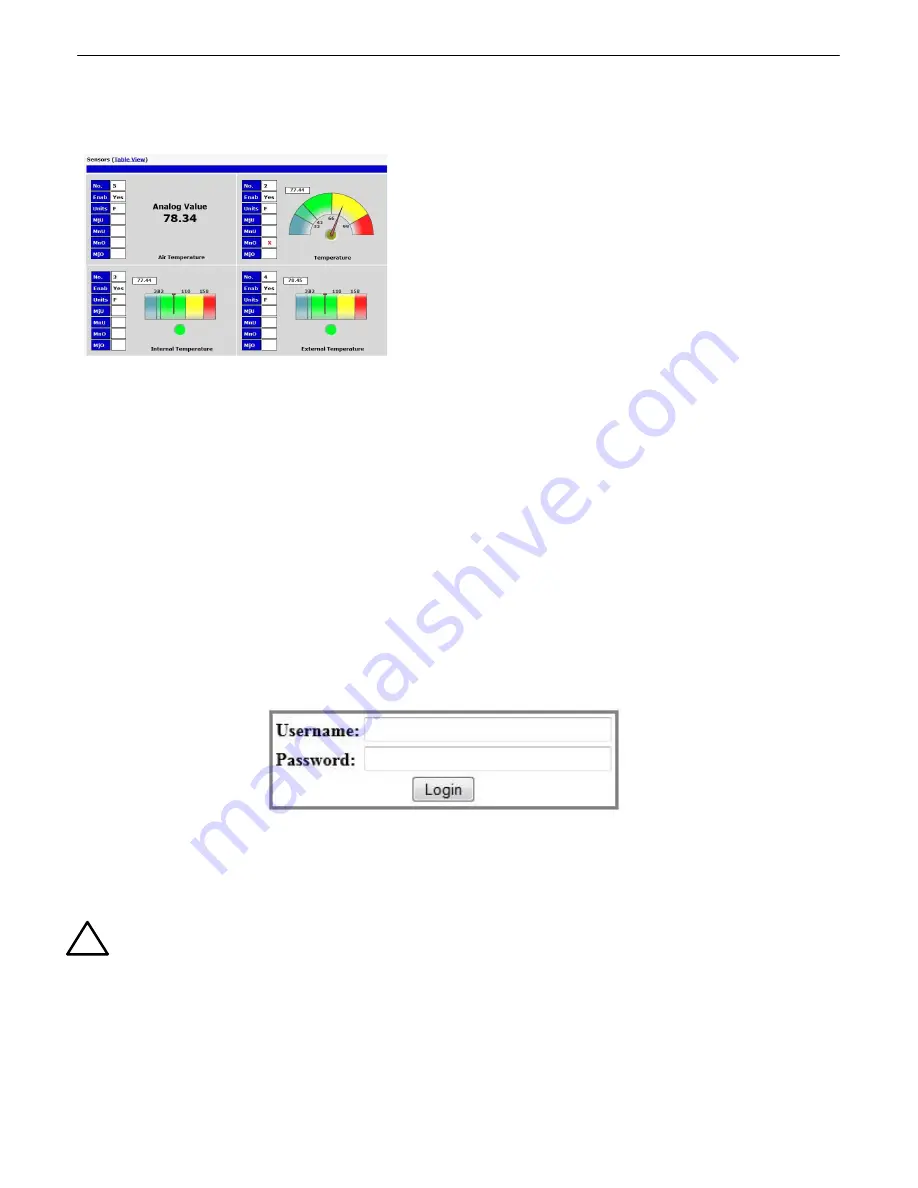
27
NetGuardian Web Browser
9
The NetGuardian features a built-in Web Browser Interface
that allows you to manage alarms and configure the unit
through the Internet or your Intranet. You can quickly set up
alarm point descriptions, view alarm status, issue controls,
configure paging information, and more.
NOTE
: Max number of users allowed to simultaneously
access the NetGuardian via the Web is 1.
Logging on to the NetGuardian
9.1
For Web Interface functionality, the unit must first be configured with some basic network information. If this step
has not been done, refer to the section "Quick Start: How to Connect to the NetGuardian" for instructions on initial
configuration setup.
1.
To connect to the NetGuardian from your Web browser, enter its IP address in the address bar of your web
browser. It may be helpful to bookmark the logon page to avoid entering this each time.
2.
After connecting to the unit's IP address, enter your login information and click OK.
NOTE:
The factory default
username is "
admin
" and the password is "
dpstelecom
".
Enter your password to enter the device's Web Browser Interface
3.
In the left frame you will see the
Monitor
menu (blue) and
Edit
menu (green) The Monitor menu links are used to
view the current status of alarms. The Edit menu is used to change the unit's configuration settings. All the
software configuration will occur in the
Edit
menu. The following sections provide detailed information regarding
these functions.
!
Hot Tip!
The max. number of users allowed to simultaneously access the NetGuardian via the Web is 1.






























