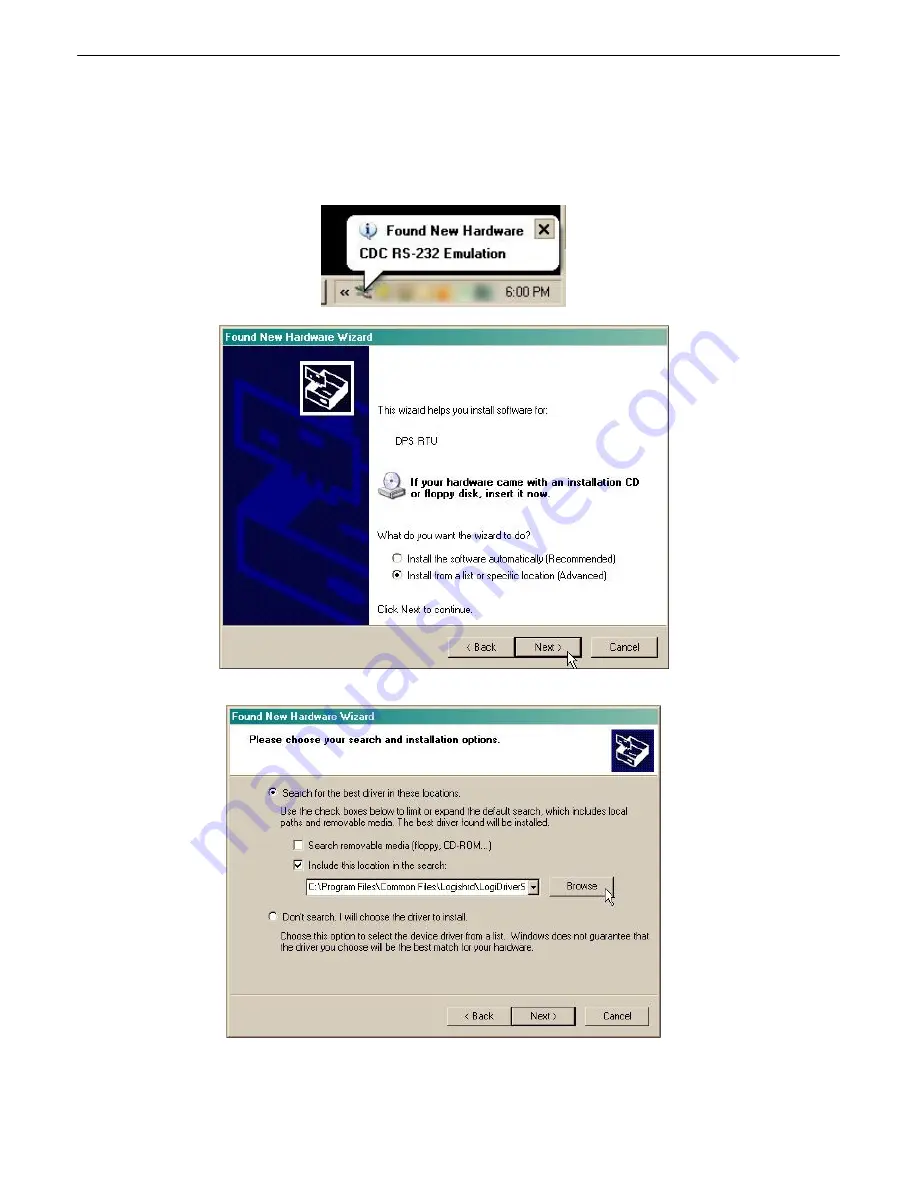
18
Note
: The following images display the setup process done in Windows XP.
The following steps will occur the first time any DPS USB equipment is used on this PC. If you've used a
different DPS USB device before and have installed the DPS USB drivers, then
skip to Step 9
.
When you first connect the NetGuardian to your PC via USB, a "Found New Hardware" message will appear:
1. Click the "Found New Hardware" message/icon to launch the "Found New Hardware Wizard".
2. Select "Install from a list or specific location (Advanced)"
3. Click "Next >"
4. Select "Search for the best driver in these locations."
5. Insert NetGuardian Resource Disc (CD) into your PC.






























