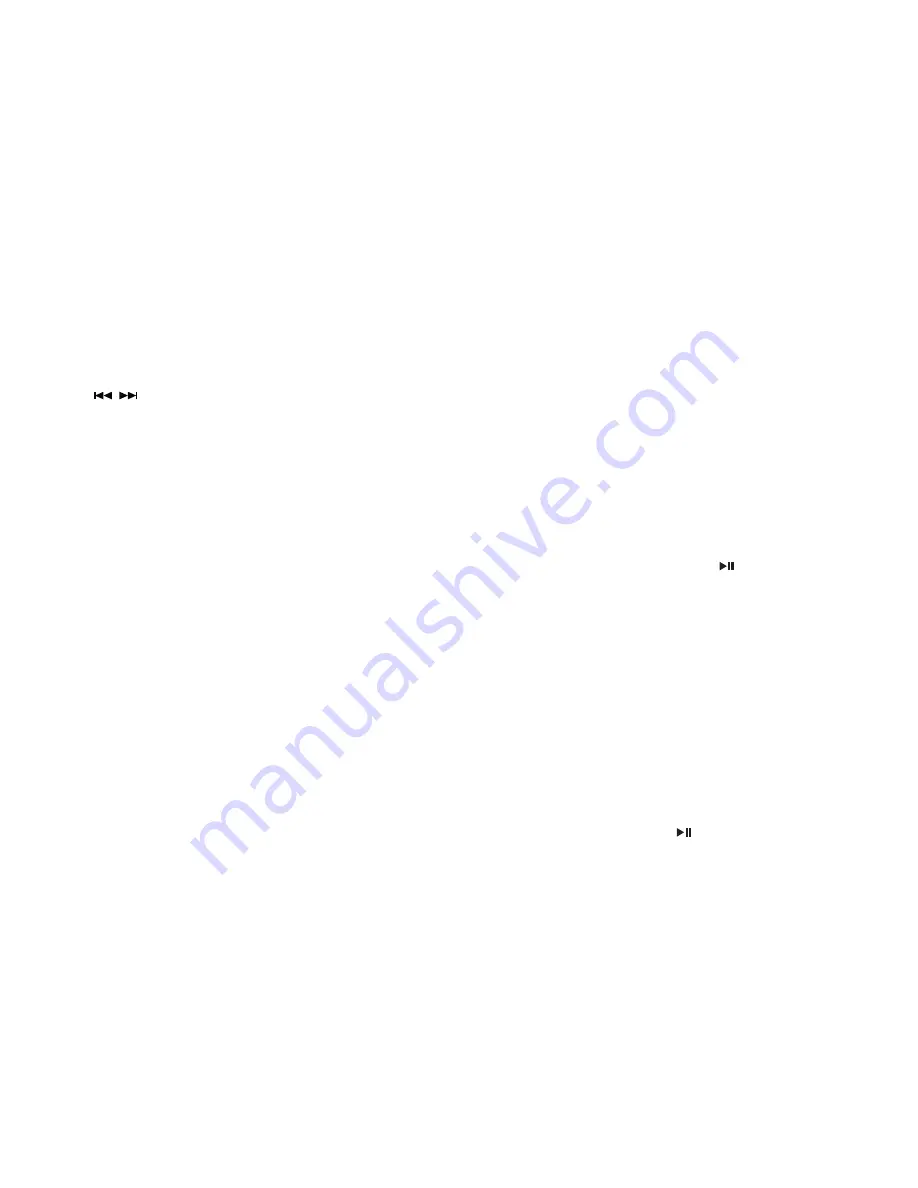
2. System change (works for VCD/SVCD)
In mute mode, press
BND
button on the remote control or the
front panel to change to PAL or NTSC system.
3. Rapid forward / rapid reverse
Press
/
on remote control to go to previous item or next
item. It will rapid forward / rapid reverse if y o u hold
down the buttons.
4
.
Slow motion playback (for VCD/SVCD only)
Press Slow on the remote control to have slow playback. It
has seven grades in sequential order: slow forward ½,
1/3, ¼, 1/5, 1/6, 1/7, normal playback.
5
.
Zoom function
Press ZOOM button on the remote control to increase the size.
It has six grades in sequential order: Zoom2, Zoom 3,
Zoom4, Zoom1/2, Zoom1/3, Zoom ¼, Zoom off.
6. OSD
During playback, press OSD button on the remote control. TV
shows playing time of track, remaining time of track, play time
of the disc, remaining time of disc.
7. Play time setup
During playback, press GOTO button on remote control to
setup disc to play from one time. It shows time type on TV as :
--
:
-- with numeral button 0-9. For example: It will start play
from 25 minutes automatically if you input 25:00.
Note: During DVD playback , press GOTO button to indicate
Title 00/00 Track 000/000 in monitor.
8. Numeral button
During playback , press numeral button 0-10+ on remote
control to select any track. For example, if you want to select track
15, press 10+ button and press 5 to play track 15.
Note: The function works with remote control.
Note: First press of 10+ button is 10+, second press is
20+, third press is 30+.
9. Program play
A. During playback, it sets track playing order through
function of program play.
B. Press PROG button on remote control; monitor displays
P00:00. Input desired track number directly , for example ,
input 5 to enter intro track 5, input 12 to enter into track 12. The
unit will automatically read: P02
:
--
,
P03
:
--etc. Total program
is 99 tracks. Setup playback order with buttons 0-10+, then
press
button to start play. Or
press PROG button to cancel program.
10. Repeat playback
Press
RPT
button on remote control to play a track repeatedly:
1. Press one time to play a track repeatedly, LCD display RPT
and indicates that repeat playback is selected.
2. Press two times to cancel function of track repeat.
Note: Default setting of the unit is whole disc repeat.
11. Shuffle play
During playback, press RDM button on the unit or remote
Control; LCD displays RDM. The unit will select a track to play
under selected catalogue. Press
RDM
button again to return to
normal playback mode.
12. Pause
During playback, press
button on the unit or remote
19
20
Содержание DP316
Страница 17: ......



































