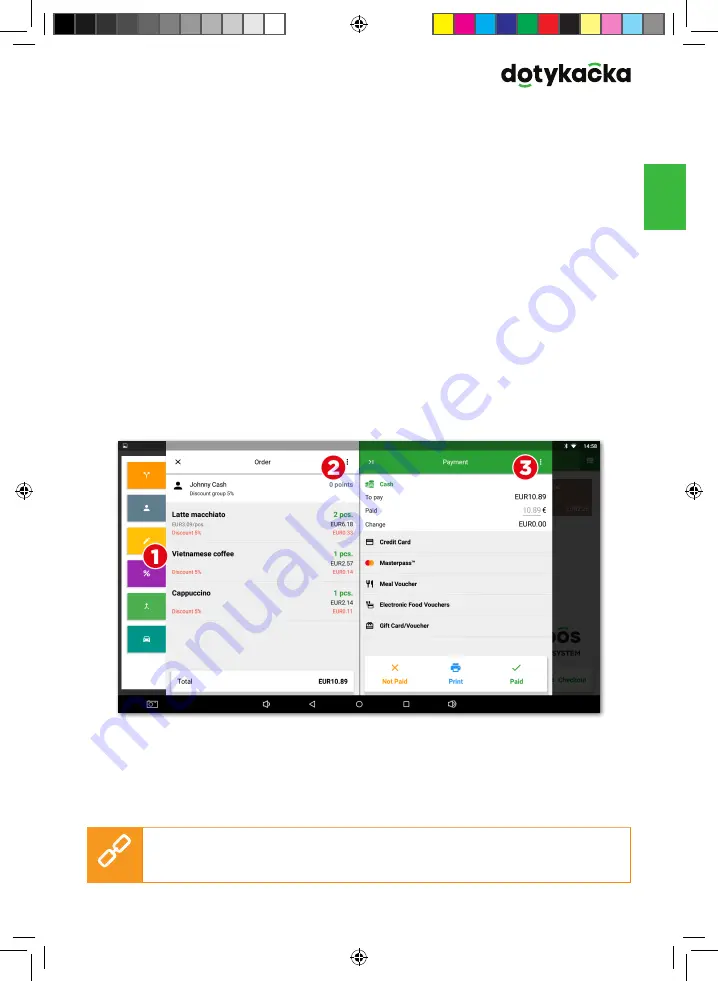
73
V
en
When the crew stops working, close the cash register and enter the volume of
cash again. This divides orders among individual shifts. Of course, you do not have
to close the cash register if there is no need to. However, for the sake of clarity
of reports, we recommend this. You will also receive a notice of any orders still
unsettled at the time when the cash register is closed. According to the print task
settings (see the chapter
3.2.2 Printing
), the Z-report will be automatically printed
after closing the cash register.
You can charge the products just by clicking on them. Once you go to the order
settling by clicking on the button
Checkout
on the main screen, the payment dia-
log is displayed. In this dialog you will find the total price, the line to fill out the
cash received and the amount to be returned. You can also select the payment
method. You can activate payment method in the
Application settings
in the item
Payment settings
(see the chapter
3.2 Application settings
).
The payment dialog offers also other advanced options in the menu and fast
options
(1)
. In the menu
(2)
you find options for the whole order, e.g. customer
assignment or order division. And in the menu
(3)
you find options of payment
and printing. So you can e.g. divide the order settlement among various payment
methods.
If nothing needs to be changed, you can straight away click on
Paid
to settle
the order, or enter the amount received from the customer into the
Paid
field.
So the order will be settled in cash and receipt will be printed out, eventually
the cash register drawer will be open. The option
in the payment dialog prints
the checking receipt.
The payment dialog options are described in the online user guide in the chap-
ter
Working with the cash register » Main screen and charging » Settlement
.
dialog
.
Содержание DOTPO01501
Страница 1: ...C M Y CM MY CY CMY K...
Страница 2: ......
Страница 41: ......
Страница 43: ...43 V en Technical support Phone 420 533 312 146 E mail support dotypos com Web http support dotypos com...
Страница 82: ...V 82 pl Wsparcie techniczne Phone 48 22 30 78 588 E mail wsparcie dotykacka pl WWW http wsparcie dotykacka pl...
Страница 120: ......
Страница 121: ...C M Y CM MY CY CMY K...






























