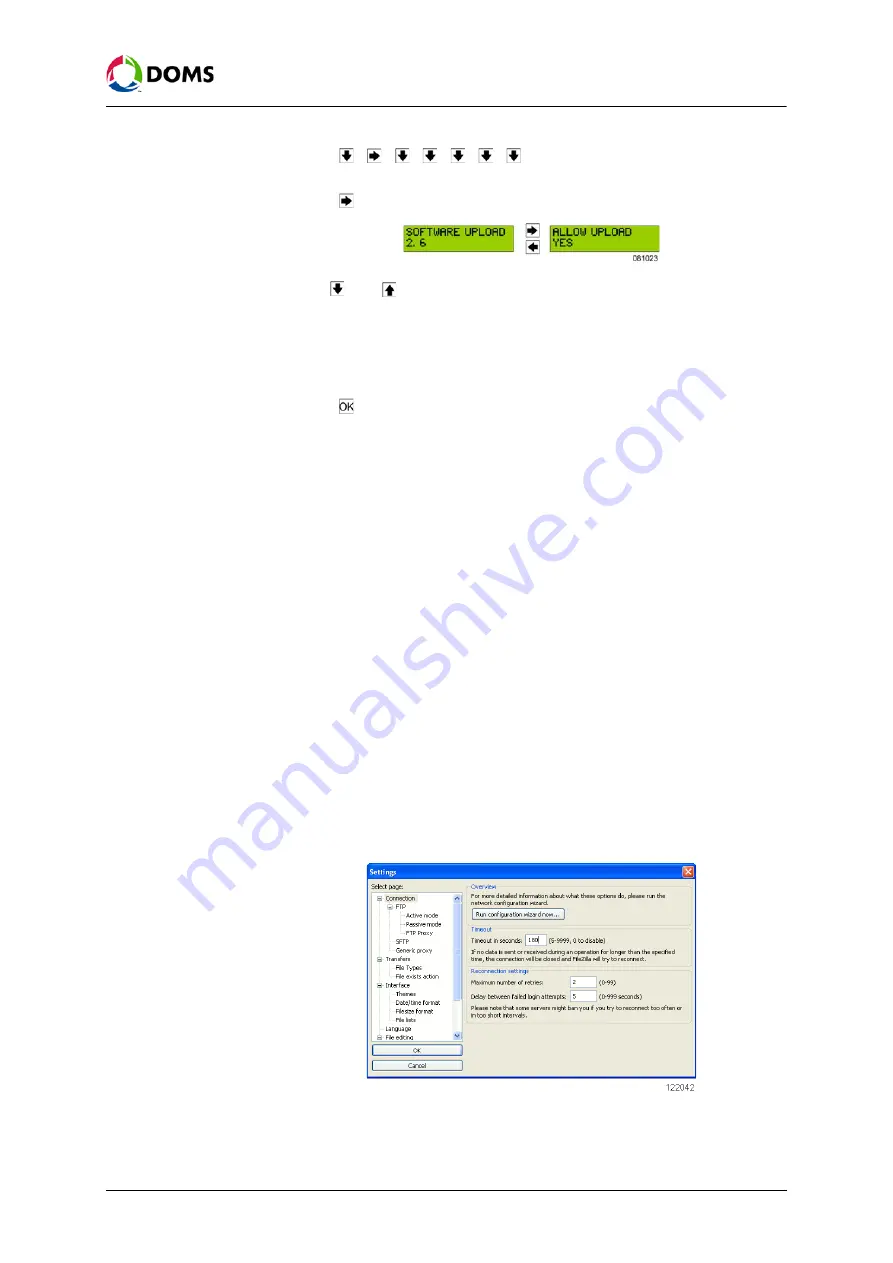
PSS5000/TEMA/803046/14
PSS 5000 – Technical Manual
5 Installation (Menu 2)
2.
Press , , , , , ,
to
move
to
the
SOFTWARE UPLOAD 2.6
menu.
3.
Press
to move to the
ALLOW UPLOAD?
menu.
4.
Use
and
to toggle between
YES
and
NO
.
When the
Allow upload
value is
YES
, then it is possible to upload software
‘To upload software using FTP’ on page 62
.
Note:
If you change the Allow upload value to
YES
, then you must reset the
PSS 5000 before the software upload can start.
5.
Press .
The following file is created:
/pss_mem/2/sys/ok2upload.txt
. This file must
be present before FTP can be used to upload software. See
Note:
There is a time limit on the presence of the
ok2upload.txt
file. If too
much time passes, an upload timeout occurs and the file is deleted.
It is necessary to repeat the procedure that allows the upload and cre-
ates the file.
To upload software using
FTP
This procedure describes how to use FTP to upload software to the PSS 5000.
The commands used in this procedure use FileZilla to illustrate the commands.
However, other FTP clients may be used.
Note:
When Application files are uploaded, the PSS erases the existing file.
As this takes time, it is necessary to set the FTP client’s Transfer Tim-
eout setting to
180 seconds.
Note:
Before you start to upload software with FTP, you must make the PSS
5000 ready to accept the software. To do this see
with the web service menus’ on page 60
, or
with local service panel’ on page 61
1.
Start the FTP client.
2.
Check/change the transfer timeout settings. The timeout must be set to
180 seconds.
Failure to verify this setting may result in the software upload not being
successful.















































