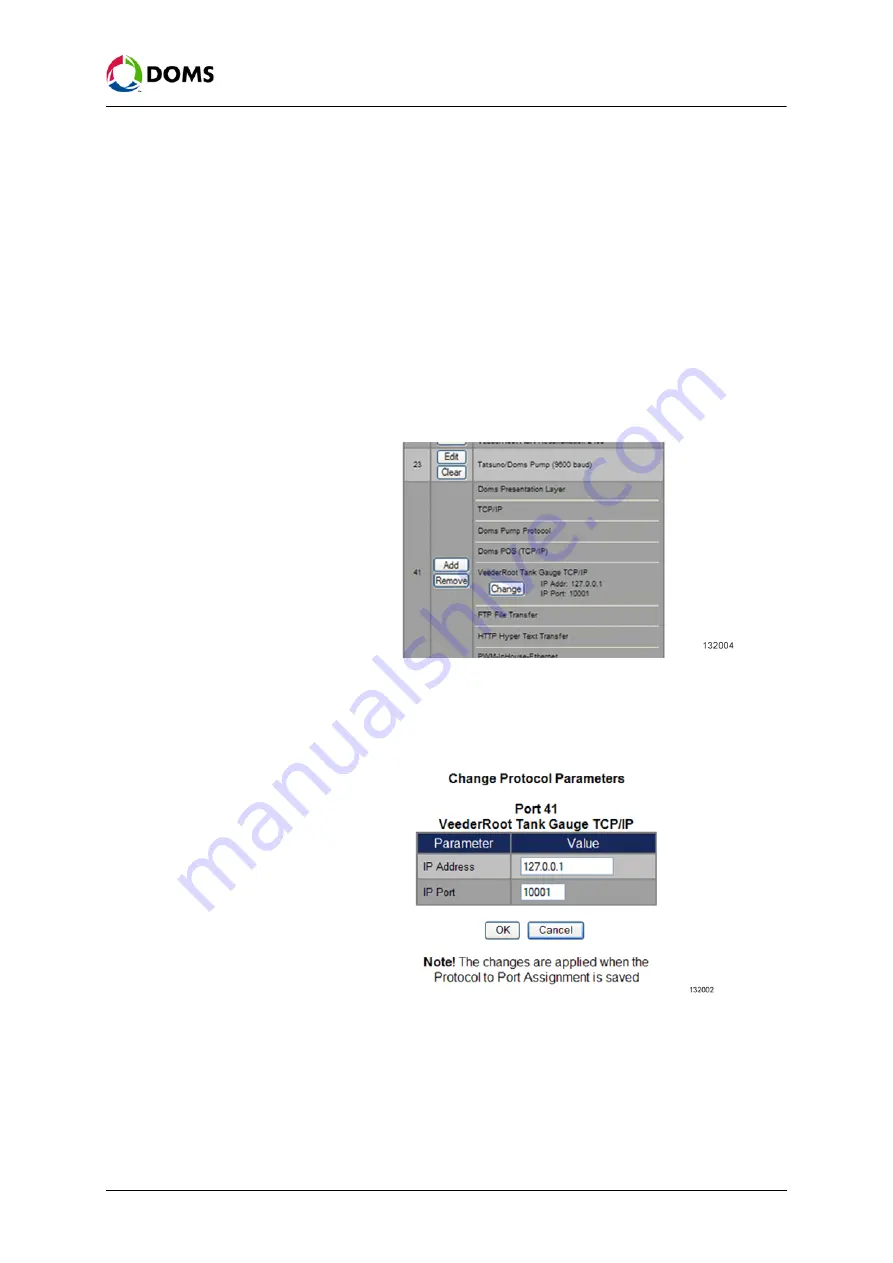
PSS5000/TEMA/803046/14
39 of 155
PSS 5000 – Technical Manual
5 Installation (Menu 2)
6.
Click
OK
.
The page returns to the
Protocol to Port Assignment
list; go to
protocol to port assignment with web service pages’ on page 36
Note:
Changes are not activated until the changes are saved in
Protocol to
Port Assignment
window and the controller is Master Reset.
5.1.2
Setting the Protocol Parameter Values
To set protocol
parameter values
This procedure describes how to set the parameters for protocols that use these
values.
Note:
This procedure uses a TCP/IP protocol to illustrate the steps.
1.
Select
2 Installation
2.1 Protocol to Port Assignment
.
The
Protocol to Port Assignment
page appears.
2.
Go to the port and protocol that you want to set and click
Change
.
The
Change Protocol Parameters
table appears. The example below shows
a tank gauge protocol that uses TCP/IP on Port 41.
3.
Select the parameter fields and type in the correct values.
Note:
All values must also be aligned with the local parameters. For exam-
ple an IP address must match its local subnet.
4.
When all the values are correct, click
OK
.






























